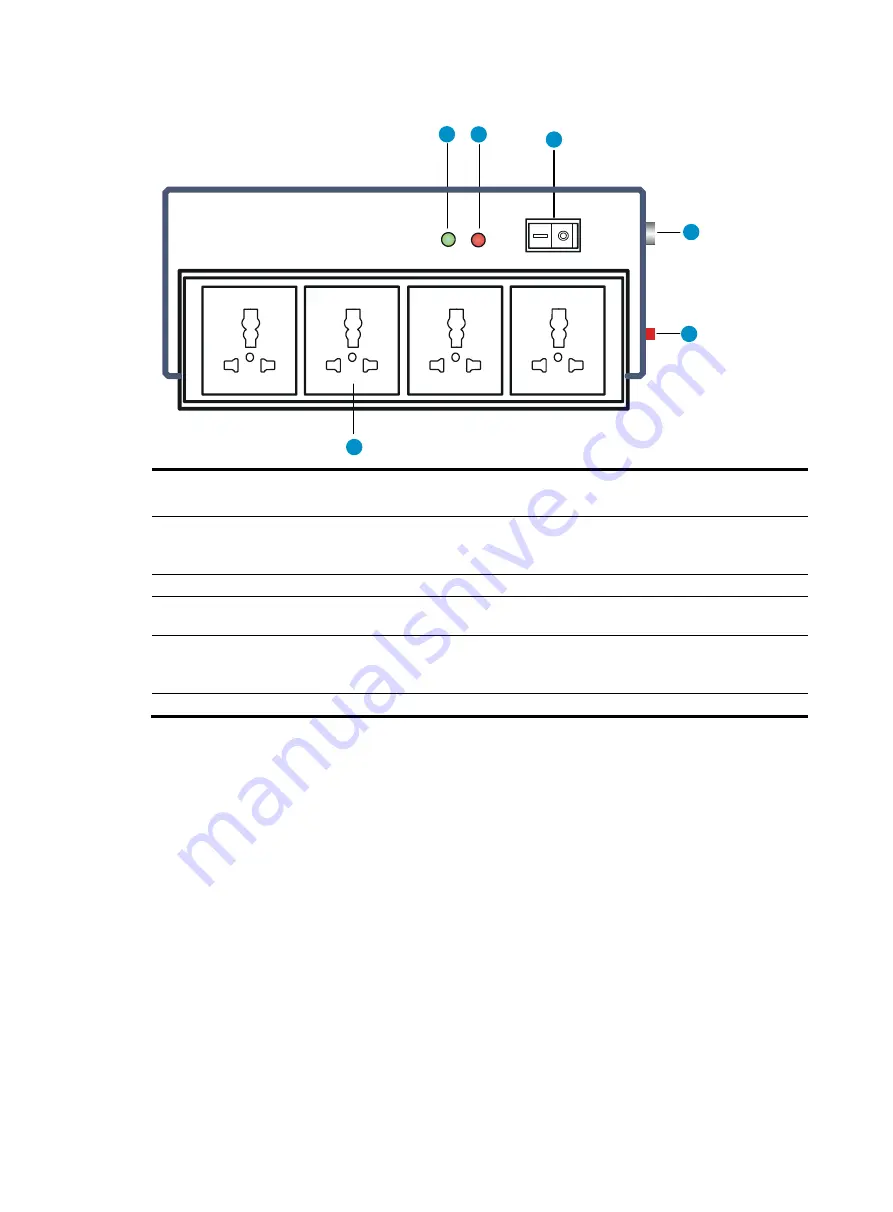
20
Figure 21
Power strip with lightning protection
(1) Operating LED
•
Steady green
—The circuit is operating correctly.
•
Off
—The circuit is damaged.
(2) Grounding/pole detection LED
Steayd red indicates a wrong wire connection (the wire is not grounded or
the live line and null line are reversely connected), and you need to check
the power supply line.
(3) Power switch
(4) IEC standard socket
It is used to connect to the power supply in the equipment room through a
power cord.
(5) Overload automatic protector
The protector automatically opens the electric circuit when the current
exceeds the threshold and closes the electric circuit when the current drops
below the threshold.
(6) Multifunctional socket
It is used to connect the power supply of the device.
To configure and manage the device through the console port, you must run a terminal emulator program,
TeraTermPro or PuTTY, on your configuration terminal. You can use the emulator program to connect a
network device, a Telnet site, or an SSH site. For more information about the terminal emulator programs,
see the user guides for these programs
The following are the required terminal settings:
•
Bits per second
—9600.
•
Data bits
—8.
•
Stop bits
—1.
•
Parity
—None.
•
Flow control
—None.
1
2
3
4
5
6
N
N
N
N
L
L
L
L
















































