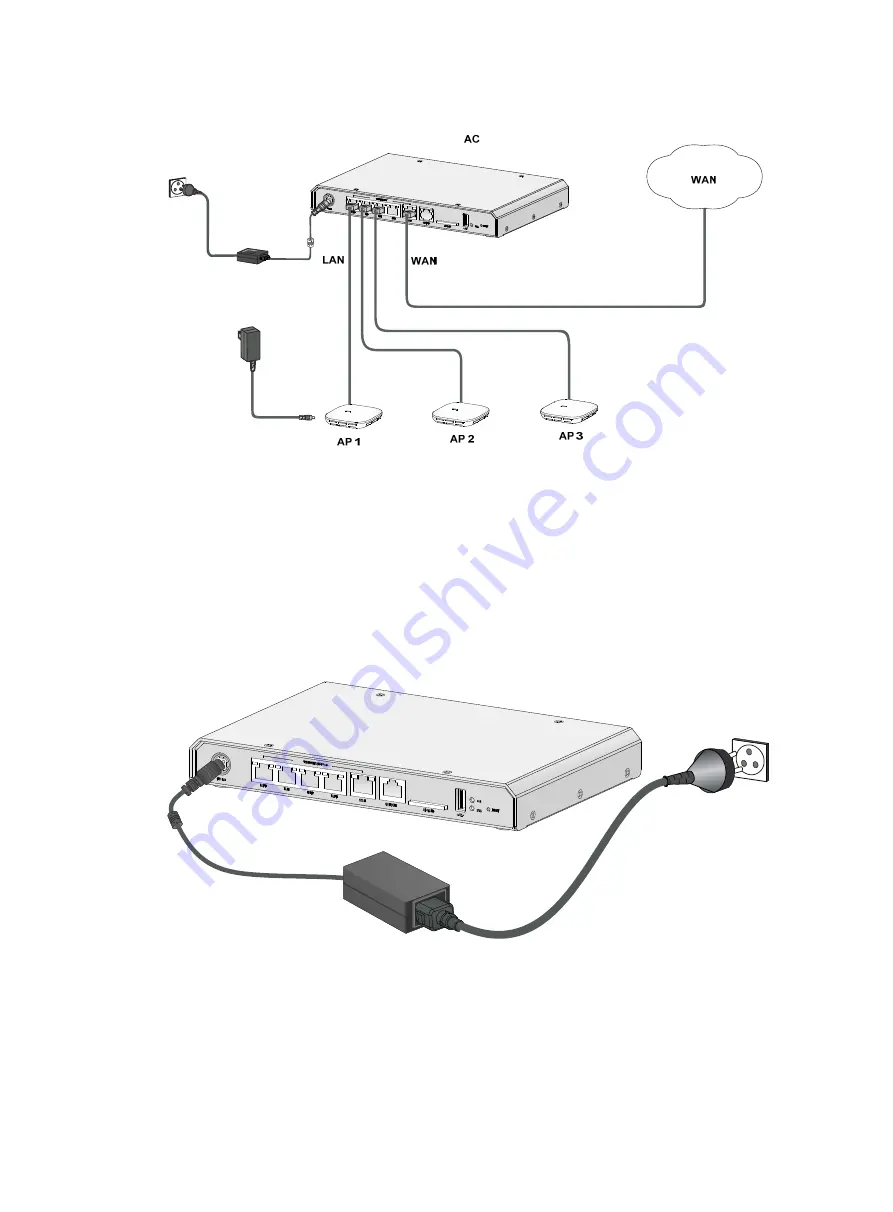
8
Figure 5 Connecting the device to the network
Connecting the power adapter
1.
Make sure the device is reliably grounded.
2.
Connect the power adapter to the external power source.
3.
Connect the DC power plug of the power adapter to the DC power receptacle on the front panel
of the device.
Figure 6 Connecting the power adapter
Verifying the installation
Before powering on the device, verify the following information:
•
Enough clearance is reserved around the device for heat dissipation.
•
The power source has the specifications required by the device.











































