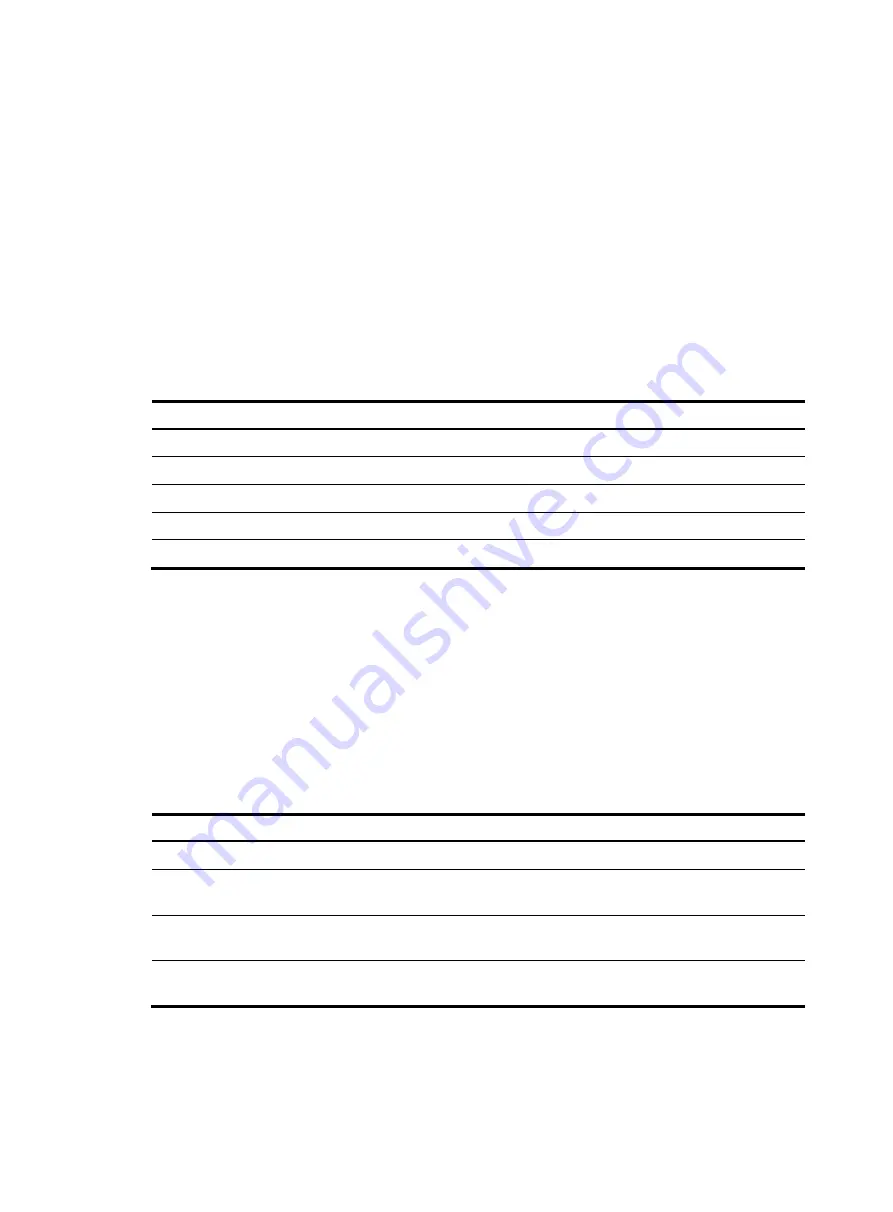
19
Displaying the electronic label data for the device
An electronic label is a profile of a device. It contains the permanent configuration, including the serial
number, manufacturing date, MAC address, and vendor name.
Use the
display device manuinfo
command to display the electronic label data for the device.
<H3C> display device manuinfo
Subslot 0
DEVICE_NAME : WAC360
DEVICE_SERIAL_NUMBER : 210235A1CXH133000002
MAC_ADDRESS : 000f-e212-6103
MANUFACTURING_DATE : 2017-04-08
VENDOR_NAME : H3C
Table 6
Command output
Field Description
DEVICE_NAME Device
model.
DEVICE_SERIAL_NUMBER
Serial number of the device.
MAC_ADDRESS
MAC address of the device.
MANUFACTURING_DATE
Manufacturing data of the device.
VENDOR_NAME Vendor
name.
Displaying the CPU usage of the device
Use the
display cpu-usage
command to display the CPU usage statistics for the device.
<H3C> display cpu-usage
Unit CPU usage:
2% in last 5 seconds
2% in last 1 minute
2% in last 5 minutes
Table 7
Command output
Field Description
Unit CPU usage
CPU usage.
1% in last 5 seconds
Average CPU usage in the last 5 seconds (after the device boots, the device
calculates and records the average CPU usage at the interval of 5 seconds).
1% in last 1 minute
Average CPU usage in the last minute (after the device boots, the device
calculates and records the average CPU usage at the interval of 1 minute).
1% in last 5 minutes
Average CPU usage in the last 5 minutes (after the device boots, the device
calculates and records the average CPU usage at the interval of 5 minutes).
Displaying the memory usage of the device
Use the
display memory
command to display the memory usage statistics for the device.







































