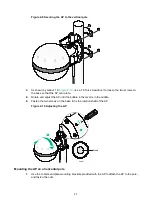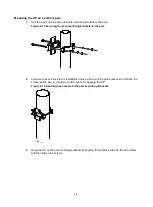2-12
5.
As shown by callout 1 in
, use a T8 Torx screwdriver to loosen the two screws on
the base so that the AP can rotate.
6.
Rotate and adjust the AP until the bubble in the level is in the middle.
7.
Fasten the two screws on the base to fix the rotation shaft of the AP.
Figure 2-20 Adjusting the AP
Pole-mounting the AP by using band clamps
IMPORTANT:
To pole-mount the AP by using band clamps, make sure the diameter of the band clamps is about
20 mm (0.79 in) larger than that of the pole.
You can pole-mount the AP by using stainless band clamps with a width of 12 mm (0.47 in). The
pole specifications depend on the specifications of the band clamps.
No band clamp is provided with the AP. Purchase band clamps as needed.
Mounting the AP on a vertical pole
1.
Loosen the screw on each band clamp to open the band clamp. Slide the band clamps through
the installation holes of the AP and wrap the clamps around the pole.
Bubble
1
2
Level