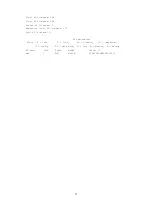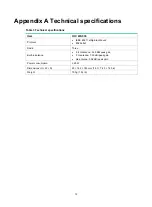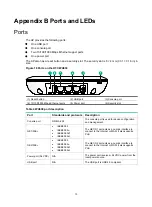Reviews:
No comments
Related manuals for WA538

DIR-890L
Brand: D-Link Pages: 20

DIR-882
Brand: D-Link Pages: 95

ET-UW100
Brand: Abocom Pages: 14

TEW-638PAP
Brand: TRENDnet Pages: 2

AirborneM2M APX-Q5 Series
Brand: B&B Electronics Pages: 105

AOS-W 3.4
Brand: Alcatel-Lucent Pages: 7

JadeSpot
Brand: Jade Pages: 7

Jetpack MiFi 4510L
Brand: Verizon Pages: 88

AW-NA830
Brand: AzureWave Pages: 47

RangeMax NEXT WNR834A
Brand: NETGEAR Pages: 106

Orbi RBK40
Brand: NETGEAR Pages: 2

TEW-740APBO
Brand: TRENDnet Pages: 93

cnPilot E410 Indoor
Brand: Cambium Networks Pages: 52

TL-WR641G
Brand: TP-Link Pages: 86

PRT-301W
Brand: Planet Pages: 32

WAP-4000A
Brand: Planet Pages: 27

XRT-411
Brand: Planet Pages: 99

802.11n Wireless ADSL 2/2+ Router ADN-4000
Brand: Planet Pages: 91