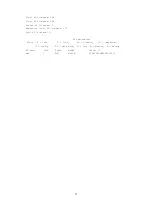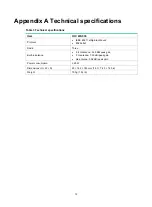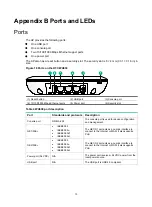8
Figure 14 Attaching the AP to the wall/ceiling bracket
6.
Verify that the AP is securely installed to prevent it from falling off.
Connecting the AP to the power source
The H3C WA538 supports 802.3at compliant PoE+ and local power supply.
Check before power-on
Check the following items before powering on the AP:
•
To power the AP with local power, make sure the local power supply is reliably grounded.
•
To power the AP through PoE, make sure the PoE power supply (PSE) is reliably grounded.
•
To power the AP through PoE injector, make sure the PoE power supply (PSE) is reliably
grounded.
•
AP is to be connected only to PoE networks without routing to the outside plant.
Connecting the PoE power supply
CAUTION:
To use both Ethernet ports on the AP, connect an Ethernet cable to one port for PoE connection
first, and then connect the other after the AP is powered on.
Use an Ethernet cable to connect the Ethernet port on the AP to a port on a switch that supports
PoE.