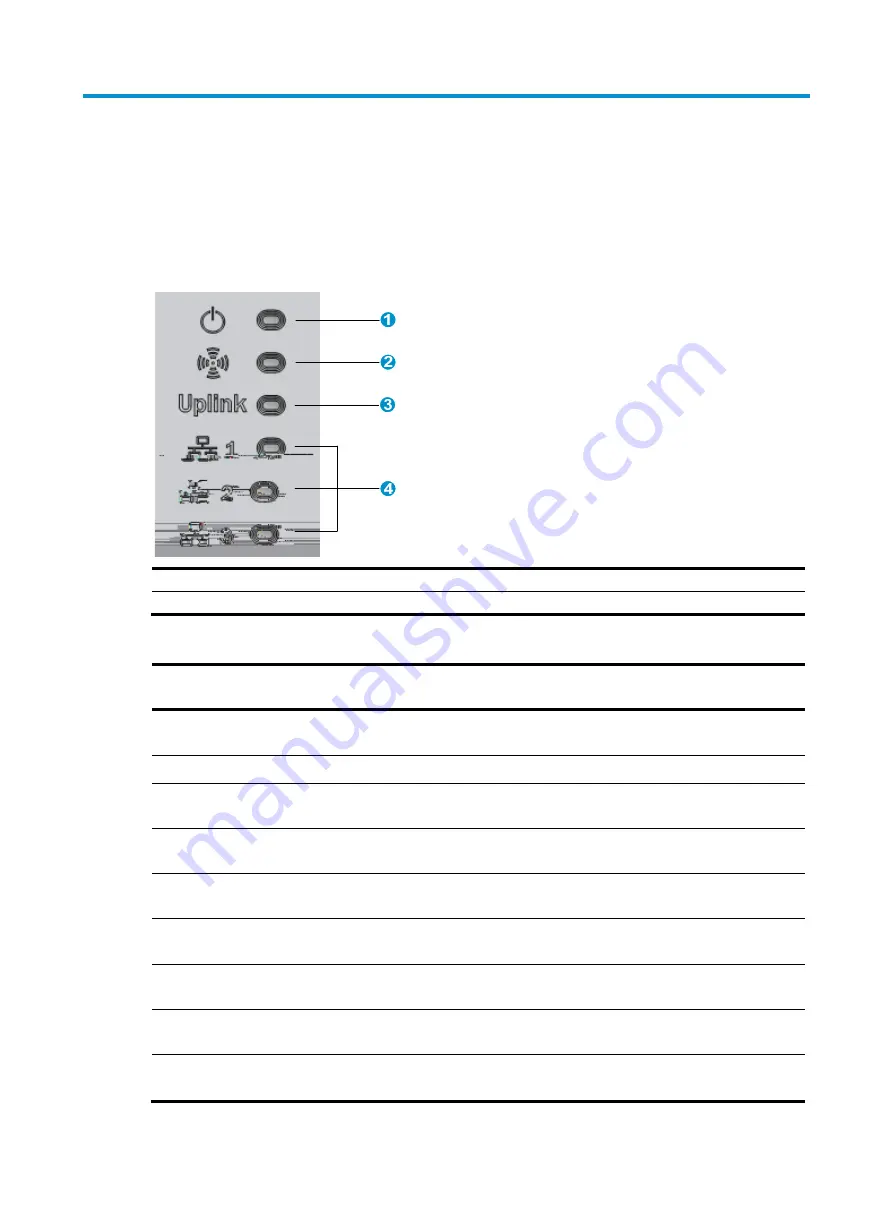
11
Appendix LEDs and ports
LEDs
Figure 7
LEDs on the AP
(1) Power LED
(2) Radio LED
(3) Ethernet uplink LED
(4) Ethernet downlink LEDs
Table 3
LED description
Power LED
Ethernet
uplink LED
Radio LED
Ethernet
downlink LED Description
Steady off
Steady off
Steady off
Steady off
The AP is not powered up or the LEDs are
turned off by commands.
Steady orange Steady off
Steady off
Steady off
Faults occur during the AP initiation.
Flashing green
(0.5 Hz)
Any status
Steady off
Any status
The AP is starting up.
Flashing green
(1 Hz)
Steady off
Steady off
Steady off
The AP is obtaining its IP address.
Flashing green in turn
Steady off
The AP has obtained its IP address and is
searching for ACs.
Steady green
Flashing green in turn
Steady off
The AP found an AC and is registering on
the AC.
Flashing green in turn
Steady off
Steady off
The AP is performing the Ethernet uplink
negotiation.
Steady green
Steady off
Any status
Any status
The Ethernet uplink port is not connected
with a network cable or has no traffic.
Steady green
Flashing
green
Any status
Any status
The Ethernet uplink port is sending or
receiving data at 1000 Mbps.
Summary of Contents for WA4320H-ACN
Page 8: ......
Page 12: ...6 Figure 4 Aligning the installation hole with the tab 4...





































