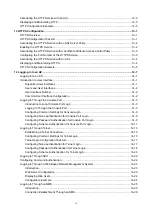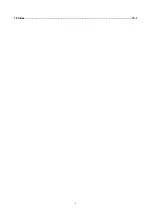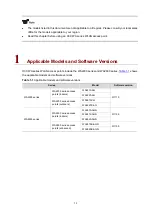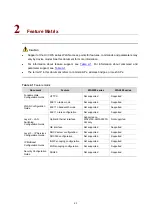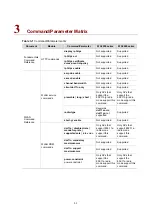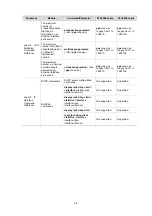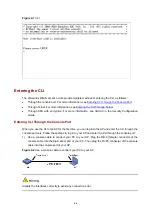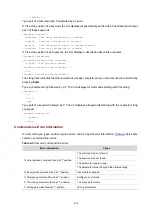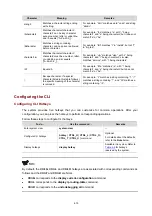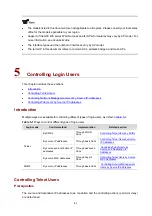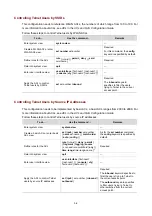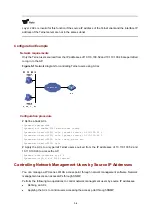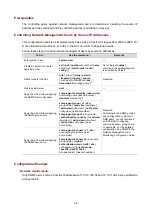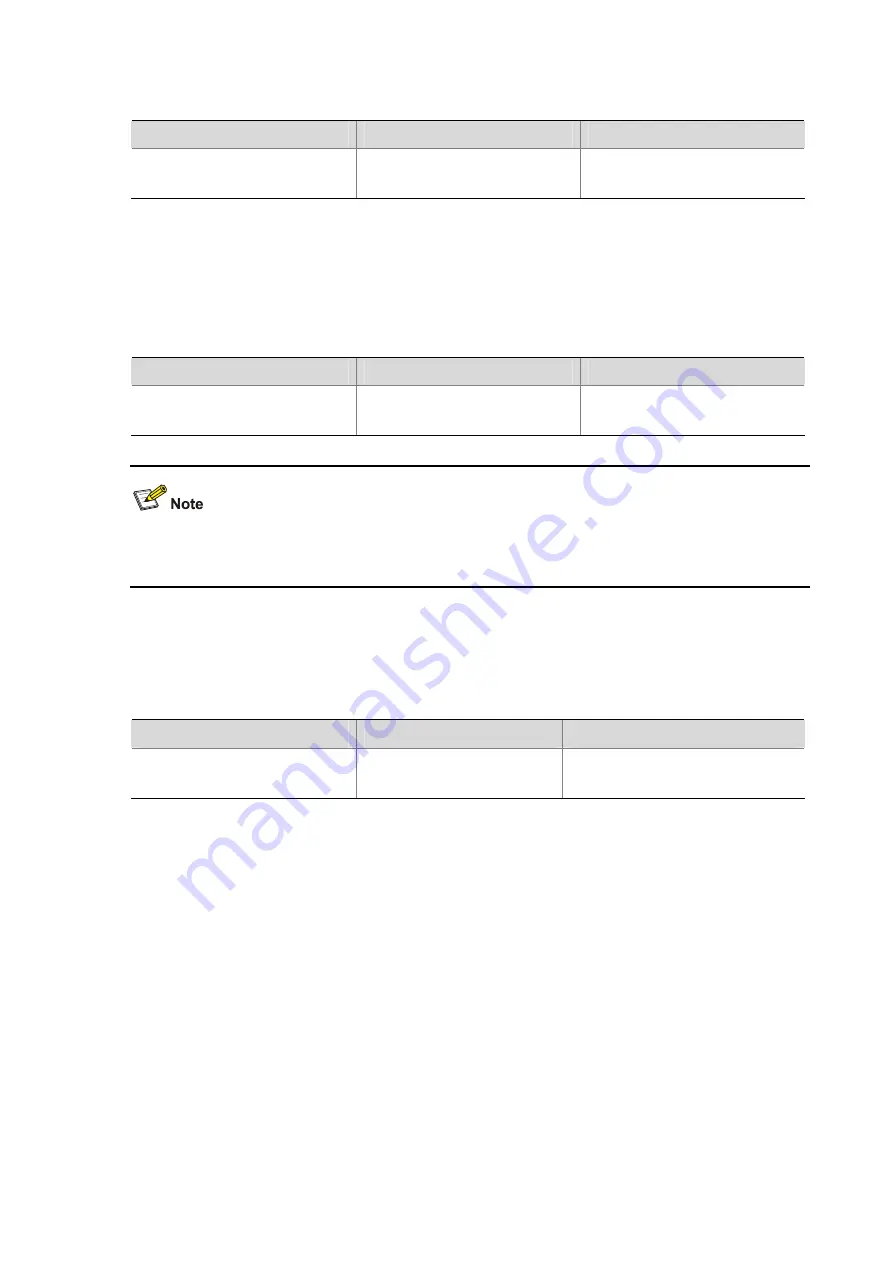
4-9
Follow these steps to enter system view:
To do…
Use the command…
Remarks
Enter system view.
system-view
Required
Available in user view
Exiting the current view
The AP’s CLI views are multi-layered, for example, user view > system view > interface view, VLAN
view, etc.
Use the following command to exit the current view after finishing configuration in the current view:
Follow these steps to exit the current view:
To do…
Use the command…
Remarks
Exit the current view to return to the
previous view
quit
Required
Available in any view
If the current view is user view, executing the
quit
command breaks the connection between the user
terminal and the access point.
Returning to user view
To return to user view from any non-user view, you do not have to execute the
quit
command repeatedly.
Instead, you can use the
return
command or press
Ctrl+Z
.
Follow these steps to return to user view directly:
To do…
Use the command…
Remarks
Return to user view directly
return
Required
Available in any view except user view
Using the CLI
Using the CLI Online Help
At the CLI, you can type a question mark (
?
) to obtain detailed online help. See the following examples.
Type
?
in any view to display all commands available in this view and brief descriptions about these
commands.
<Sysname> ?
User view commands:
archive Specify archive settings
backup Backup next startup-configuration file to TFTP server
boot-loader Set boot loader
bootrom Update/read/backup/restore bootrom
cd Change current directory
clock Specify the system clock
Summary of Contents for WA Series
Page 10: ...v 15 Index 15 1...