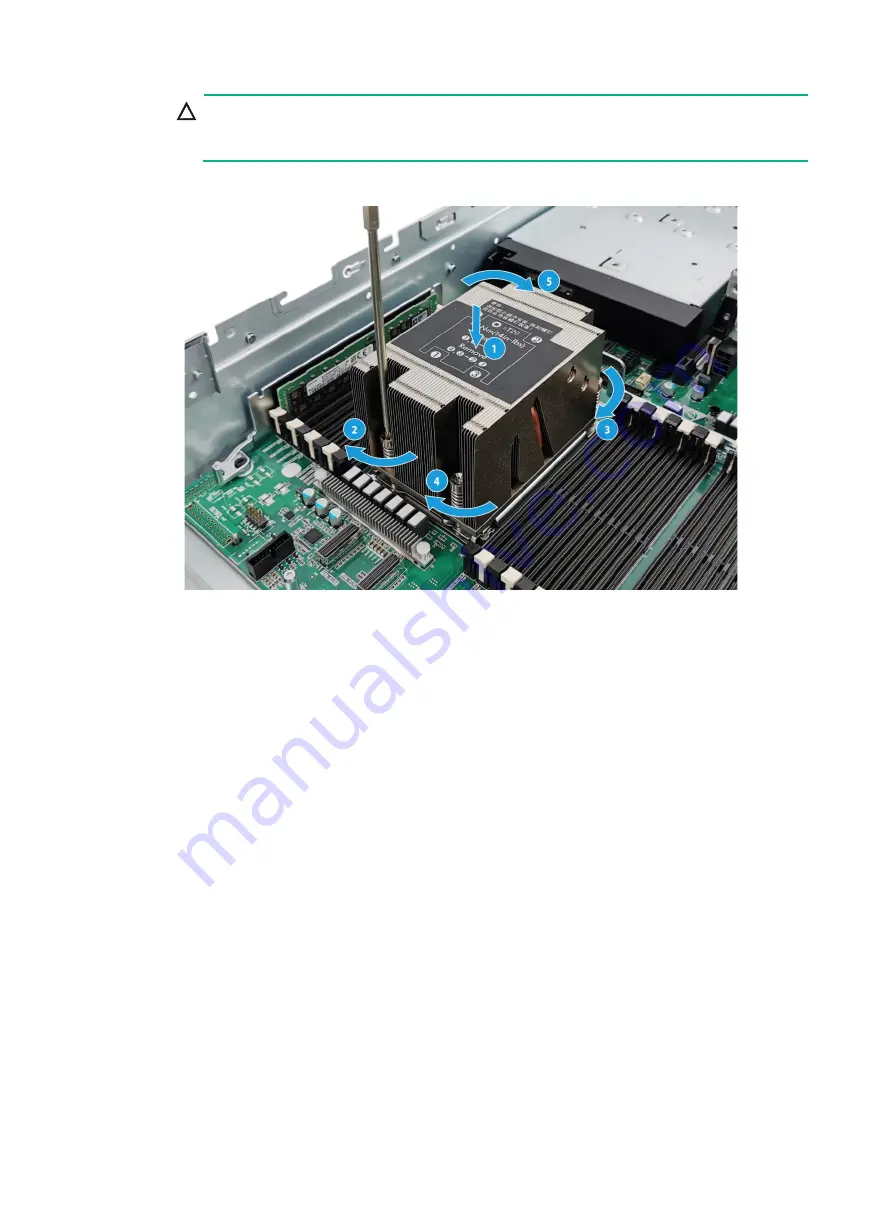
6
CAUTION:
To avoid poor contact between the processor and the system board or damage to the pins
in the processor socket, tighten the screws to a torque value of 1.6 Nm (16.1kgf.cm).
Figure1-11 Installing the heatsink
Installing DIMMs
After you install a new processor, install DIMMs for it. For the DIMM installation guidelines, see the
server user guide.
Starting the server
1.
Install the chassis air baffle on the server.
2.
(Optional.) If you removed the riser card on the air baffle, reinstall it.
3.
Install the access panel.
4.
Install the server into the rack.
5.
Connect power cords for the server.
6.
Power on the server.






























