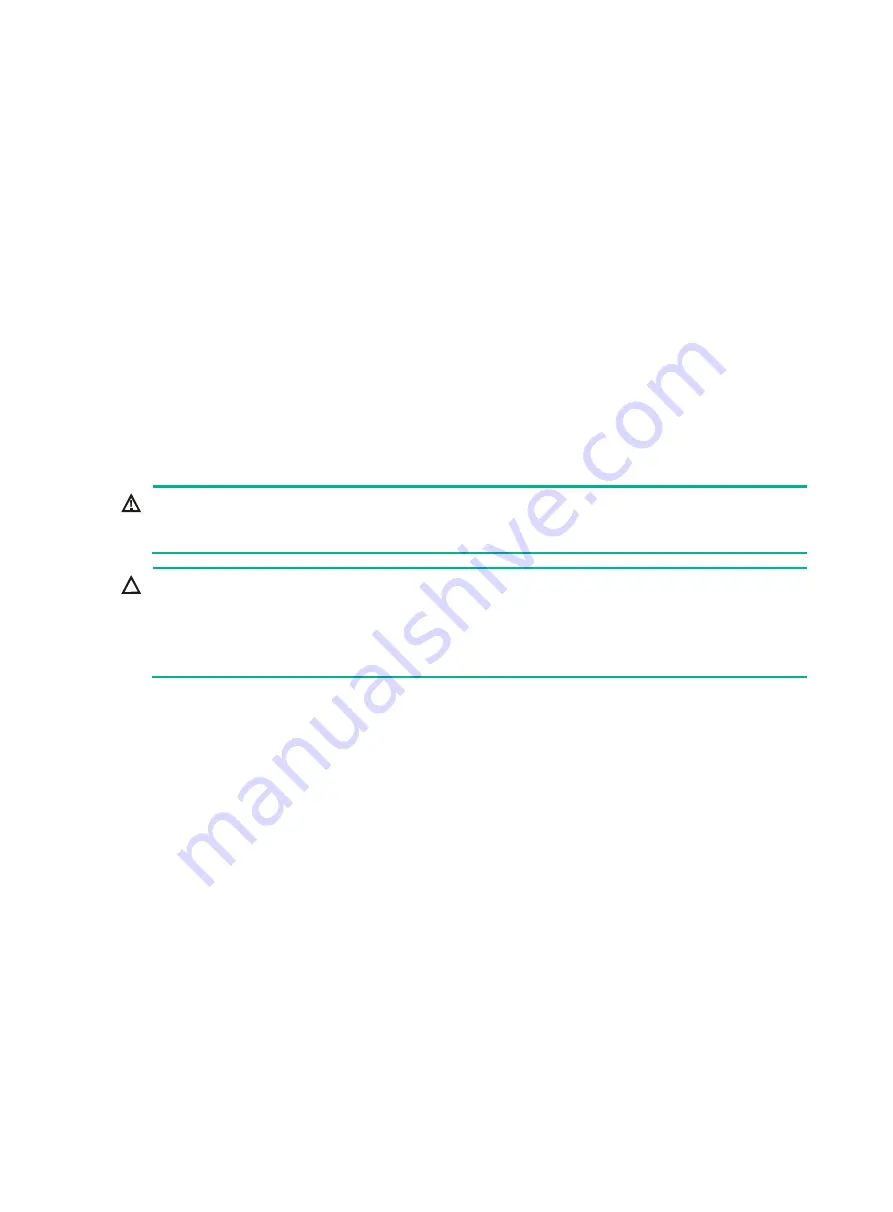
1
Overview
The information in this document might differ from your product if it contains custom configuration
options or features.
The figures in this document are for illustration only.
Processor kit
The processor kit for an H3C UniServer R4950 G5 server includes the following components:
•
Processor
•
Heatsink
T15 and T20 Torx screwdrivers are required for processor installation. A T15 Torx screwdriver is
provided with the server. You need to prepare a T20 Torx screwdriver yourself.
Preparing for installation
WARNING!
To reduce the risk of personal injury from hot surfaces, allow the server and the internal system
components to cool before touching them.
CAUTION:
•
To avoid processor and system board damage, only H3C-authorized personnel and
professional server engineers can install a processor.
•
To prevent ESD damage to electronic components, wear an ESD wrist strap and wrist gloves
before beginning the installation procedure. Make sure the ESD wrist strap is reliably grounded.
To prepare the server for processor installation:
1.
Back up all server data.
2.
Power off the server.
3.
Disconnect the power cords.
4.
Remove the server from the rack.
5.
Remove the access panel, as shown in
a.
(Optional.) If the access panel is locked, use a T15 Torx screwdriver to loosen the screw on
the locking lever, as shown by callout 1.
b.
Press the release button to release the locking lever, and then lift up the locking lever as
shown by callout 2. The access panel slides towards the rear of the server automatically.
c.
Lift the access panel away from the server, as shown by callout 3.












