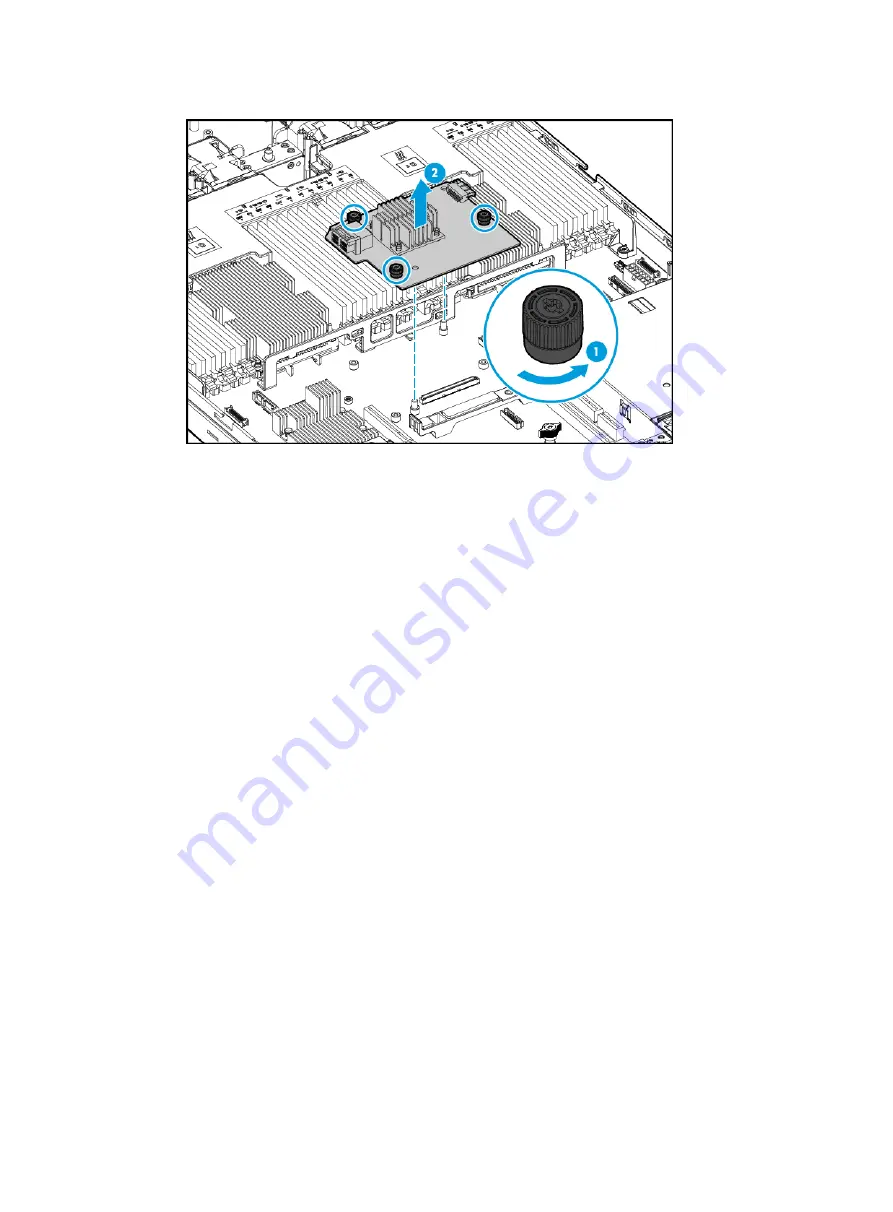
7-13
Figure 7-16 Removing the Mezzanine storage controller
8.
Remove the flash card installed on the storage controller, if any. For more information, see
"
Replacing the power fail safeguard module for the Mezzanine storage controller
9.
Install a new Mezzanine storage controller. For more information, see "
storage controller and a power fail safeguard module
10.
Install the removed riser cards. For more information, see "
Installing riser cards and PCIe
."
11.
Install the access panel. For more information, see "
."
12.
Rack-mount the server. For more information, see "
13.
Connect the power cord. For more information, see "
14.
Power on the server. For more information, see "
Verifying the replacement
Log in to HDM to verify that the Mezzanine storage controller is in a correct state. For more
information, see HDM online help.
Replacing a standard storage controller
Procedure
1.
Power off the server. For more information, see "
2.
Remove the server from the rack. For more information, see "
Removing the server from a rack
."
3.
Remove the access panel. For more information, see "
."
4.
Disconnect all cables from the storage controller.
5.
Remove the storage controller. For more information, see "
Replacing a riser card and a PCIe
6.
Remove the flash card on the storage controller, if any. For more information, see "
the power fail safeguard module for a standard storage controller
7.
Install a new standard storage controller. For more information, see "
storage controller and a power fail safeguard module
8.
Install the access panel. For more information, see "
."
9.
Rack-mount the server. For more information, see "






























