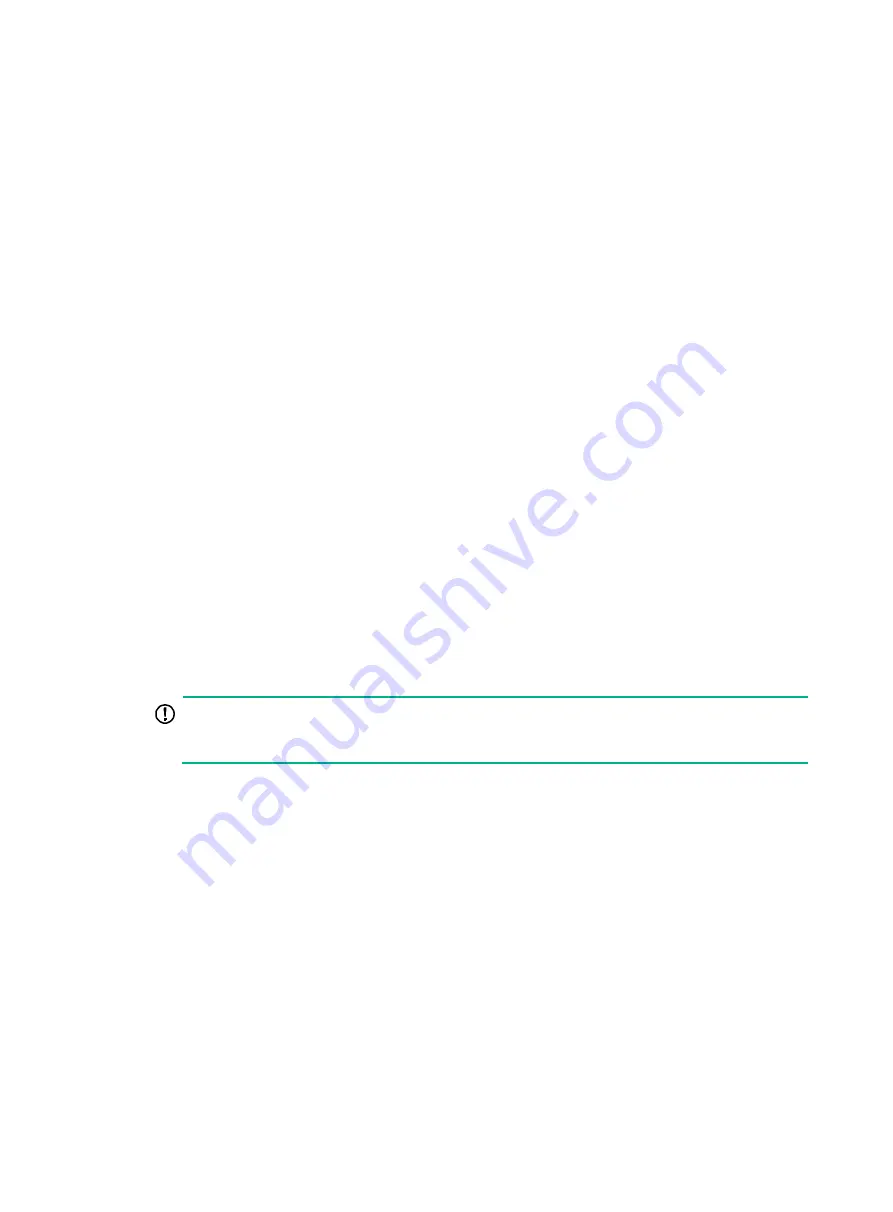
17
Troubleshooting WAN-IRF
This section provides troubleshooting information for common WAN-IRF problems. In this section,
WAN-IRF is referred to as IRF.
IRF fabric setup failure
Symptom
Two routers cannot form an IRF fabric.
Solution
To resolve the problem:
1.
Execute the
display device
command on each device to verify that the devices are operating in
IRF mode and have unique IRF member IDs:
If the
Chassis
field is not available for a device, use the
chassis convert mode irf
command to enable IRF mode for the device.
If the
Chassis
field is available, check the value for this field. Make sure each device has a
unique value for this field and the value must be 1 or 2. You can use the
irf member
renumber
command to configure the value (IRF member ID). The value takes effect after a
reboot.
2.
Execute the
display irf configuration
command to verify that IRF physical interfaces have
been bound to IRF-port 1 on one device and to IRF-port 2 on the other device.
Make sure the IRF port bindings meet the binding requirements in the virtual technologies
configuration guide for the router.
3.
Verify that the IRF physical interfaces are connected correctly:
IMPORTANT:
When you connect two neighboring IRF members, connect the physical interfaces of IRF-port 1
on one member to the physical interfaces of IRF-port 2 on the other.
a.
Verify that no intermediate devices are deployed between the member devices.
b.
Verify that the recommended connection media are used to connect IRF physical
interfaces:
−
Use straight-through or crossover copper Ethernet cables to connect copper Ethernet
ports for a short-distance connection.
−
Use transceiver modules and fibers to connect fiber Ethernet ports for a long-distance
connection.
−
Make sure the transceiver modules at the two ends of an IRF link are the same type. For
more information about transceiver modules, see the device installation guide.
c.
Verify that the physical IRF connections are consistent with the IRF port bindings. If there
are inconsistencies, reconfigure the IRF port bindings or reconnect the IRF physical
interfaces.
4.
Execute the
display irf link
command to verify that a minimum of one IRF link is up for the
devices.
5.
In probe view, execute the
display hardware internal wanirf ipc pkt-info chassis
chassis-number
slot
slot-number interface-type interface-number
command for each IRF






























