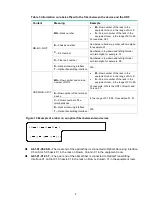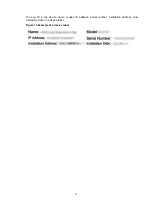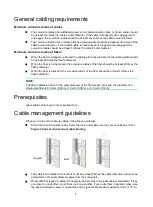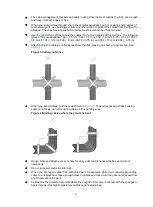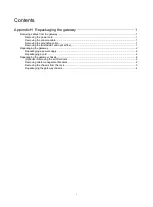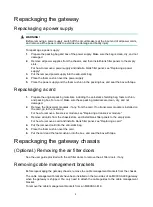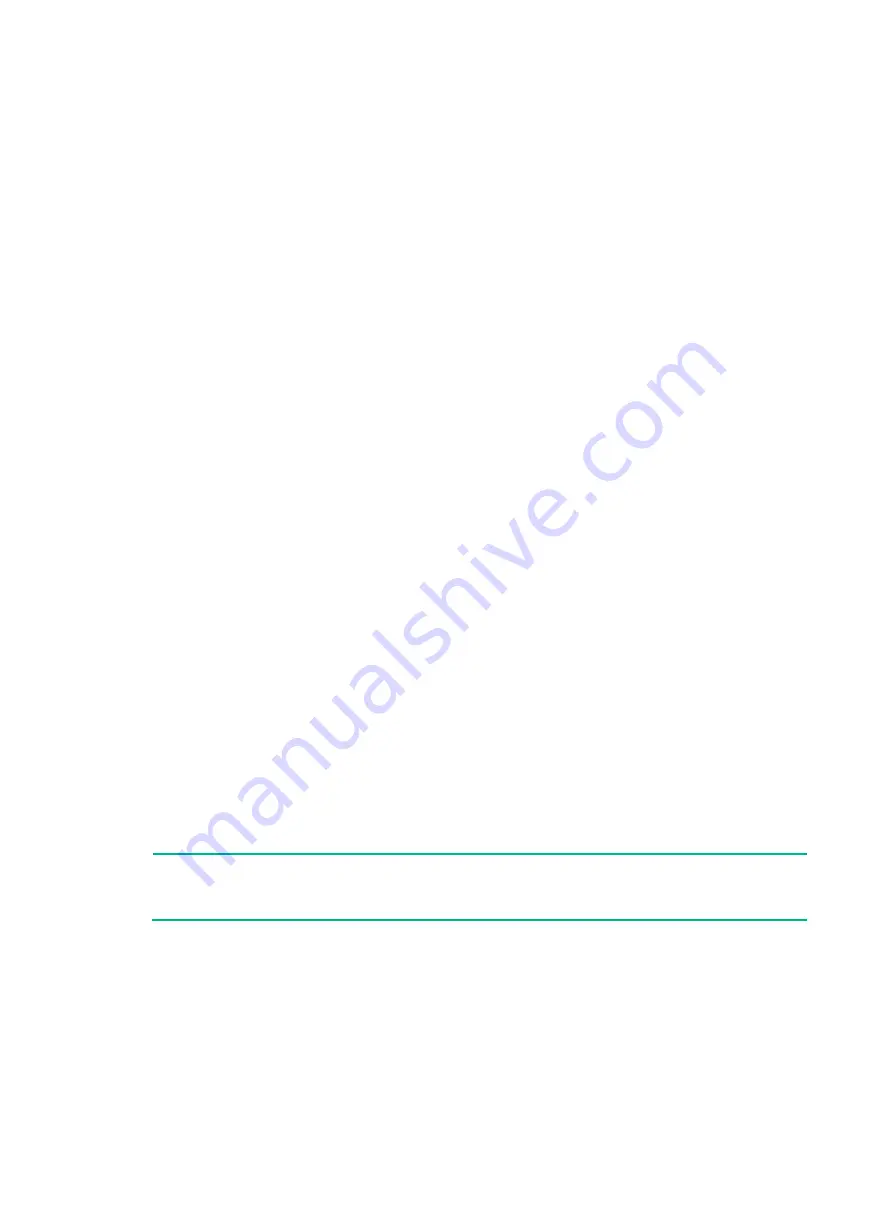
1
Appendix H Repackaging the gateway
This chapter describes how to repackage the gateway chassis, power supplies, and cards.
Removing cables from the gateway
Before repackaging the gateway, remove all cables such as the power cord, console cable, twisted
pair, optical fiber, and grounding cable from the gateway.
Removing the power cord
1.
Switch off the circuit breakers at the input end of all power cords.
2.
Wear an ESD wrist strap, and make sure it has a good skin contact and is reliably grounded.
3.
Remove the power cord plug:
AC power cord
—Remove the cable tie that secures the power cord, and then pull out the
plug.
DC power cord
—Remove the cable tie that secures the power cord, loosen the fastening
screw on the power cord, and then pull out the plug.
Removing the console cable
1.
Pull the RJ-45 connector of the console cable out from the console port of the gateway.
2.
Pull the DB-9 connector of the console cable out from the serial port of the PC.
Removing the grounding cable
1.
Loosen the two screws at the grounding holes (located at the rear panel and marked with a
grounding sign) of the chassis, and then remove the grounding cable from the chassis.
2.
Loosen the screws at the grounding hole on the grounding terminal of the cabinet, and remove
the other end of the grounding cable (with a ring terminal).
Removing the twisted pair and optical fiber
You must remove twisted pairs and optical fibers from all the interfaces of the gateway.
NOTE:
After pulling out an optical fiber from an optical transceiver module, cover the connector of the
optical fiber with a dust cap to keep the connector clean.