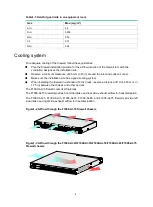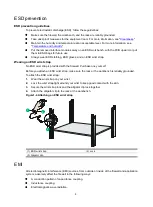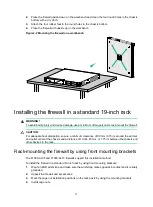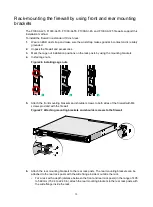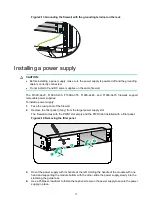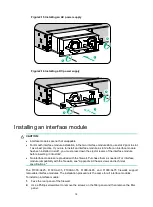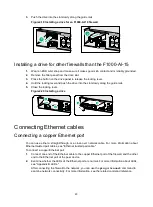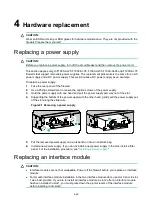16
You can ground the firewall in one of the following ways, depending on the grounding conditions
available at the installation site.
Grounding the firewall with a grounding strip
If a grounding strip is available at the installation site, connect the grounding cable through the
grounding strip.
To connect the grounding cable:
1.
Remove the grounding screw from the firewall chassis.
2.
Attach the grounding screw to the ring terminal of the grounding cable.
3.
Use a Phillips screwdriver to fasten the grounding screw into the grounding hole on the firewall.
4.
Remove the hex nut from the grounding strip.
5.
Use a pair of needle-nose pliers to bend a hook at the other end of the grounding cable. Attach
the hook to the grounding point, and secure the hook with a screw.
Figure2-12 Grounding the firewall with a grounding strip
Grounding the firewall with the grounding terminal on the rack
1.
Remove the grounding screw from the firewall chassis.
2.
Attach the grounding screw to the ring terminal of the grounding cable.
3.
Use a Phillips screwdriver to fasten the grounding screw into the grounding hole on the firewall.
4.
Remove the grounding screw from the grounding point on the rack.
5.
Use a pair of needle-nose pliers to bend a hook at the other end of the grounding cable. Attach
the hook to the grounding post, and secure the hook with a screw.