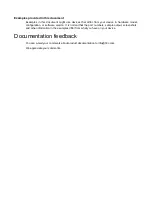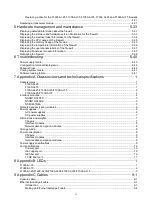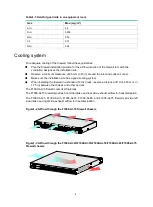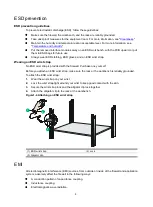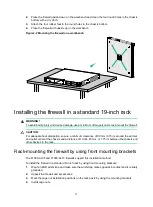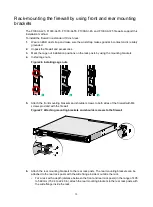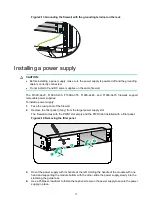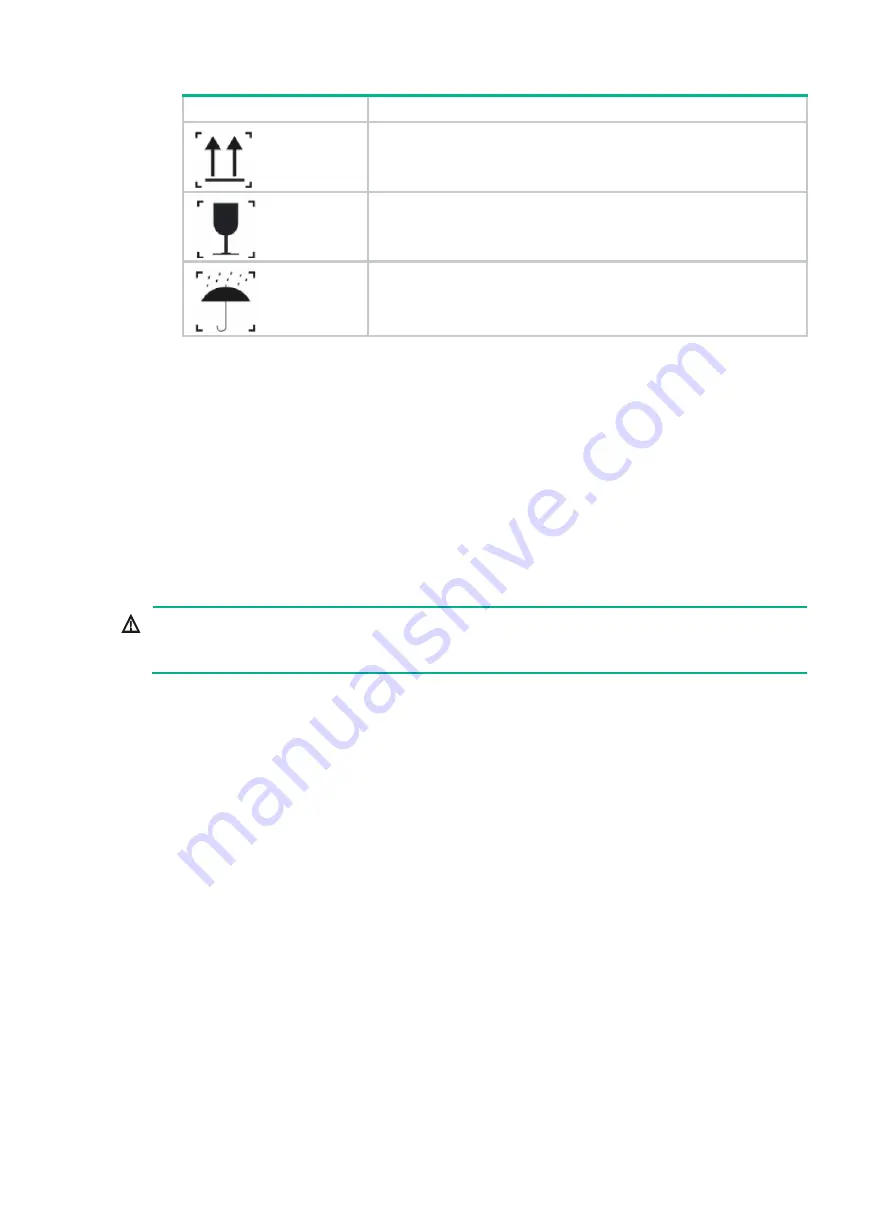
2
Symbol
Description
Transported and stored with the arrows up.
Transported and stored with care.
Transported and stored avoiding humidity, rains and wet floor.
Electrical safety
•
Carefully examine your work area for possible hazards such as moist floors, ungrounded power
extension cables, and missing safety grounds.
•
Locate the emergency power-off switch in the room before installation. Shut the power off at
once in case accident occurs.
•
Do not work alone when the firewall has power.
•
Always verify that the power has been disconnected.
Laser safety
WARNING!
Disconnected optical fibers or transceiver modules might emit invisible laser light. Do not stare into
beams or view directly with optical instruments when the firewall is operating.
The firewall is a Class 1 laser device.
•
Before you disconnect the fiber connector, execute the
shutdown
command in interface view
to disable the optical source.
•
Install dust caps to disconnected optical fiber connectors and ports on disconnected transceiver
modules to avoid damage caused by built-up dust.
•
Insert a dust plug into empty fiber ports.
Handling safety
When you move the firewall, follow these guidelines:
•
Move and unpack the firewall carefully to avoid firewall damage.
•
Unpack the firewall at least half an hour and power on the firewall at least two hours after you
move it from a place below 0°C (32°F) to the equipment room. This prevents condensation and
even damage to the firewall.
•
Use a safety hand truck when you move multiple firewalls.
•
Before you move the firewall, remove all cables and mounting brackets.
•
For long-distance transportation, remove all the removable components, such as power
supplies and interface modules, and package them separately, and install the filler panels
supplied with the firewall. For short-distance transportation, make sure all the removable
components are securely seated in the slots and the screws are fastened.