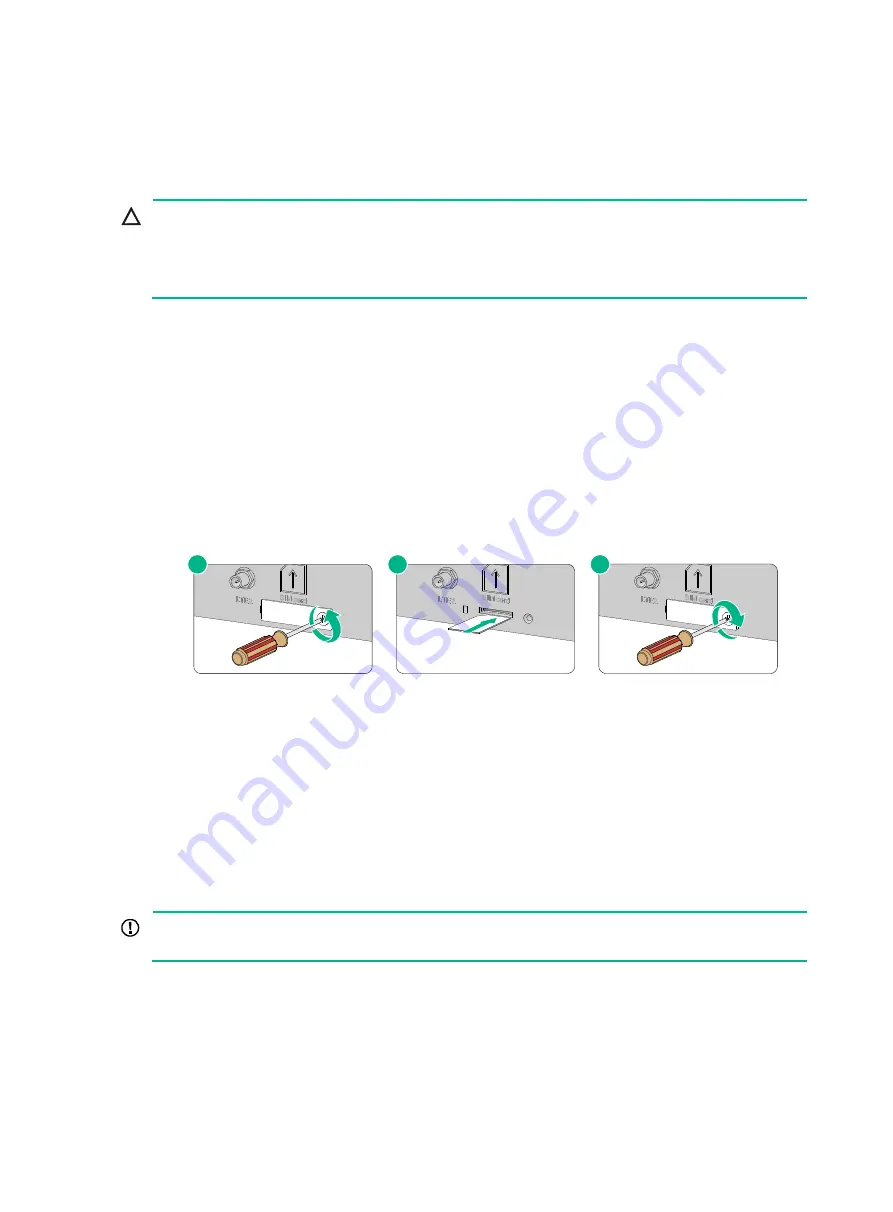
14
Installing optional components
(Optional) Installing a SIM card
CAUTION:
•
Before installing or removing a SIM card, make sure the firewall is powered off.
•
Do not touch the components on the SIM card.
•
To avoid damaging the SIM card slot, do not use excessive force when installing a SIM card.
Only the F100-C-A6-WL supports SIM cards.
No SIM card is provided with the firewall. Purchase one as required.
If you are not to install a SIM card, install a filler panel over the empty SIM card slot to avoid damage
caused by build-up dust.
To install a SIM card:
1.
Face the rear panel of the firewall. Use a Phillips screwdriver to remove the screw on the SIM
card slot cover and take off the cover.
2.
Gently insert the SIM card into the SIM card slot along the guide rails until it clicks into place.
3.
Reinstall the cover and fasten the screw on the cover.
Figure1-11 Installing a SIM card
If you want to replace the SIM card, perform the following steps:
1.
Remove the cover form the SIM card slot.
2.
Push the SIM card inward until it pops out. Then remove the SIM card from the slot.
3.
Install a new SIM card.
If you are not to install a SIM card, reinstall the cover over the empty SIM card slot to avoid ESD
damage caused by dust or object intrusions.
(Optional) Installing a lightning arrester for a network port
IMPORTANT:
Read the instructions for the lightning arrester carefully before you install it.
No lightning arrester is provided with the firewall. Purchase one as needed.
If part of the network cable of an Ethernet port must be routed outdoors, connect a lightning arrester
to the cable before you plug the cable into the port. If more than one Ethernet ports on the firewall are
connected with network cables routed outdoors, connect a lightning arrester to each cable.
2
1
3






























