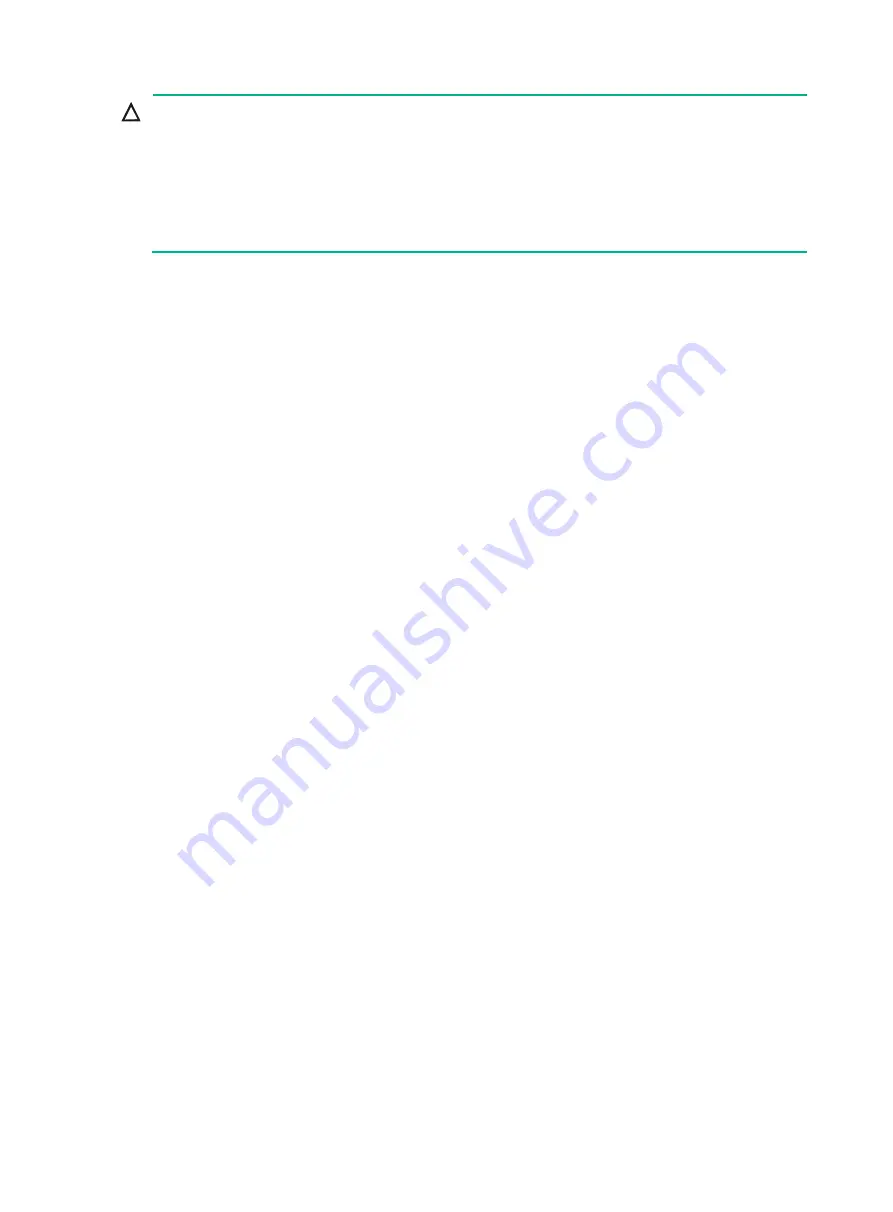
3
CAUTION:
•
Before installing a power module, make sure the switch on the power module is in the OFF
position.
•
Do not install power modules of different models on the same switch.
•
Make sure the power modules to be installed can satisfy the power requirements of the switch.
•
To avoid damaging a power module, move the power module by supporting its bottom rather than
holding its handle.
The switch uses 1+1 power module redundancy and supports dual grid inputs. You can use AC or
DC power for the switch. For information about the power modules available for the switch, see
"Appendix B FRUs and compatibility matrixes."
For a switch that uses high-capacity power modules, you can use PSR650C-12A or PSR650C-12D
power modules when the switch consumes power less than 650 W.
To install a power module:
1.
Wear an ESD wrist strap and make sure it has good skin contact and is reliably grounded. For
more information, see "
."
2.
Remove the filler panel (if any) from the target slot.
Keep the filler panel secure for future use.
3.
Unpack the power module, and verify that the power module model is correct.
4.
Correctly orient the power module.
5.
Grasping the handle of the module with one hand and supporting the module bottom with the
other, align the power module with the slot. Push the power module along the guide rails into
the slot. Make sure the power module has a good contact with the backplane.
To avoid damaging the power module and the backplane connectors, remove the power
module, realign it with the slot, and insert it again in case of misalignment.
6.
Use a Phillips screwdriver to fasten the captive screws on the power module to secure the
power module in the chassis.
If the captive screws cannot be fastened tightly, do not fasten them forcibly. Check the power
module installation.
Summary of Contents for S7500X Series
Page 119: ...12 Figure 14 Example of a device label...
Page 124: ...4 Figure 6 Power cord management...






























