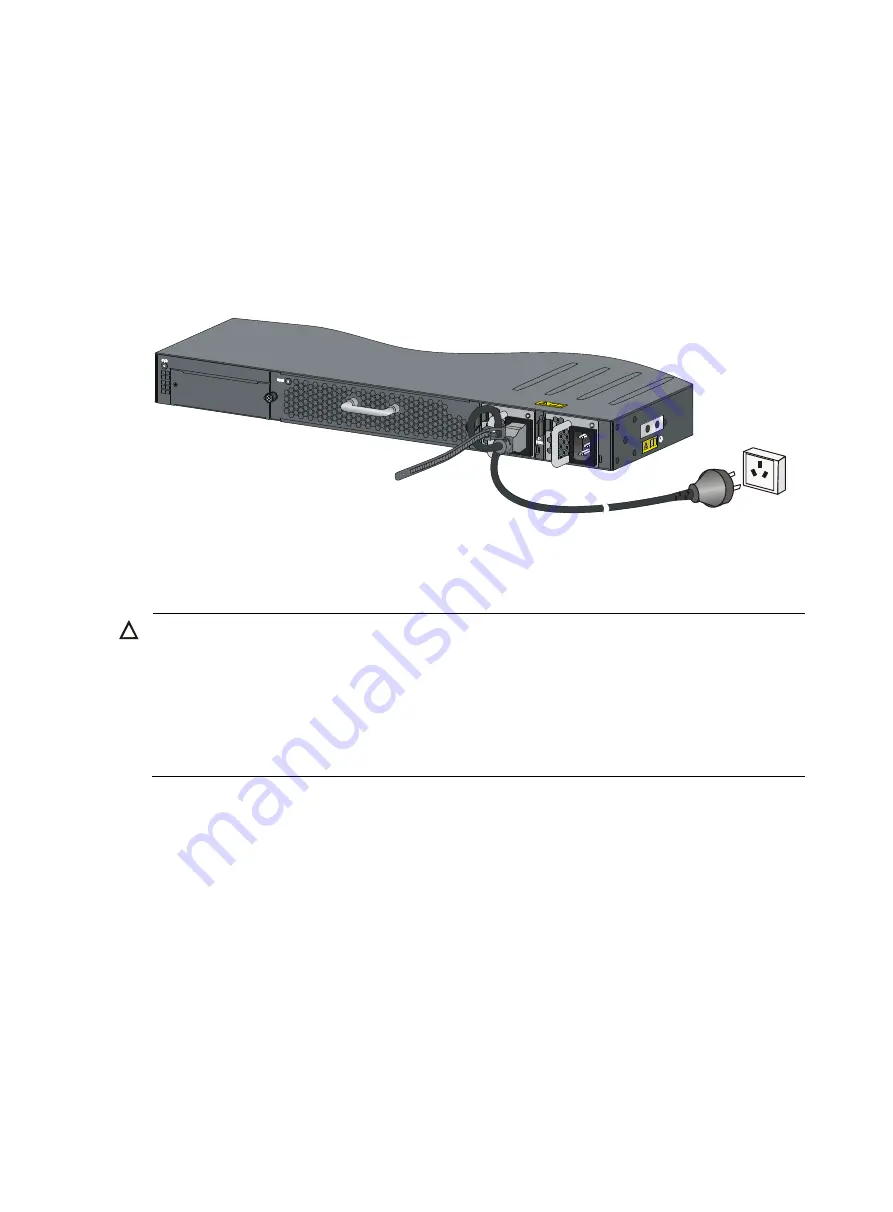
21
Grounding the switch through the PE wire of an AC power cord
If you ground an AC-powered switch through the protective earth (PE) wire of the power cord, verify that
the following conditions are met:
•
The power cord is a three-wire power cord that provides a PE terminal.
•
The ground contact in the power outlet is well connected to the ground in the power distribution
room or on the AC transformer side.
•
The power cord is securely connected to the power outlet.
Figure 26
Grounding through the PE wire of an AC power cord
Installing/removing a fan tray
CAUTION:
The S5830 switches have only one fan tray slot. To ensure good ventilation, follow these guidelines:
•
Do not operate the switch without a fan tray.
•
If the fan tray has problems during operation, replace it within 8 minutes while the switch is operating for
the LSVM152SCFAN and LSVM252SCFAN, and 6 minutes for the LSVM1106SFAN and
LSVM2106SFAN. Otherwise, the switch generates alarms and the system LED flashes red, or the switch
may even be damaged.
Selecting a fan tray
The S5830 switches provide two types of fan trays with different airflow directions: from power side to
port side and from port side to power side. Before you install a fan tray, check the airflow direction
labeled on the fan tray and make sure the airflow of the chassis is appropriate to the installation site.
When the switch is started up, the system records the airflow direction of the fan tray. After you replace
the fan tray when the switch is operating, if the airflow direction of the new fan tray is not the same as
the old one, the system displays the following trap and log information:
System fan airflow direction is not preferred on slot x, please check it.
If you confirm that the airflow direction of the new fan tray is correct, use the
fan prefer-direction slot
slot-number
{
power-to-port
|
port-to-power
} command in system view to change the preferred airflow
direction.
For more information about the cooling system and fan tray specifications of the switch, see "
















































