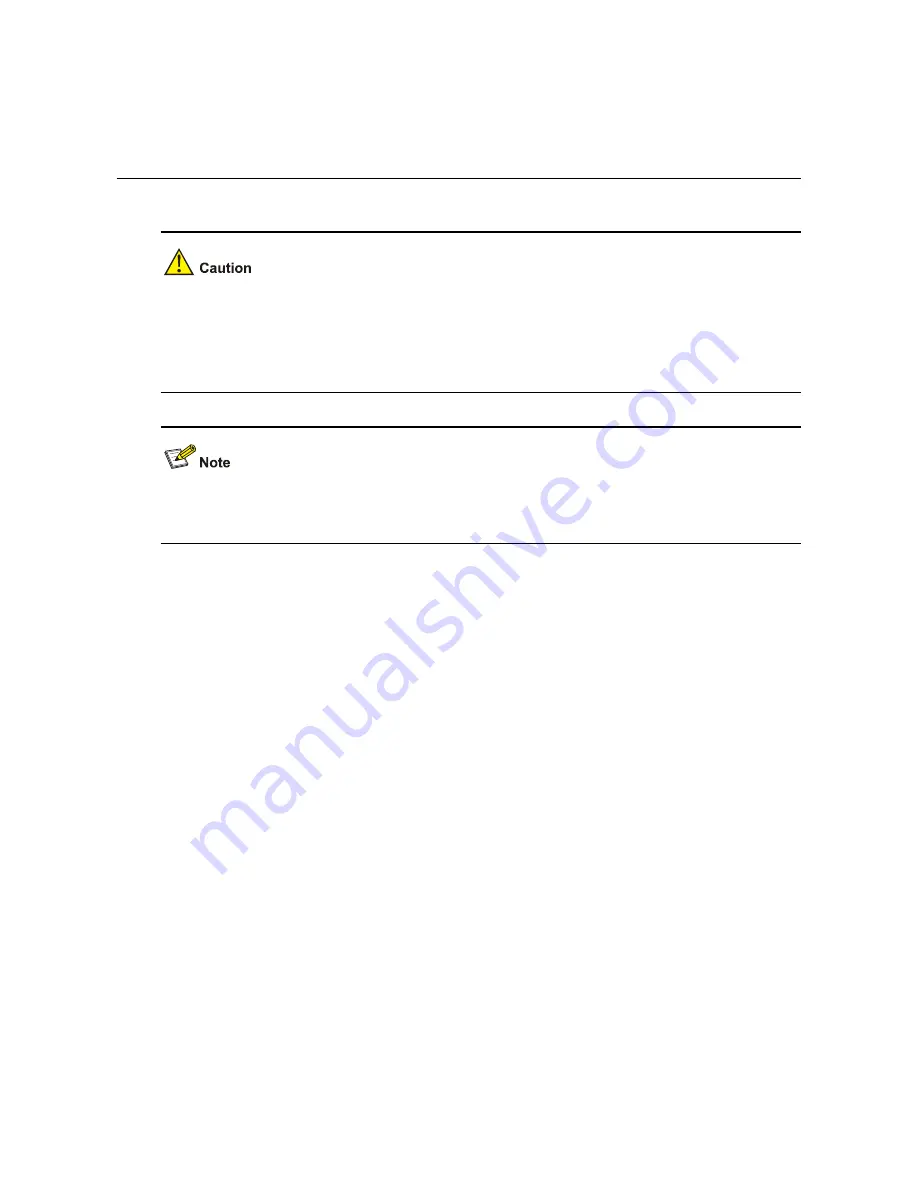
3-1
3
Installing a Switch
On a mounting screw of the chassis of the H3C series switches, there is a seal labeled with H3C. You
need to keep it intact before asking the agent to maintain the switch. You need to get the permission of
the local agent before you can open the chassis. Otherwise, you will be responsible for irreversible
damages caused by your operations.
The switches in the installation procedures of this chapter are only for illustration sake. For real
appearance of the switch, refer to the actual product.
Summary of Contents for S5820X-28C
Page 84: ...6 6 z Emulation VT100 ...
















































