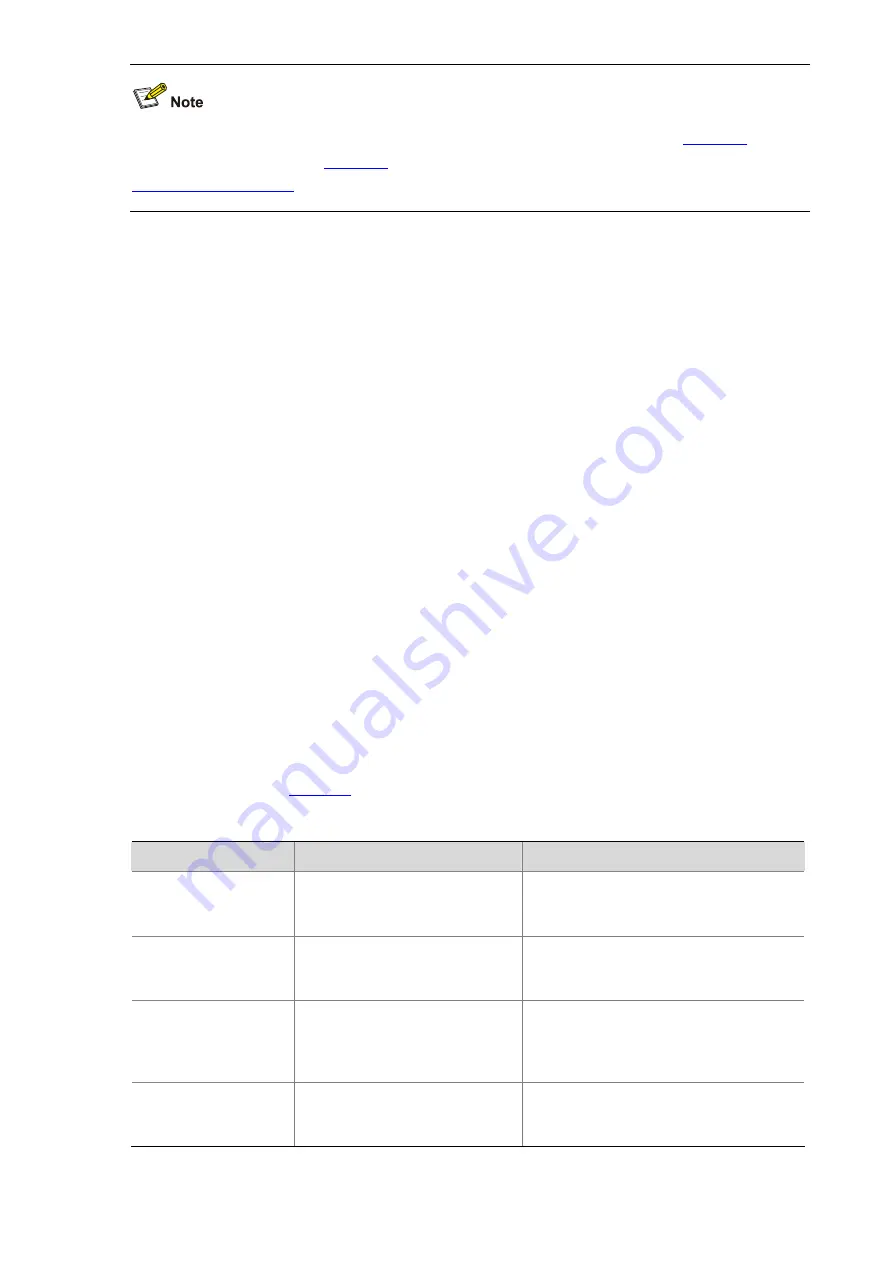
1-19
When editing the command line, you can use other shortcut keys (For details, see
) besides
the shortcut keys defined in
, or you can define shortcut keys by yourself. (For details, see
.)
CLI Display
By filtering the output information, you can find the wanted information effectively. If there is a lot of
information to be displayed, the system displays the information in multiple screens. When the
information is displayed in multiple screens, you can also filter the output information to pick up the
wanted information.
Filtering the output information
The device provides the function to filter the output information. You can specify a regular expression
(that is, the output rule) to search information you need.
You can use one of the following two ways to filter the output information:
z
Input the keyword
begin
,
exclude
, or
include
as well as the regular expression at the command
line to filter the output information.
z
Input slash (/), minus (-), or plus (+) as well as the regular expression to filter the rest output
information. Slash (/) is equal to the keyword
begin
, minus (-) is equal to the keyword
exclude
, and
plus (+) is equal to the keyword
include
.
Keywords
begin
,
exclude
, and
include
have the following meanings:
z
begin
: Displays the line that matches the regular expression and all the subsequent lines.
z
exclude
: Displays the lines that do not match the regular expression.
z
include
: Displays only the lines that match the regular expression.
The regular expression is a string of 1 to 256 characters, case sensitive. It also supports special
.
Table 1-5
Special characters in a regular expression
Character
Meaning
Remarks
^string
Starting sign, string appears
only at the beginning of a line.
For example, regular expression “^user”
only matches a string beginning with
“user”, not “Auser”.
string$
Ending sign, string appears only
at the end of a line.
For example, regular expression "user$”
only matches a string ending with “user”,
not “userA”.
.
Full stop, a wildcard used in
place of any character,
including single character,
special character and blank.
For example, “.l” can match “vlan” or
“mpls”.
*
Asterisk, used to match a
character or character group
before it zero or multiple times.
For example, “zo*” can match “z” and
“zoo”; (zo)* can match “zo” and “zozo”.
Summary of Contents for S5500-SI Series
Page 161: ...3 10 GigabitEthernet1 0 1 2 MANUAL...
Page 220: ...1 7 Clearing ARP entries from the ARP table may cause communication failures...
Page 331: ...1 7 1 1 ms 1 ms 1 ms 1 1 6 1 2 1 ms 1 ms 1 ms 1 1 4 1 3 1 ms 1 ms 1 ms 1 1 2 2 Trace complete...
Page 493: ...2 8...
Page 1111: ...1 10 Installing patches Installation completed and patches will continue to run after reboot...
















































