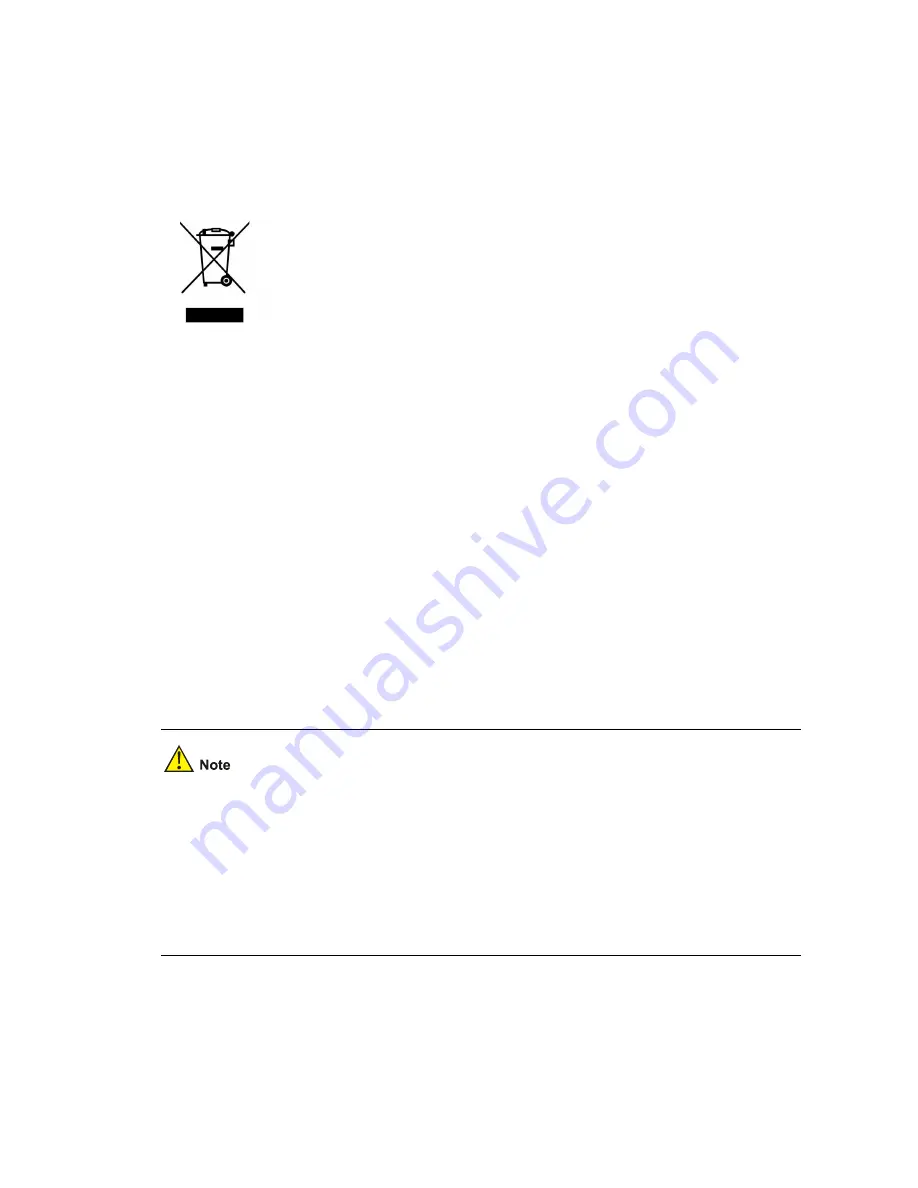
B-2
H3C S5120-SI series products comply with the European Low Voltage Directive 2006/95/EC and EMC
Directive 2004/108/EC.
A copy of the signed Declaration of Conformity can be downloaded from:
http://www.h3c.com/portal/Technical_Documents
WEEE Directive–2002/96/EC
The products this manual refers to are covered by the Waste Electrical & Electronic Equipment (WEEE)
Directive and must be disposed of in a responsible manner.
USA regulatory compliance
FCC Part 15
H3C S5120-SI series comply with Part 15 of the FCC Rules. Operation is subject to the following two
conditions:
z
This device may not cause harmful interference.
z
This device must accept any interference received, including interference that may cause
undesired operation.
If the customer modifies the equipment without the authorization of H3C, which directly or indirectly
contribute to the equipment incompliance with FCC requirements for Class A digital devices, Hangzhou
H3C Technologies Co.,Ltd is not liable for such interference problem and the expenses incurred
therefore shall be covered by the customers.
This equipment has been tested and found to comply with the limits for a Class A digital device,
pursuant to Part 15 of the FCC Rules. These limits are designed to provide reasonable protection
against harmful interference when the equipment is operated in a commercial environment. This
equipment generates, uses, and can radiate radio frequency energy and, if not installed and used in
accordance with the instruction manual, may cause harmful interference to radio communications.
Operation of this equipment in a residential area is likely to cause harmful interference in which case the
user will be required to correct the interference at his own expense.
FDA
H3C S5120-SI series Conform to the applicable requirements of 21 CFR Subchapter J









































