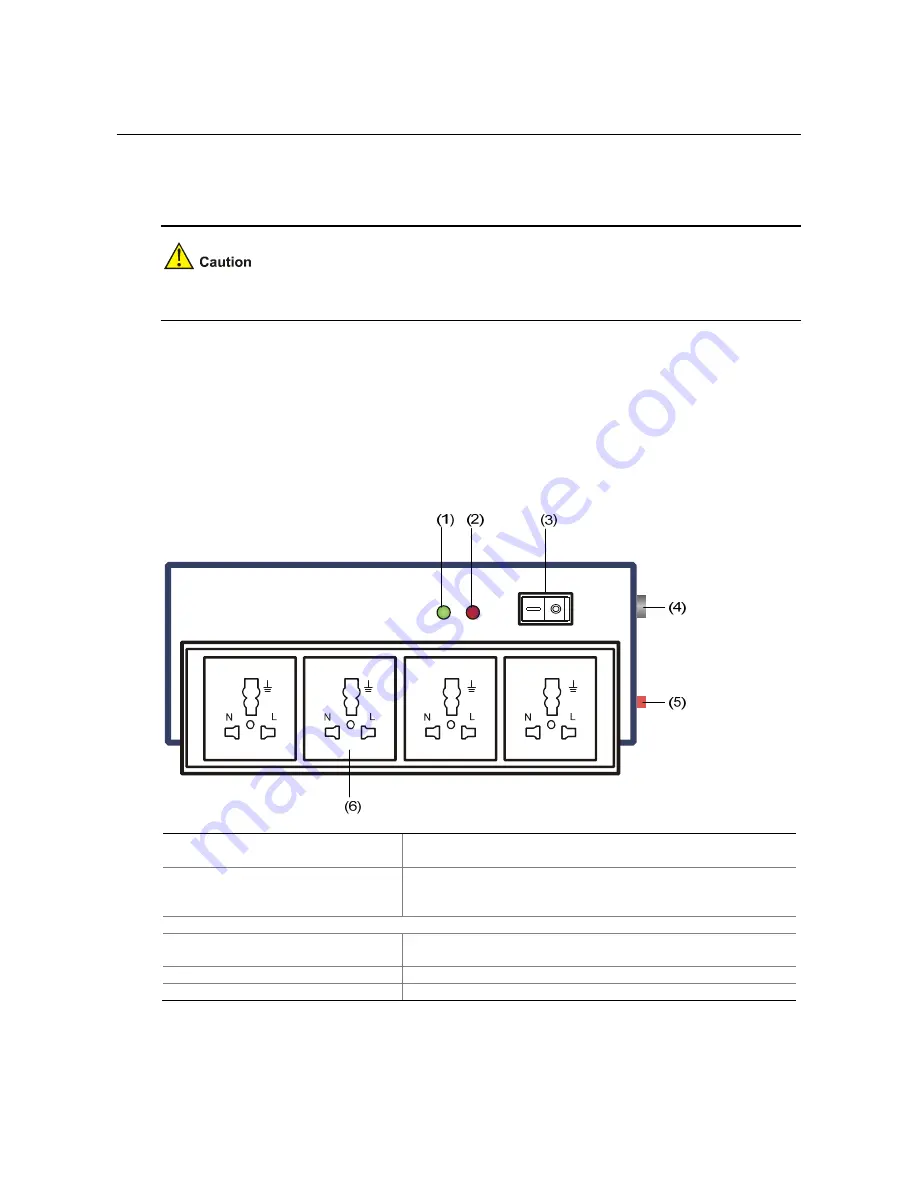
A-1
Appendix A Lightning Protection of the Switch
Installation of Lightning Arrester for AC Power (Socket Strip with
Lightning Protection)
Lightning arrester will not be shipped with the switch. You should purchase it by yourself if needed.
If an outdoor AC power cord should be directly led to the switch, please serially connect the lightning
arrester for AC power (Socket Strip with Lightning Protection) before you plug AC power cord into the
switch, thus to prevent the possible damage to the switch due to lightning strike. You can use cable clips
and screws to fasten the lightning arrester for AC power on the cabinet, workbench or the wall of
equipment room.
Figure A-1
Diagram of lightning arrester
(1) Working LED (green)
On means the circuit is working normally; off means the
circuit is damaged.
(2) Grounding/pole detection LED
(red)
On indicates a wrong wire connection (the wire is not
grounded or the live line and null line are reversely
connected), and you need to check the power supply line.
(3) Power switch
(4) IEC standard socket
It is used to connect to the power supply in the equipment
room through a power cord.
(5) Overload automatic protector
It can reset automatically.
(6) Multifunctional socket
It is used to connect the power module of the device.












































