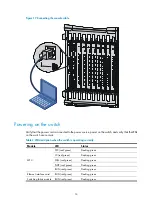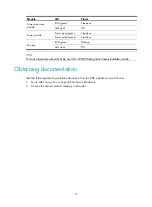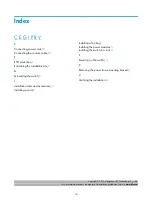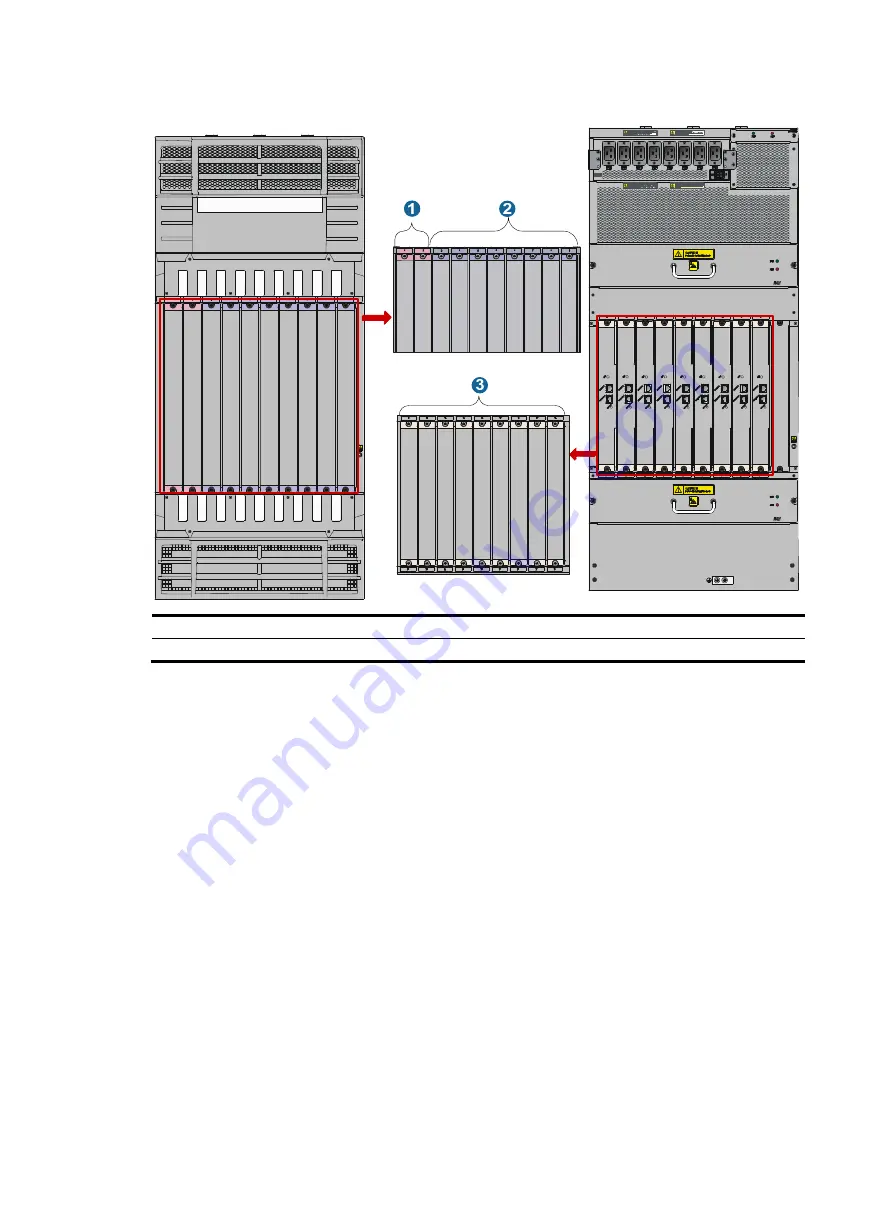
8
Figure 12
Slot requirements (for the S12508)
(1) MPU slots (with red edges) (2)
LPU slots (with blue edges)
(3) Switching fabric module slots (with grey edges)
Installing a card
This section describes how to install an MPU as an example.
To install an MPU:
1.
Remove the protective cover before installing an MPU:
{
Put on an ESD wrist strap and then loosen the captive screws that fix the MPU to the protective
cover with a Phillips screwdriver.
{
Pull the MPU out of the protective cover gently, as shown in