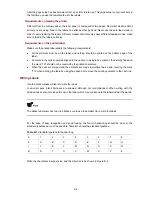5-16
Modifying device working mode
Modification of the device working mode through the BootWare menu is supported only on hosts with
the version being Release 1221 or above.
Follow these steps to modify the device working mode through the BootWare menu:
Step1
Select
9
in the BootWare menu to enter the product special operation submenu.
===========================<EXTEND-BOOTWARE MENU>=========================
|<1> Boot System |
|<2> Enter Serial SubMenu |
|<3> Enter Ethernet SubMenu |
|<4> File Control |
|<5> Modify BootWare Password |
|<6> BootWare Operation Menu |
|<7> Clear Super Password |
|<8> Storage Device Operation |
|<9> Product Special Operation |
|<0> Reboot |
==========================================================================
Enter your choice(0-9): 9
========================<PRODUCT SPECIAL OPERATION>=========================
|<1> Modify Chassis ID Operation |
|<2> Modify Working Mode |
|<3> Modify PCL Key |
|<4> Skip Current System Configuration |
|<0> Exit To Main Menu |
============================================================================
Step2
Select
1
to enter the submenu for modifying the chassis ID.
Enter your choice(0-1): 1
==============================<CHASSIS ID SET>==============================
| Note:'*'indicates the current chassis ID |
| Change The Chassis ID Accordingly |
|-------------------------< Chassis ID Avaliable>--------------------------|
|<1> 0* |
|<2> 1 |
|<3> 2 |
|<0> Exit |
============================================================================
Step3
Select the chassis ID and modify the working mode of the device corresponding to the chassis ID. 0
indicates the independent working mode; 1 and 2 indicate the member IDs in the IRF; the asterisk (*)
marks the current member ID. For details about the device working modes, see
Device Management
Configuration
in the
System Volume.