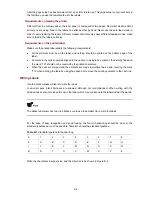5-14
|Note:the operating device is cfa0 |
|<1> Download Application Program To SDRAM And Run |
|<2> Update Main Application File |
|<3> Update Backup Application File |
|<4> Update Secure Application File |
|<5> Update User Private File |
|<6> Modify Ethernet Parameter |
|<0> Exit To Main Menu |
|<Ensure The Parameter Be Modified Before Downloading!> |
==========================================================================
Enter your choice(0-6):2
Step7
Select
2
to download the file to the switch, and press
Enter
. The system will display the following
information on the terminal screen:
Loading...................................................................
..........................................................................
..........................................................................
..........................................................................
..................................Done!
47979456 bytes downloaded!
Updating File cfa0:/test.bin..............................................
..........................................................................
..........................................................................
..........................................................................
...............................................
..Done!
Step8
The information displayed in the last step means a successful file downloading operation. In this case,
the system accesses the Ethernet interface submenu again and the user can make selection as needed.
The details will not be covered here.
Updating software through management Ethernet port (FTP)
z
Introduction to FTP
The S12500 series applications can also be updated through the Ethernet port using FTP.
Following is the updating procedure, using the switch working as an FTP Client as an example.
z
Update procedure
Step1
Connect the Switch to the PC containing the desired file via the management Ethernet port. In this case,
you should know the IP address of the PC. At the same time, connect the Switch to an external PC,
which can be the same one that contains the desired file, via the Console port.
Step2
Run FTP Server on the PC connected to the management Ethernet port, specify the path of the
updating file, and set the login username and password.
Step3
Run the terminal emulation program on the PC connected to the console port, and boot the switch to
access the BootWare menu.
Step4
For Steps 4 to 8, see the corresponding steps in the updating procedure via TFTP for reference.