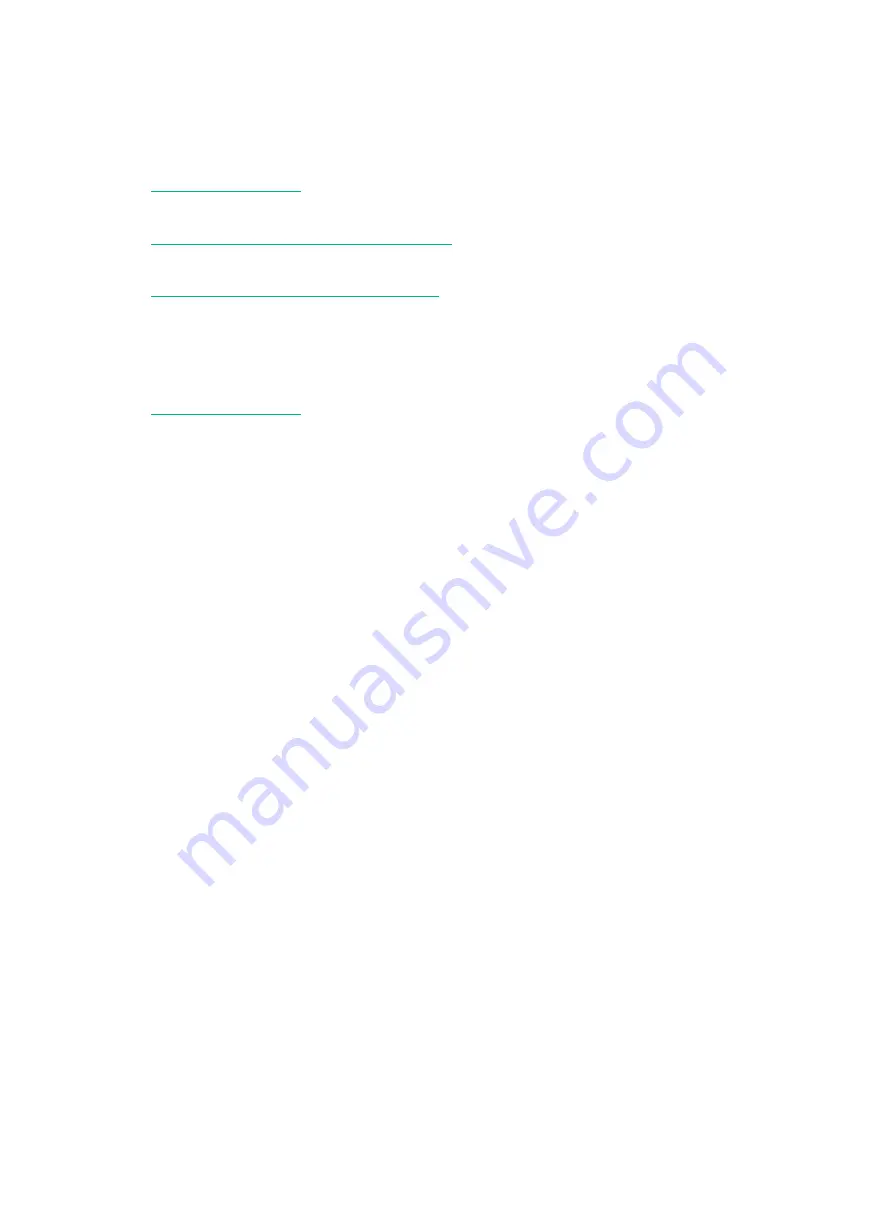
Obtaining documentation
To access the most up-to-date H3C product documentation, go to the H3C website at
To obtain information about installation, configuration, and maintenance, click
To obtain software version information such as release notes, click
Technical support
[email protected]
You can e-mail your comments about product documentation to [email protected].
We appreciate your comments.






































