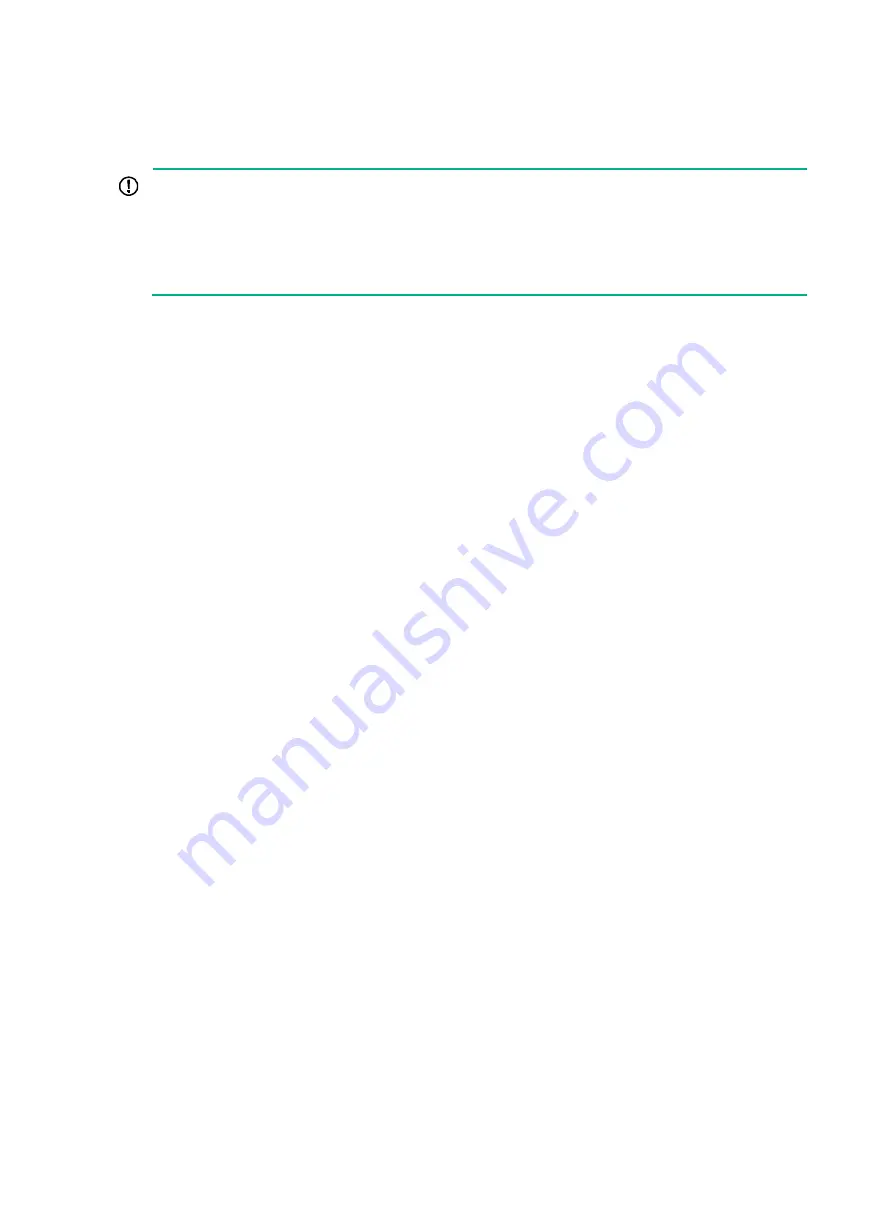
24
Troubleshooting
IMPORTANT:
•
The barcode on the device chassis contains product information that must be provided to local
sales agent when you return a faulty device for repair.
•
Keep the tamper-proof seal on a mounting screw on the chassis cover intact, and if you want to
open the chassis, contact H3C for permission. Otherwise, H3C shall not be liable for any
consequence.
Power supply failure
Symptom
The device cannot be powered on and the PWR LEDs on the front panel are off.
Solution
To resolve the issue:
1.
Power off the device.
2.
Verify that the device is connected to the power source correctly.
3.
Verify that the power source is operating correctly.
4.
Verify that the power cord is in good condition.
5.
If the issue persists, contact H3C Support.
Fan tray failure
Symptom
After the device starts up, the configuration terminal displays the following information:
%Jun 22 16:11:37:485 2017 H3C DEV/4/FAN FAILED:
Fan 1 failed.
Solution
To resolve the issue:
1.
Verify that the fan tray is present.
2.
Verify that the no object has entered the chassis and gets stuck in the fan tray.
3.
If the fan tray stops rotating, contact H3C Support to replace the fan tray.
4.
If the issue persists, contact H3C Support.









































