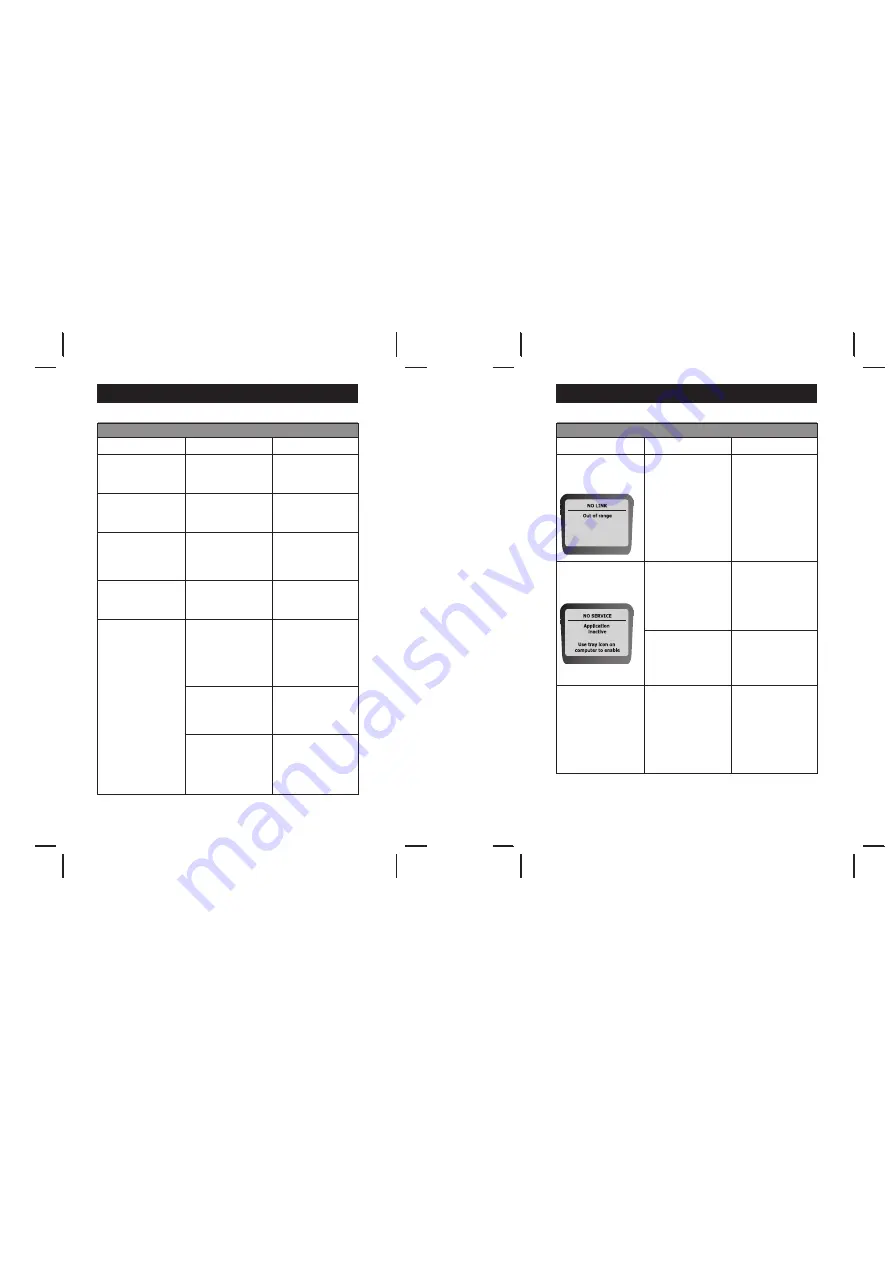
A
A
Troubleshooting
Common Problems and Solutions
Problem
Cause
Solution
Cursor Control Issues
The .cursor .movement .is .
choppy .or .erratic .
The .cursor .moves .too .fast .or .
too .slow .
The .cursor .drifts .on .the .
screen .
The .cursor .moves .even .when .
I’m .not .pressing .the .“Motion .
by .Gyration” .center .button
The .Power/Standby .button .
does .not .wake .the .computer .
out .of .Standby .mode .
There .may .be .radio .
interference .near .the .
computer .
The .speed .or .acceleration .is .
not .set .properly .
The .remote .control .sensor .
may .require .self-recalibration .
You .are .in .continuous .cursor .
movement .mode .
If .the .computer .is .placed .into .
Hibernation .or .Shutdown .mode, .
and .then .the .AC .power .is .removed, .
the .internal .receiver .loses .its .
power .and .cannot .wake .the .system .
(even .if .AC .power .is .reapplied) .
If .the .BIOS .setting .for .Wake .
from .USB .is .disabled, .the .
system .will .not .turn .back .on .
via .the .remote .control . .
The .Power/Standby .button .
may .need .to .be .held .down .for .
PC .to .recognize .it .
Move .any .electronic .devices .
away .from .PC
(i .e ., .speakers, .radio, .etc .) .
Change .the .cursor .tracking .
speed .under .the .Mouse .settings .
in .the .Control .Panel .
Place .the .remote .control .on .a .flat .
surface .for .5 .or .more .seconds . .The .
gyroscope .will .perform .a .self-steady .
routine .to .identify .and .eliminate .drift .
Press .the .“Motion .by .Gyration” .button .
to .exit .this .mode . . .See .the .Gyro .
Operation .section .for .more .details .
Turn .on .the .computer .manually .
using .the .system .Power .button .
Enable .the .wake .from .USB .option .
in .the .system .BIOS . .For .informa-
tion .on .accessing .the .system .BIOS, .
see .your .Owner’s .Manual . .
Press .and .hold .the .Power/
Standy .button .for .2 .-3 .seconds .
to .wake .the .PC . . .See .the .
Power ./ .Standby .Toggle .Button .
section .for .more .details .
Troubleshooting
Common Problems and Solutions
Problem
Cause
Solution
Cursor Control Issues
The .text .“NO .LINK” .is .
displayed .on .the .Display .
screen .
The .text .“NO .SERVICE” .is .
displayed .on .the .Display .
screen .
The .text .on .the .Display .Screen .
is .in .English .(if .applicable) .
The .remote .control .and .
computer .are .not .connected .
There .may .be .radio .
interference .near .the .
computer .
The .remote .control .is .out .of .
range .with .the .computer .
The .Gyration .Music .Service .
Application .is .not .enabled
.
All .text .in .the .remote .control .
Display .screens .will .be .in .
English .until .a .successful .
connection .to .the .computer .
has .been .made .
Connect .the .R4000 .Music . .
Remote .with .your .computer .
Move .any .electronic .devices .
away .from .PC .(i .e ., .speakers, .
radio, .etc .) .
Place .the .remote .control .closer .
to .the .computer .
To .re-enable .the .Application, .click .
the .Gyration .Music .Service .(red) .
icon .on .the .Windows .Taskbar .and .
click .“Start .”
Connect .the .R4000 .Music .
Remote .with .your .computer .
29
30
All manuals and user guides at all-guides.com
all-guides.com


























