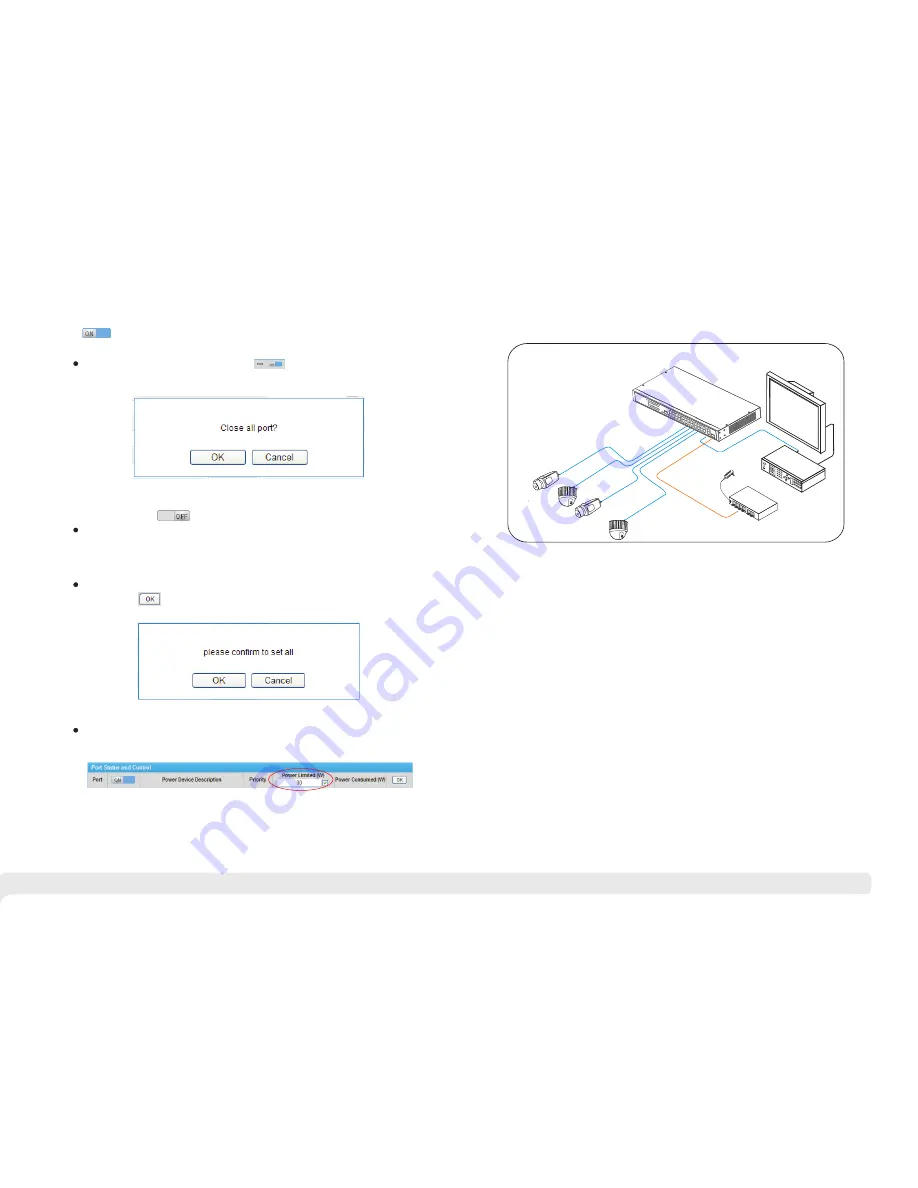
Please
find
the
following
solution when the device doesn’t work
Please confirm the installation is correct
Please confirm whether the sequence of RJ45 cable meet the EIA/TIA568A or
568B industry standards;
Please replace device which can not work with a properly working one to check
whether the device is broken;
Please contact the factory if the problem stays unsolved.
;
Turn off all the ports: press title bar button, popup dialog box as
shown below:
Press
OK
,
when all the ports open, popup “setup is successful” , the
button become status.
Setting single port parameters : port parameters include powered device
location, priority and allowed maximum output power. After setting
parameters, press <OK> button of the corresponding port, then popup
“setting success” when operation finishes .
Setting all the port parameters : press [port control and status] [actual output
power(W)] button, then popup dialog box as shown below:
<
>
Press OK
when all the setting finishes, popup “setup is successful”.
Setting unified allowed
maximum
output
power
:
as shown below:
<
>,
After selecting the check box, all the ports allow maximum output power
depends on this value.
Press <OK>, when all the port opens, popup “setting success”, the button turns
to status.
21
22
3 5 Trouble Shooting
.
3.4 Typical Application
This
product
design is environmental friendly. Please store, use and discard
this product in accordance with the relevant national legal/ regulatory
requirements.
Environment protection
Cat5/5e/6
LCD
display
NVR
switc
h
UTP1
-SW
24-T
P420
Fiber
PoE
camera
PoE
camera
PoE
camera
PoE
camera













