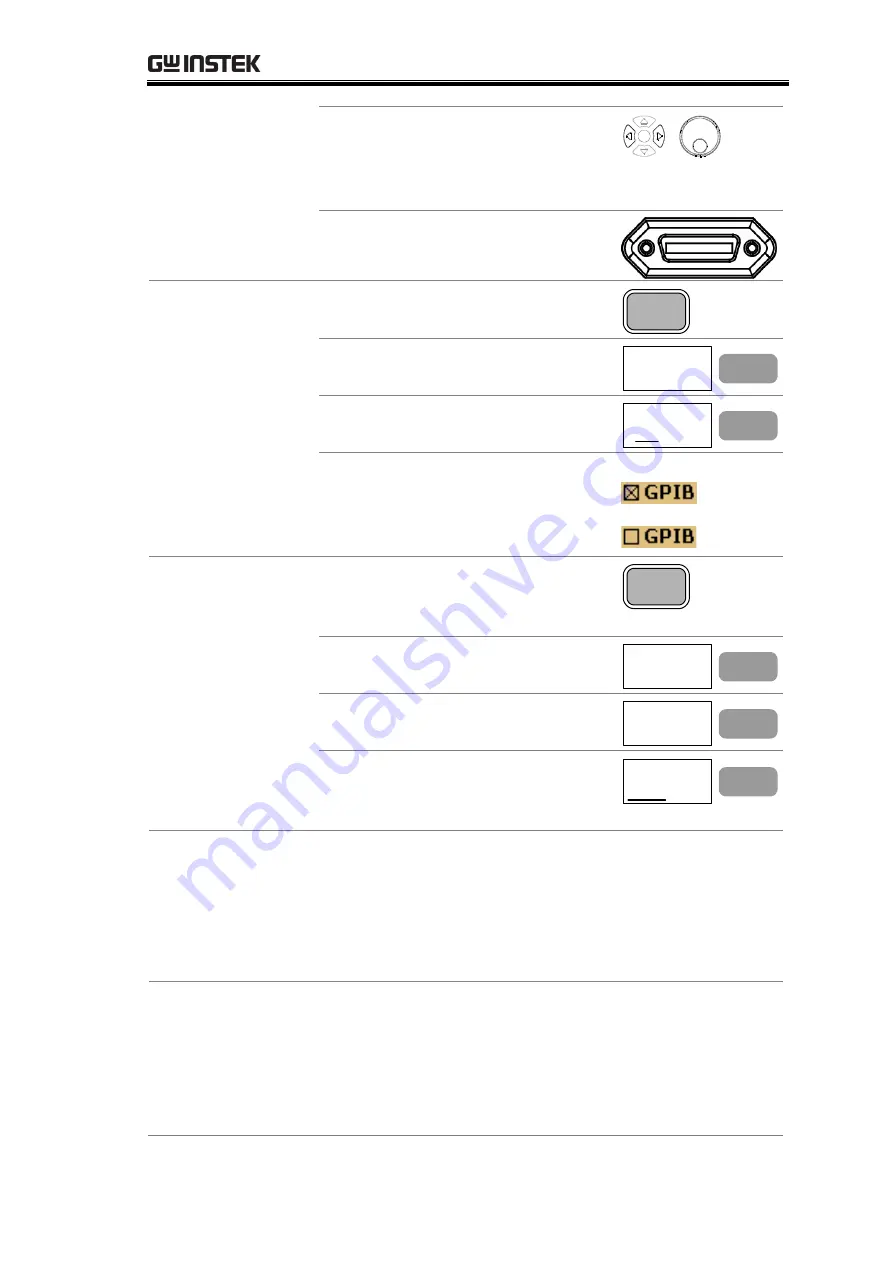
REMOTE
CONTROL
159
3.
Select the GPIB address using
the Left/Right keys or Scroll
knob. Configure the PC
accordingly.
4.
Connect the GPIB cable to the
rear panel terminal.
Check GPIB
installation status
1.
To check the GPIB installation
status, press the System key.
System
2.
Press F6 (More).
More...
F 6
3.
Press F4 (System Config On).
The configuration appears.
System Config
On Off
F 4
4.
The system configuration
window appears. GPIB sign
shows installed (checked) or not
installed (unchecked)
Installed
Not installed
Check GPIB self-test
result
1.
To check the internal GPIB
functionality test result, press
the System key.
System
2.
Press F6 (More).
More...
F 6
3.
Press F2 (Self Test).
Self Test...
F 2
4.
The GPIB result appears at F1.
If the result is Fail (underlined),
contact the service center.
GPIB
Pass Fail
F 1
GPIB constraints
Keep these rules when using the GPIB interface.
•
Altogether less than 15 devices & 20m cable length,
2m between each device on the bus
•
Unique address assigned for each device
•
At least 2/3 of the GPIB devices turned On
•
No loop or parallel structure allowed
Functionality Check
Run this query command from the terminal.
*idn?
This should return the Manufacturer, Model number,
Serial number, and Firmware version.
GW, GSP-830, P920130, V3.01






























