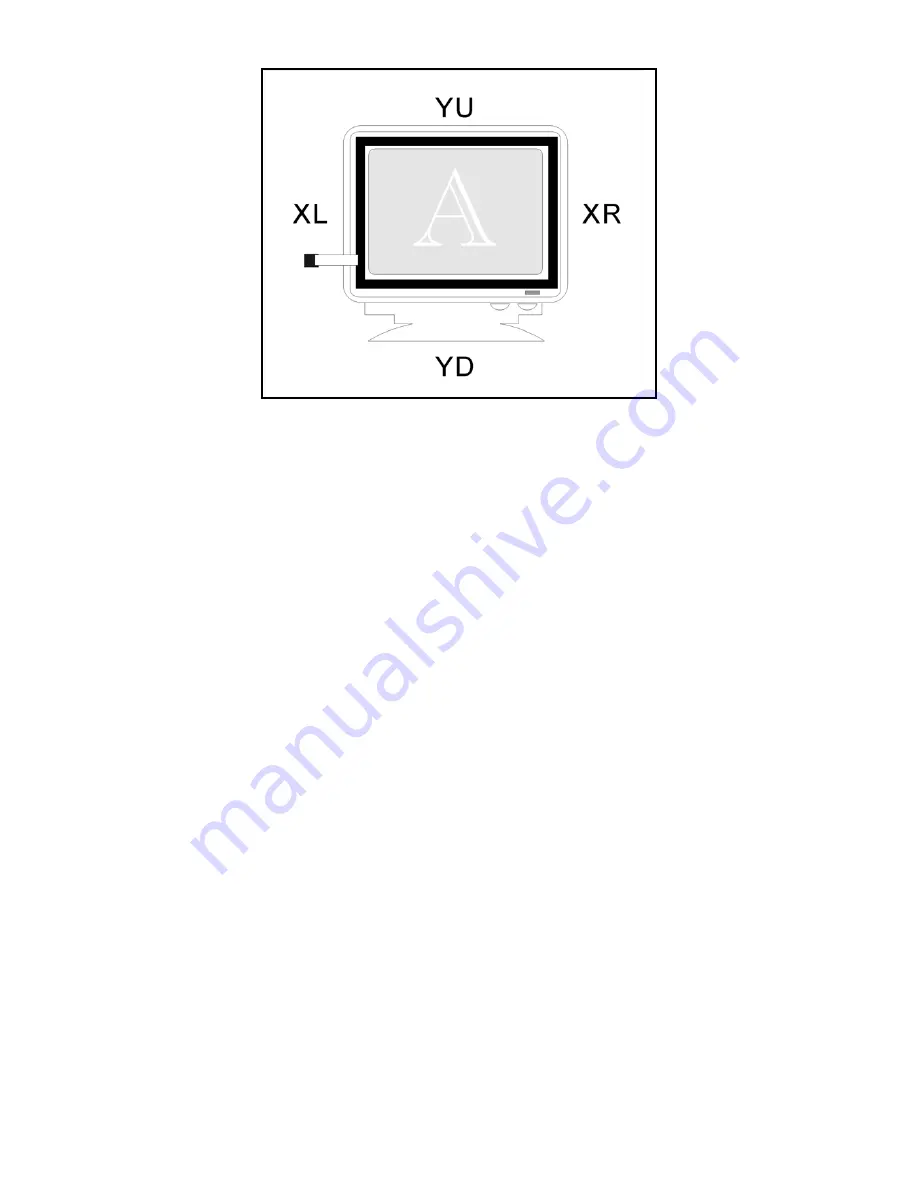
════════════════════════════════════════════════
16
4. Turning On Your Computer System
Before you turn on your computer system, ensure that all cables are connected properly and the controller is
properly mounted. Be sure to tighten all cable connector screws.
To start up your system:
• Turn on your computer system.
• Adjust the horizontal and vertical position controls on the monitor to center the image on the screen.
5. Checking the Status of LED
The 4 wire resistive PS/2 touch screen controller has a LED (light emitting diode) on the box that indicates the
status of the controller. When you power-up the unit, the LED is out while the controller start-up sequence is
completed. Following start-up, the LED goes out and remains out as long as you do not touch the sensor. After the
touch screen Driver is installed and startup, when you touch the sensor, the LED goes flashing (or blinking) until
you lift off from the sensor.
6. Installing and Using Touch Screen Software
You have successfully installed the 4 wires resistive PS/2 touch screen controller and connected the touch screen
to your computer. You are now ready to complete the following tasks:
• install the appropriate touch screen Driver software for the operating system you are using.
• Use the touch screen Control Panel software to calibrate the touch screen.
Insert the touch screen Drivers CD-ROM in your computer’s CD-ROM drive and follow the directions starting on
the next page to install the driver software.




































