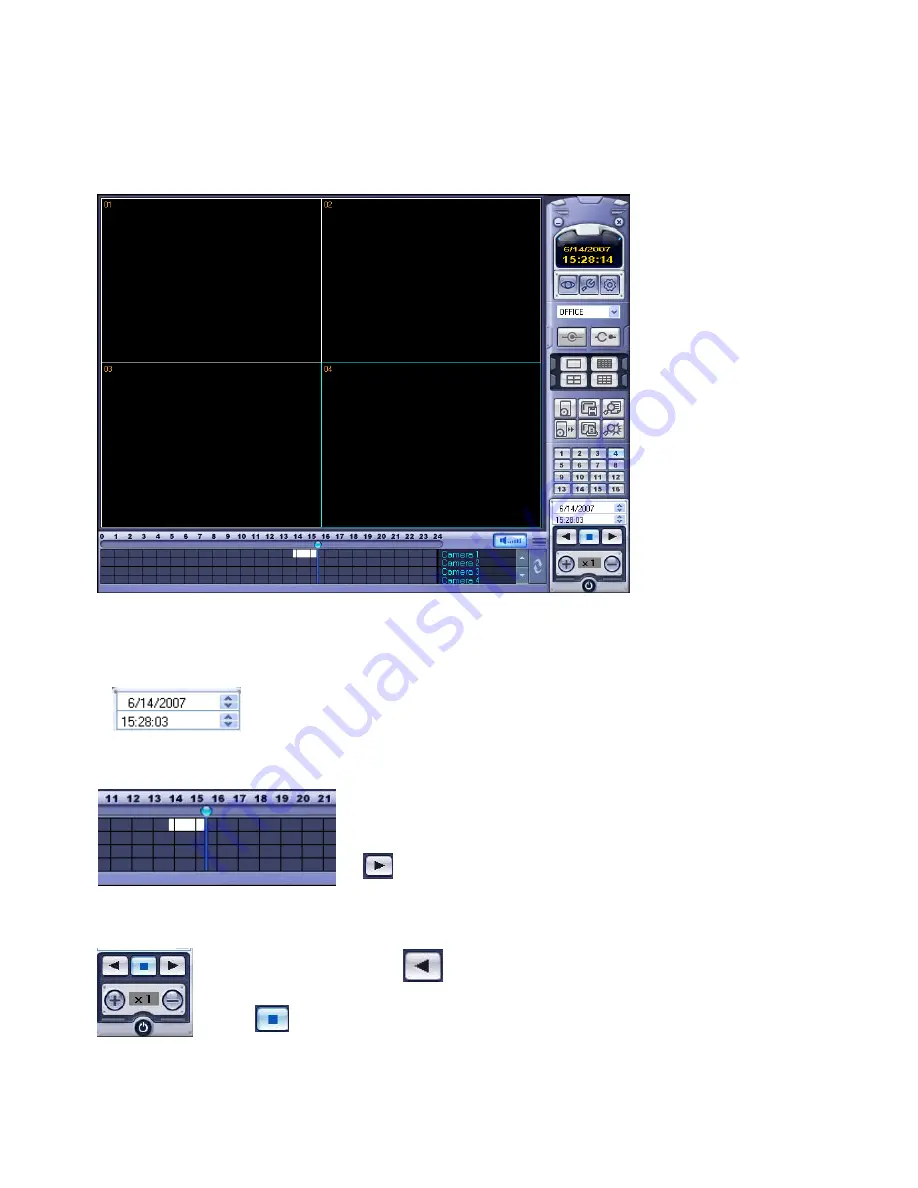
REMOTE CLIENT SETUP
REMOTE CLIENT SETUP
QUICK SEARCH
65
Click the
SEARCH
button in live display mode to switch to search mode.
The
TIMELINE
at the bottom of the display shows a graphical overview of recorded footage for a particular
day. White blocks indicate footage for a particular time segment, whilst blue blocks indicate no footage.
Choose the required date by selecting and then adjusting the date value using
the up and down arrows.
As different dates are selected, the
TIMELINE
changes to show the status of recorded footage for that
particular date.
Use the mouse to drag the
CURSOR
to the required time.
The exact time selected is displayed under the date.
Click to begin playback from the selected date and time.
To select reverse play, click
Use + and – to increase or decrease playback speed.
Click to stop playback and choose another time / date if required






















