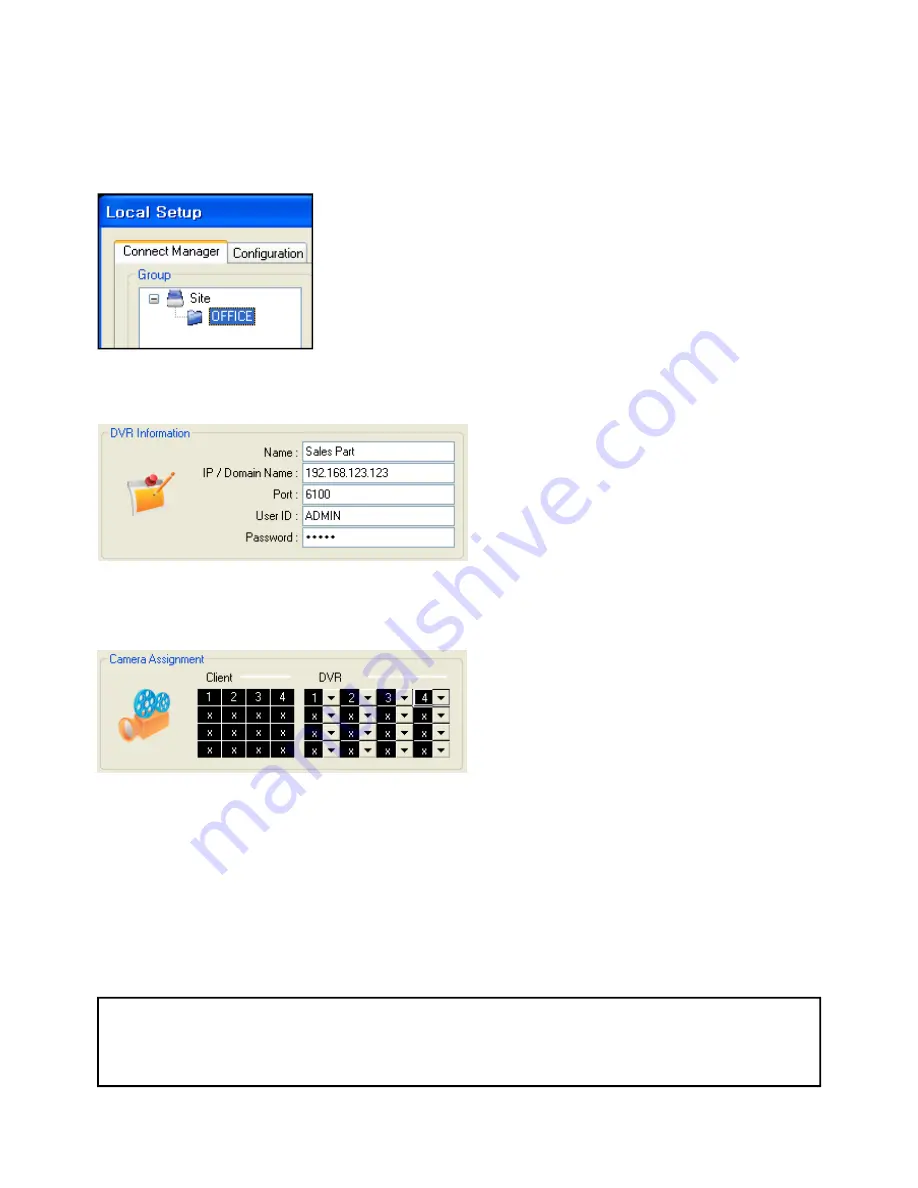
DETAIL SETUP
REMOTE CLIENT SETUP
REMOTE CLIENT SETUP
Details for up to 4 DVRs can be added to the ‘OFFICE’
group. Click ‘OFFICE’ to highlight it and then enter the
following information in the ‘DVR Information’ window.
Name
: Any name that will easily identify the DVR.
IP / Domain Name
: The IP or DDNS address of
the DVR.
Port
: The network port of the DVR.
User ID
: A valid user ID already setup on the DVR.
Password
: The password assigned to the user ID.
60
In the ‘Camera Assignment’ window, specific channels of the DVR can be allocated to the remote client
display channels.
Using the drop down lists under DVR, select which channels are displayed and in what position.
To ignore certain channels, leave the drop down as ‘x’
In this case, only channels 1-4 from the selected DVR will be displayed.
Note : only one instance of each channel can be selected.
Each connection group can display a total of 16 channels from one or more DVRs. For example, a
connection group could consist of one 16ch DVR and display all 16 channels.
Or, it might consist of two 16 channel DVRs and display 7 channels from one and 9 channels from
another.



























