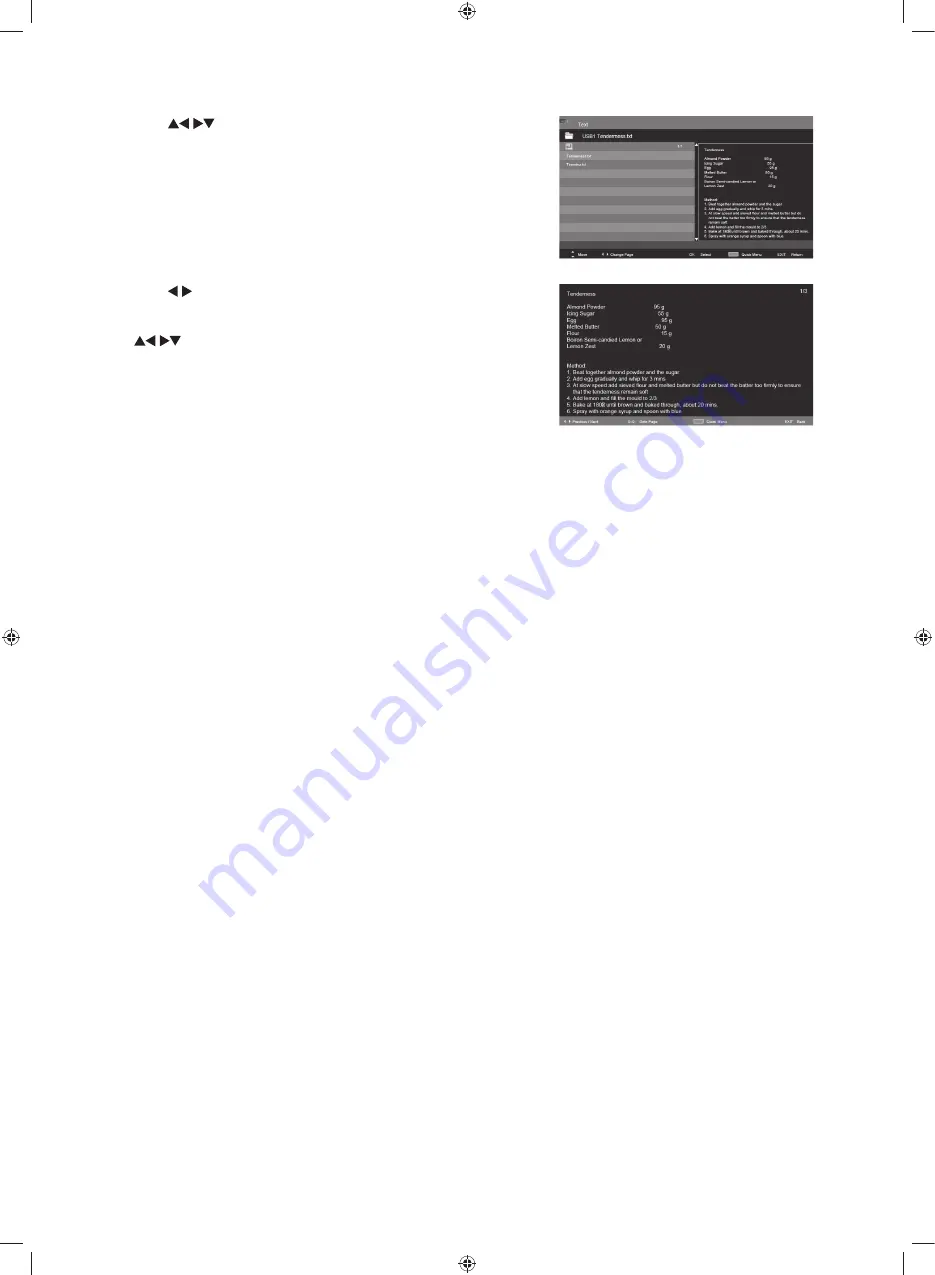
Entertainment
53
4.
Press the
buttons to navigate in the text folder and then
press the
OK
button to view.
5.
Press the buttons to go to previous or next page.
Use
0-9
buttons to goto the specified page.
Press the
BLUE
button to enter the
Quick Menu
. And then press
the
buttons to select the functions: Repeat / Background
Music / Encode Type.
6.
Press the
EXIT
button to return to the previous menu.
G32HTC16_IB_Final160623.indd 53
24/6/16 上午10:21






























