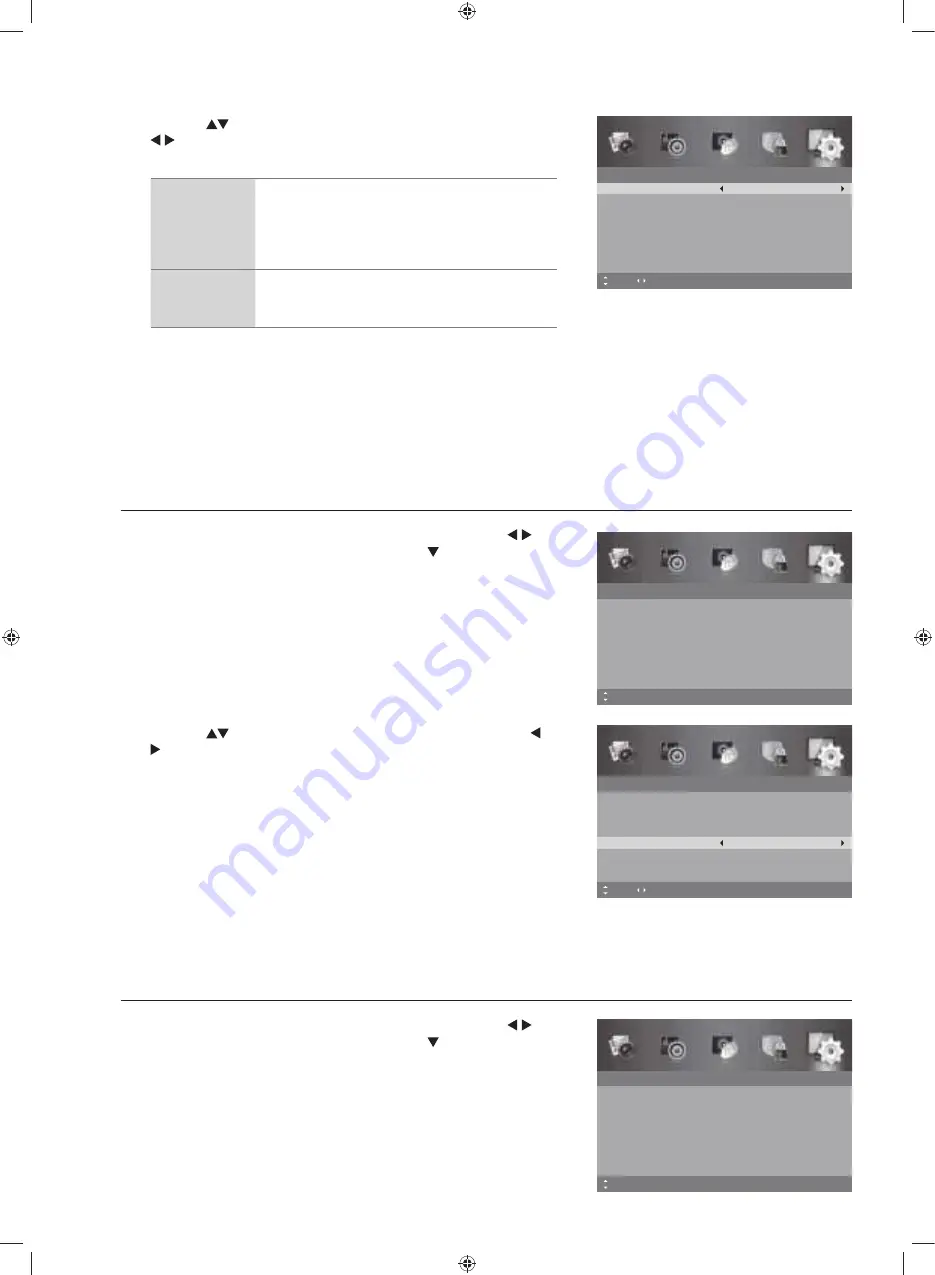
Customising TV Settings
40
3.
Press the
buttons to select the following options, and then press
buttons to adjust each option’s setting or
OK
button to select
the options.
Digital
Teletext
Language
(DTV mode)
Allows you to selects an available language as
primary language which relates to different initial
Teletext page. (Available for digital channels
if multiple initial Teletext pages in different
languages.)
Decoding
Page
Language
Selects a proper type of language in which Tele-
text will display.
4.
Press the
MENU
button to return to the previous menu, press again
to return to the main menu.
5.
Press the
EXIT
button to exit the menu.
Blue Screen
Allows the blue background to turn On or Off during weak or no signal conditions.
1.
Press the
MENU
button to display the main menu. Press the
buttons to select the
Setup
and then press the button or the
OK
button.
Teletext
Digital Teletext Language
Decoding Page Language
MENU: Return EXIT: Exit
English
West
Move
Adjust
Setup
OSD Language
Audio Language
Subtitle
Teletext
Blue Screen
Mode Setting
MENU: Return EXIT: Exit
English
On
Home Mode
Time Settings
HDMI CEC Control
Move
Setup
OSD Language
Audio Language
Subtitle
Teletext
Blue Screen
Mode Setting
MENU: Return EXIT: Exit
English
On
Home Mode
Time Settings
HDMI CEC Control
Move
2.
Press the
buttons to select
Blue Screen
and then press the
buttons to select
On
or
Off
.
3.
Press the
MENU
button to return to the previous menu, press again
to return to the main menu.
4.
Press the
EXIT
button to exit the menu.
Setup
OSD Language
Audio Language
Subtitle
Teletext
Blue Screen
Mode Setting
MENU: Return EXIT: Exit
English
On
Home Mode
Time Settings
HDMI CEC Control
Move
Adjust
Mode Setting
Allows you to select Home mode to maximize energy efficiency or Store mode if you would like your picture to be brighter.
1.
Press the
MENU
button to display the main menu. Press the
buttons to select the
Setup
and then press the button or the
OK
button.
G32HTC16_IB_Final160623.indd 40
24/6/16 上午10:21






























