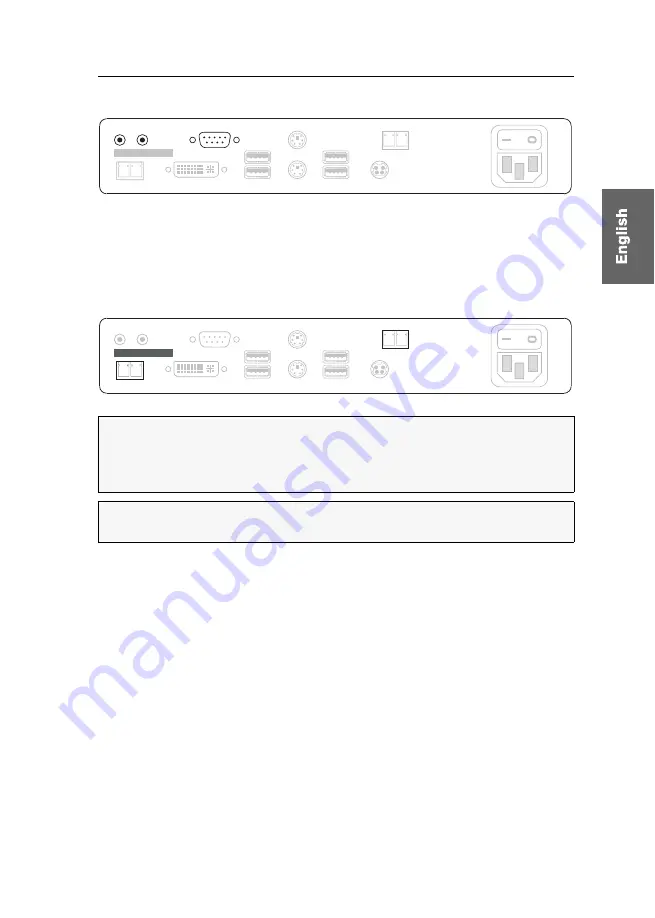
Installation
G&D FIBREVision-USB 2.0 ·
10
Additional interface of expanded variants
Speaker:
Connect the console speakers to this interface.
Micro In:
Connect a microphone to this interface.
RS232:
Connect the serial end device to this interface.
Connections for data transmission
Transmission – Tx:
Insert the LC plug of a fibre optic cable.
Connect the other end of the cable to the
Transmission – Rx
interface of the computer
module.
Transmission – Rx:
Insert the LC plug of a fibre optic cable.
Connect the other end of the cable to the
Transmission – Rx
interface of the computer
module.
IMPORTANT:
The device uses components with laser technology which comply
with laser class 1. Although class 1 lasers are usually not dangerous considered,
please avoid direct eye contact for your own safety.
Do not use optical instruments to look into the beam!
NOTE:
Remove the protection caps from the
Transmission
interface and the cable
plugs.
RS232
Speaker Micro In
Rx
USB 2.0 Trans.
Tx
Class 1 Laser Product
Rx
Transmission
Tx
Main
Power
DVI/VGA Out
Red. Power
Keyb.
Mouse
USB 2.0 Devices
USB Keyb./Mouse
Rx
USB 2.0 Trans.
Tx
Class 1 Laser Product
Rx
Transmission
Tx
Main
Power
DVI/VGA Out
Red. Power
Keyb.
Mouse
RS232
Speaker Micro In
USB 2.0 Devices
USB Keyb./Mouse
Summary of Contents for FIBREVision-USB 2.0
Page 54: ...NOTES ...
Page 55: ...NOTES ...
















































