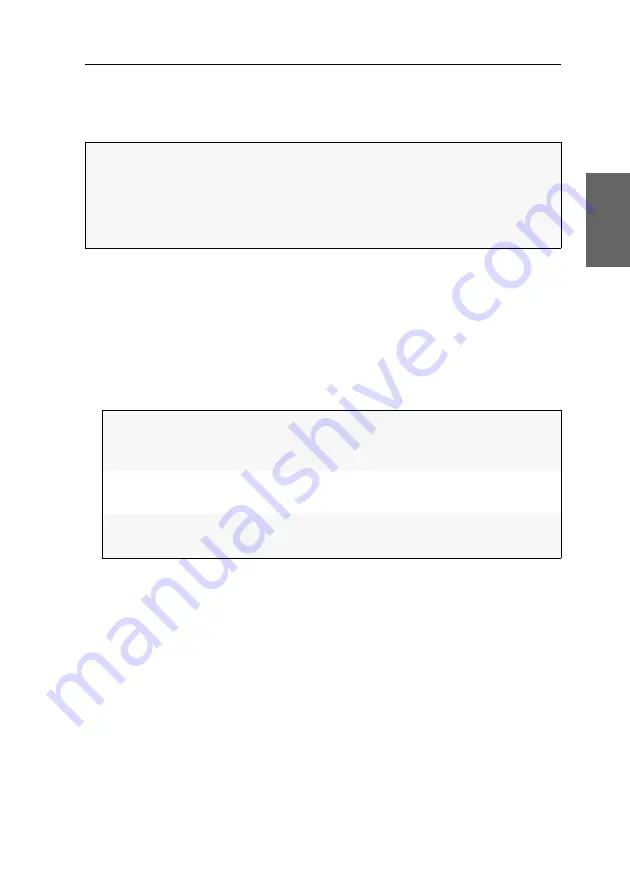
Establishing a KVM-over-IP™ connection for the first time
G&D DVI-Vision-IP ·
18
English
Configuring a KVM-over-IP connection of a user
module
You can carry out the required configuration settings directly on the console.
Configuring the network interface
How to configure the network interface:
1. Use the remote hotkey
Alt
+
Num
to open the OSD of user module.
2. Select the entry
Network setup
and press
Enter
.
3. Select the entry
Interfaces
and press
Enter
.
4. Enter the following data under
Interface A
:
5. Press
F2
to save your settings.
Configuring the global network settings
Even in complex networks global network settings ensure that the KVM extender is
available from all partial networks.
How to configure global network settings:
1. Use the remote hotkey
Alt
+
Num
to open the OSD of the user module.
2. Select the entry
Network setup
and press
Enter
.
3. Select the entry
Interfaces
and press
Enter
.
NOTE:
Use the
local hotkey
(default:
Alt
+
Num
) to open the local OSD to configure
the network interface of the user module
,
or use the
remote hotkey
(default:
Ctrl
+
Num
) to open the remote OSD to configure the network interface of the com-
puter module.
The settings of both hotkeys are shown during the starting process of the user
module (see
Operational
mode:
Press
F8
to select the operational mode of the interface:
Static:
A static IP address is assigned.
DHCP:
IP address is obtained from a DHCP server.
IP address:
Enter the IP address of the interface.
The operational mode DHCP does not allow making entries.
Netmask:
Enter the netmask of the network.
The operational mode DHCP does not allow making entries.
Summary of Contents for DVI-Vision-IP
Page 72: ......
Page 73: ...Deutsch...
Page 144: ......
Page 145: ...English...
Page 146: ......
Page 147: ...English...






























