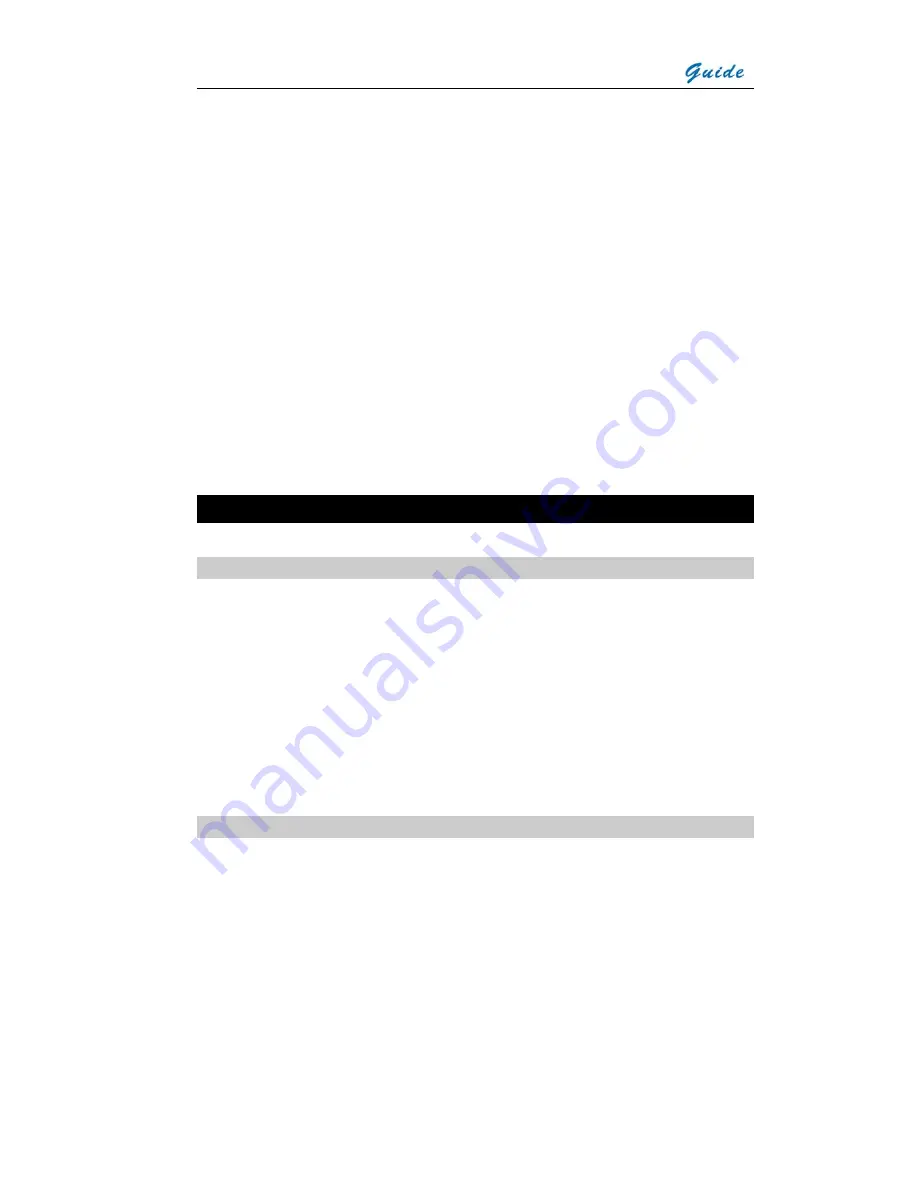
User Manual
Environmental Specification
Operating Temperature:
-10
℃
-+50
℃
Storage Temperature:
-20
℃
-+60
℃
Humidity:
Operating and storing 10% to 95%, non-
condensing
Shock:
Operational: 25g, IEC 68-2-29
Vibration:
Operational: 2g, IEC 68-2-6
Interfaces
USB1.1:
Image (thermal & visual), measurement, and
voice transfer to PC
Physical Characteristics
Size:
120mm x 60mm x 30mm (Standard Model)
Weight:
0.265Kg (including battery)
Color:
2 colors alternative
Chief Functions
Image
•
Thermal and visual image are available and switchable between each other
•
Both thermal and visual images can be controlled either automatically or manually
•
All the thermal images have been 2x zoomed in before being displayed on LCD
•
All the thermal images are displayed on LCD in Black/ White and multiple
256-level colors.
•
Live image can be frozen on camera and captured in flash memory onboard.
•
Live thermal image can be 2× zoomed in when there is no menu on the screen.
•
Saved image can be transferred to PC via USB extension cable.
Freeze and Save
•
Live image can be frozen on camera.
•
Frozen image can be captured in flash memory onboard.
•
Onboard data of live image can be frozen on camera and captured in flash
memory
•
Up to 600 images can be saved and up to 30-second voice annotation can be
saved for each Image
•
Voice annotation
,
visual image and thermal image can be captured in flash
memory
•
Frozen or saved image can be processed on board
























