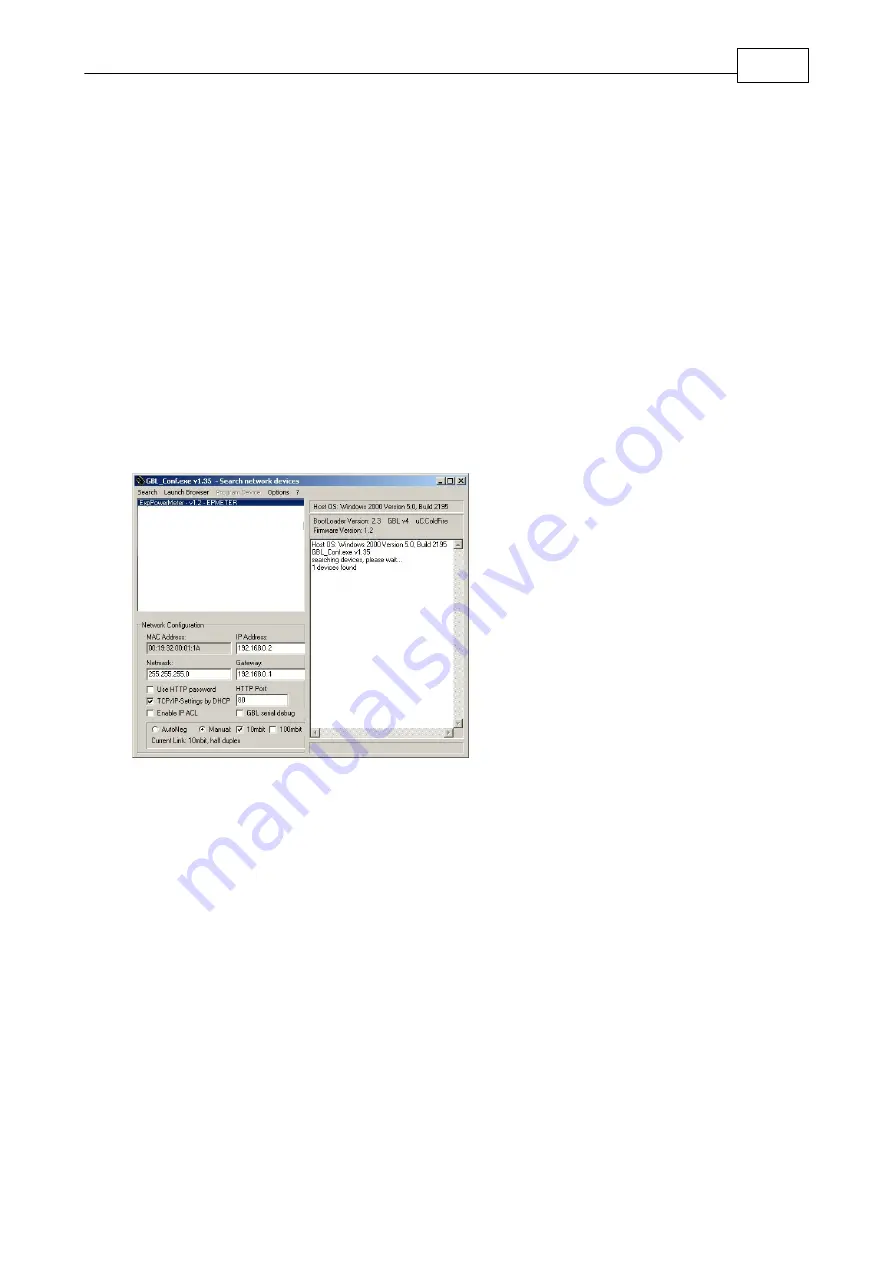
7
Expert Power Control 1100/1101
Configuration
4
Configuration
4.1
DHCP
After switch-on Expert Power Control 1100/1101 looks for a DHCP server and requests an available IP address .
Please check the IP address allocated to Expert Power Control 1100/1101 in the DHCP server settings to make sure that
the same address is used at every reboot.
4.2
Network settings with GBL_Conf
For changing the network properties manually, the program GBL_Conf.exe is required. This tool is available for free on our
website www.gude.info.
Furthermore GBL_Conf.exe enables you to install firmware updates and to reset Expert Power Control 1100/1101 to its
factory settings.
Activate bootloader mode of Expert Power Control 1100/1101 and run GBL_Conf.exe. The program will look automatically
for connected devices and will display their network configuration.
If the displayed IP address accords with the factory settings (192.168.0.2), there is either no DHCP server available in the
network or no free IP address could be allocated.
Enter a free IP address and the according netmask in the entry mask, then save these changes by clicking on Program
Device gSaveConfig.
Restart the firmware of Expert Power Control 1100/1101, so that the changes will take effect. Now click on Search in order
to have the new network configuration displayed.
Summary of Contents for Expert Power Control 1100
Page 1: ...2012 Gude Analog und Digitalsysteme GmbH Expert Power Control 1100 1101...
Page 2: ...Expert Power Control 1100 1101 2012 Gude Analog und Digitalsysteme GmbH 06 08 2012...
Page 22: ...22 Expert Power Control 1100 1101 Declarations of conformity...
Page 23: ...Expert Power Control 1100 1101 2012 Gude Analog und Digitalsysteme GmbH 06 08 2012...








































