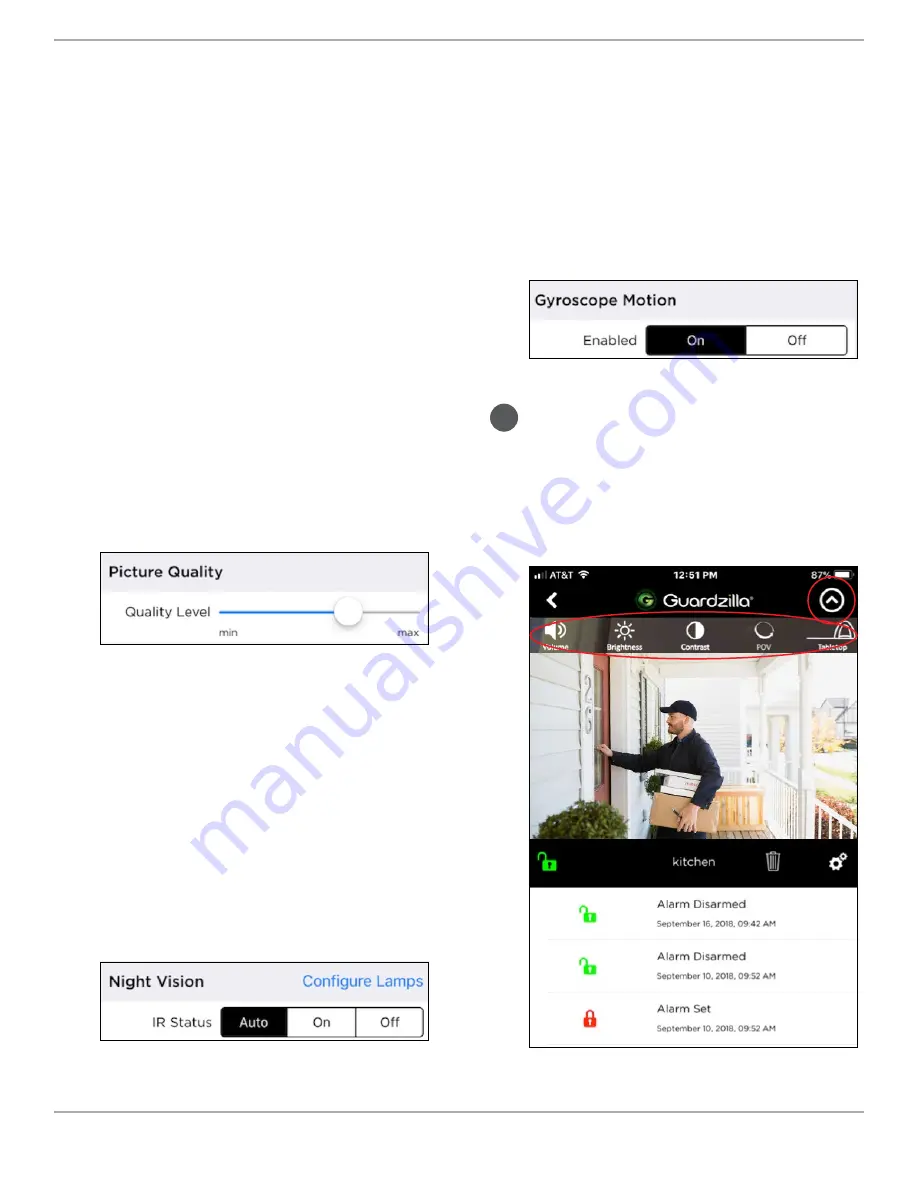
Picture Quality:
Streaming live 360
degree HD video on your smartphone
requires adequate wireless network
signal strength and bandwidth for
optimal performance. We recommend
a 1 megabyte per second
upload
speed
from your home Wi-Fi network and 3
megabytes per second
download
speed
to your smartphone (your Internet
Service Provider may have an online
“Speed Test” that can verify your Wi-Fi
performance).
If you experience poor video quality or
a “buffering” message in the
Monitor
area of your app, adjusting the picture
quality level down (e.g. from High to
Medium) will lower the bandwidth usage
and enhance video performance. Try
different quality levels until your video
quality improves.
Night Vision:
Guardzilla features IR
(infrared) LED lights that provide clear
images in low light. The LED lights
automatically engage in low light
conditions. A clicking sound may be
heard during this process. Night vision
video images are black and white. To
set night vision select
Auto
to have the
lights come on automatically in low
light; select
On
to have the lights always
engaged; and
No
to deactivate the
lights.
www.guardzilla.com
Guardzilla is a registered trademark of Practecol, LLC
iPhone is a registered trademark of Apple Inc.
Gyroscopic:
The entire 360 degree
environment can be viewed by dragging
a finger across the screen OR moving
the phone in the desired viewing
direction (Gyroscope motion). Enable
the gyroscope option by pressing
AUTO
or
On
. Disable it by pressing
Off
.
The finger panning method is always
enabled.
.
7
Video Display Settings
— To access the Video Display from
the
Monitor
screen, press the down
arrow in the upper right hand corner
of the phone screen. A drop down
menu of display settings will appear.























