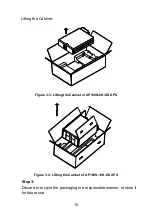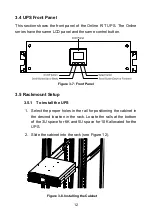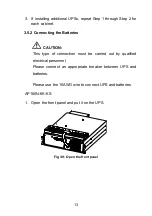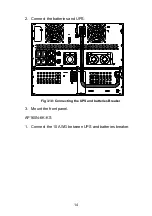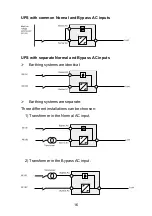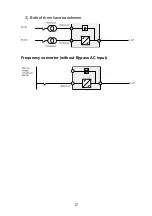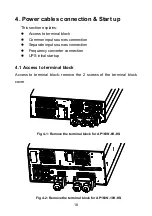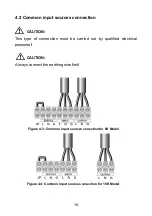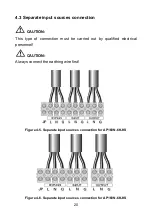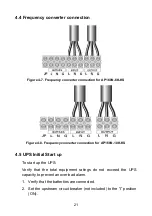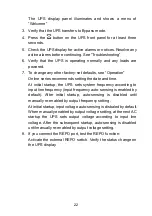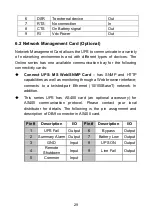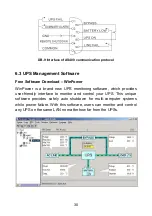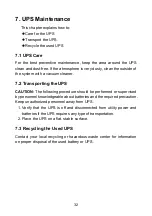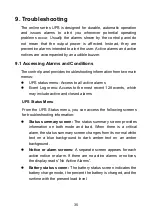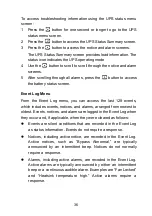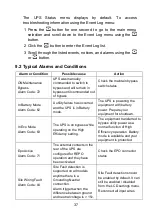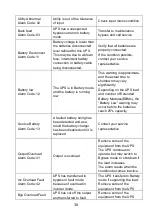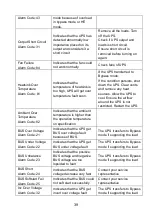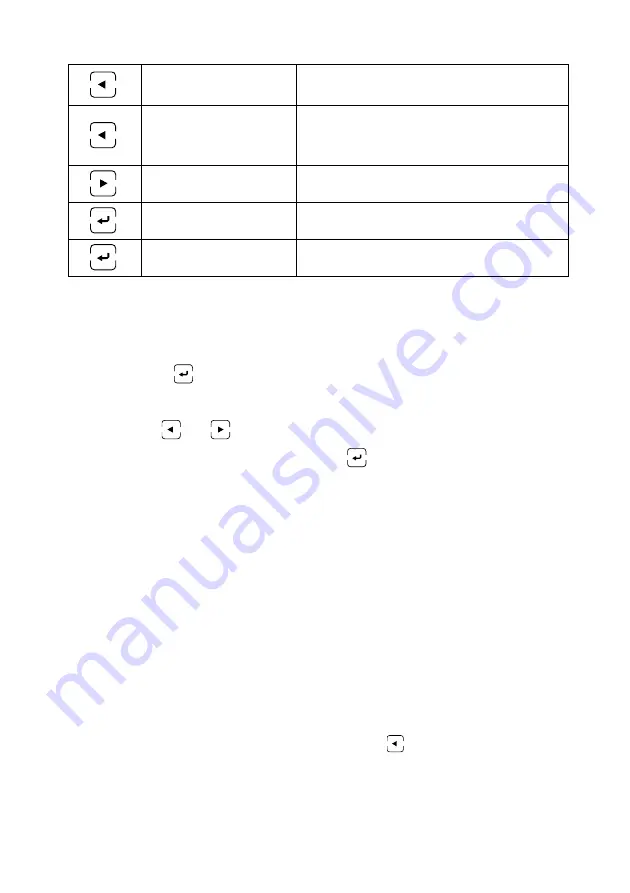
兆
ͯ
24
Press for less than
one second
Scroll back or up to the previous
menu
Press for more than
one second
Return/exit back one menu layer
without initiating a command or
changing a setting
Press for more than
one second
Scroll forward or down to the next
menu option
Press for less than
one second
Select the setting being edited
Press for longer
than one second
Save the setting being edited
To select an option:
1. When scrolling through the settings, the present setting displays for
each selection.
2. Press the
button to select the option.
The current setting for the option flashes when selected
3. Use the
or
buttons to toggle the available options.
4. Set the new option by pressing the
button again for longer than
one second. The option stops flashing.
5.2 Display functions
The UPS provides useful information about UPS itself, load status,
events, measurements, identification, and settings through the front
panel display.
Startup Screen
During startup, the Welcome logo on startup screen displays for five
seconds and then defaults to the UPS status summary screen.
The display automatically returns to the UPS status summary screen
when no button has been pressed for 15minutes. When you return
to the status summary screen, press the
button for longer than
one second to exit back to the menu selections. Selecting UPS
Status from the main menu list enables you to scroll through all of
the UPS status menu screens, including the status summary screen.