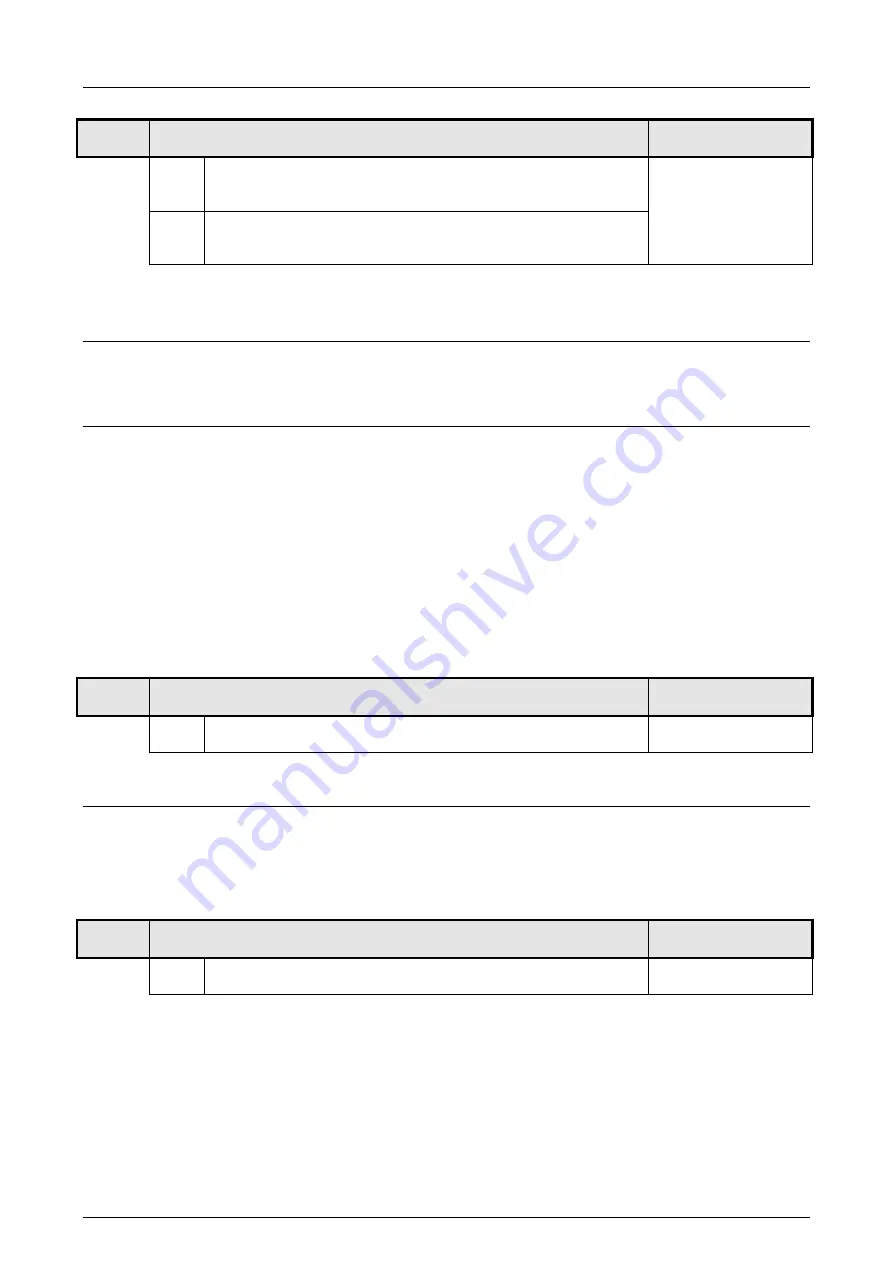
FST 75/150
260-2210-002 EN064
Page 25 / 37
Reset to factory settings
9.5
Resetting to default settings (factory condition)
save
0
On selecting the function, a 0 is displayed. To activate the reset,
then actuate the internal Open key. The display will switch to 1.
a. Open key
1
Press the internal stop key for 3 seconds. A reset will be
performed.
b. 3 sec. stop button
Softwareupdate
Using a MMC / SD card it is possible to update the controller’s software locally or it is possible to store the
actual used controller’s software.
Loading new software
Note: Previous to updating the software we suggest to save the actual running software (refer to 9.8).
Place the MMC/ SD card with the new controller’s software into the SD-card-connector of the FST75/150.
Call the menu function 9.7. In the sub menu the digits 0.0 are displayed.
By using the opening- and closing buttons, the stored software versions on the SD-card are scrolled in the
display.
The actual software version is displayed in the LED display.
- Using the Stop-button the chosen software version is loaded.
- While loading, a loading signal is displayed (circular turning light), that may pause for a while.
- The end of the loading procedure is indicated by a controller’s reset. After the reset the door’s
position (i.e. Open position) has to be displayed.
9.7
Loading software
Save
0.0
Use open- and close-button to choose software version.
3 Sec. Stop-button
Save software
With this menu the actual running software may be stored on an eternal data medium (MMC/ SD). Place a
MMC/ SD-card into the SD-card-connector of the FST75/150. After that please choose the menu and the
steps are done.
9.8
Save software
Save
Call main menu 9.8
Press adjusting knob



























