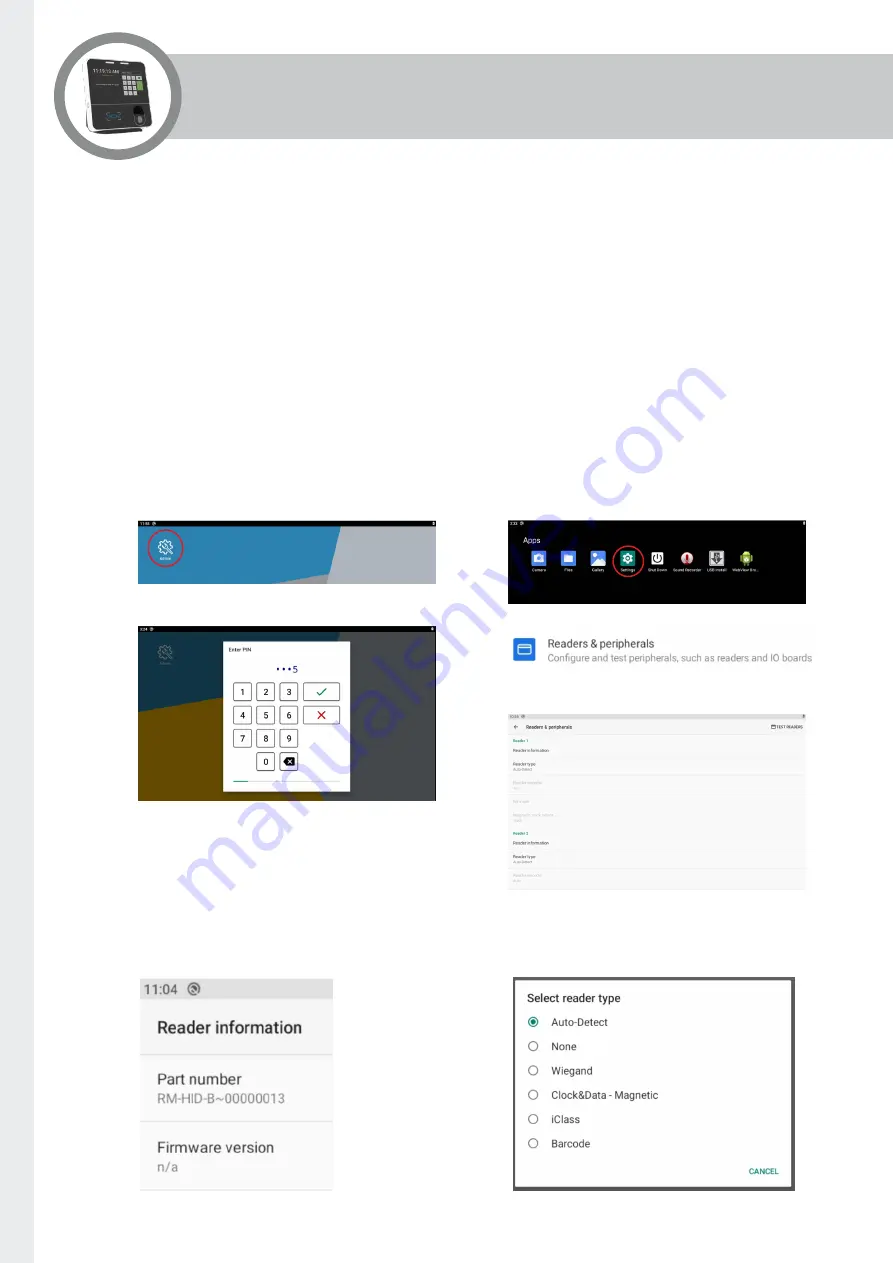
Page 26
Terminal Setup
Configuring Readers
The GT8 can accommodate a wide range of reader types and credential formats. Setting up a reader has
two elements.
1.
Reader Type - this relates to the reader hardware and its connection to the system e.g. proximity,
Wiegand, magstripe, etc.
2.
Decoder - this setting determines how the data is to be interpreted. This includes integral decoders that
will present the application with the decoded card number or a ‘rawbits’ option to pass the raw data to the
application which can then apply its own decode.
Both the reader type and the decoder can be auto detected and this is the default configuration. In most
instances this will give satisfactory results however these can be manually configured if required.
Readers are configured through the ‘Settings’ menu.
1.
Enter terminal set up (press admin icon).
2.
Enter PIN (the default is 1905).
3.
Select settings.
4.
Select Readers & peripherals.
5.
Select reader to configure it.
Depending on the reader type the options will vary. Readers are categorised as Proximity or Swipe, with
subsections within each category for individual reader types. The example below shows the information for
the RM-HID-B.























