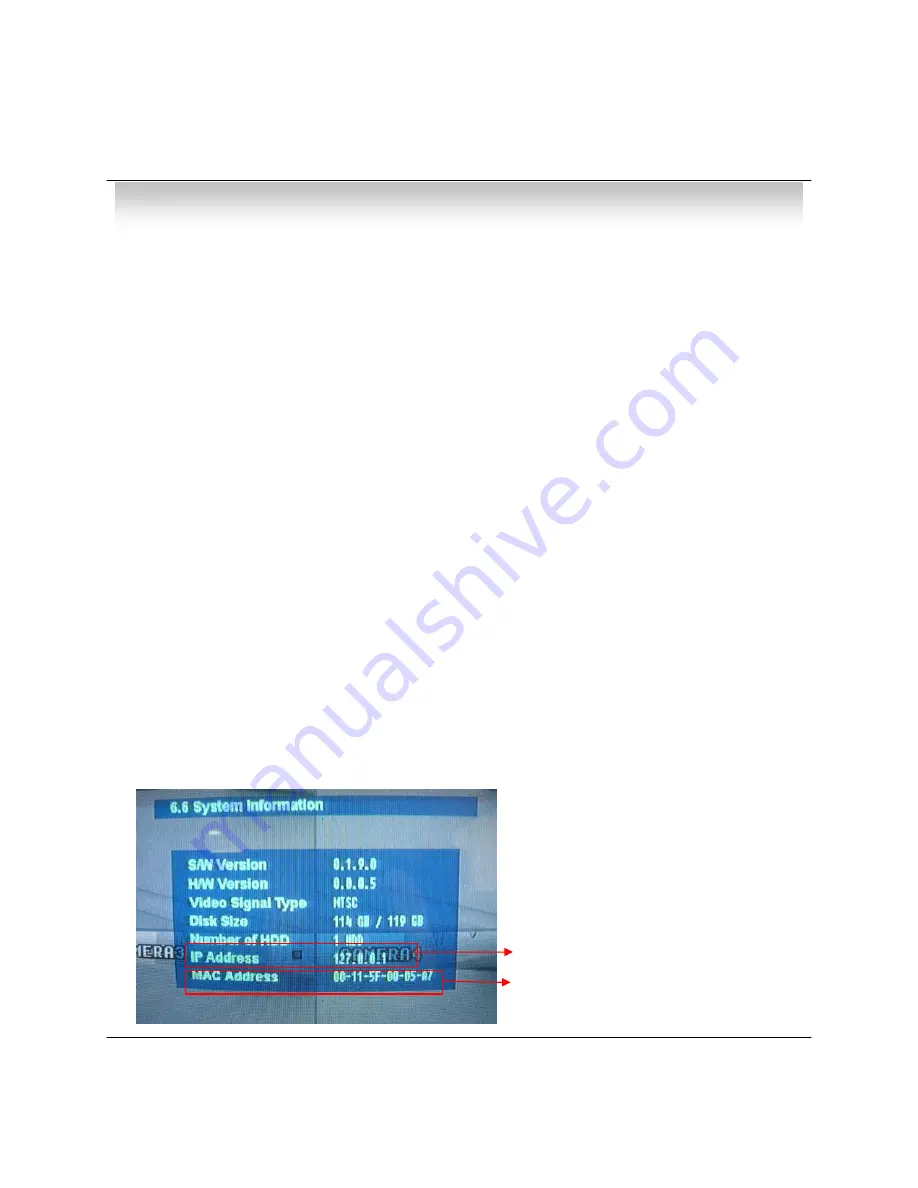
• MENU
Possible to Confirm IP Address for the
DVR at the System Information.
DDNS
DDNS(Dynamic DNS): You can connect the DVR by the fixed domain
name(ex.00115f000001.dvrlink.net) at client or Web without entering the IP address.
1. Enter to
‘
6.System -> 6.2 Network' on the menu.
2. Setup DHCP On or Enter the IP address.
3. Setup DDNS ON and reboot.
4. Enter to
‘
6.System -> 6.6 System information
’
on the menu.
5. Confirm the MAC address.
6. The domain name is "MAC address.dvrlink.net".
EX) If Mac Address is 00-11-5f-00-b5-a7, the domain name is "00115f00b5a7.dvrlink.net"
7. If you connect by "00115f00b5a7.dvrlink.net" at client program or Web, you can connect the DVR.
※ 1. If your network connect at the router, please must port forwarding.
2. Please, you must enter the exact IP address, DNS Server, Gateway, Subnet Mask.
3. Please you must connect the DVR at External Network.
If you don't follow 1,2,3 , you can't receive the DDNS service.
DHCP
① Enter to
‘
6.System -> 6.2 Network
’
on the Menu.
② Setup DHCP On/Off.
③ DHCP Off : User Input IP Address by Himself.
④ DHCP On : After DHCP On, Reboot the System.
⑤ Can see the setup IP automatically at the system information.
※ DHCP (Dynamic Host Configuration Protocol) : Indicate IP Address for the DVR
Automatically.
32
Fixed MAC address of the DVR
※ If you use the DDNS, there is no
necessity to enter again the IP Address
every connection..






























