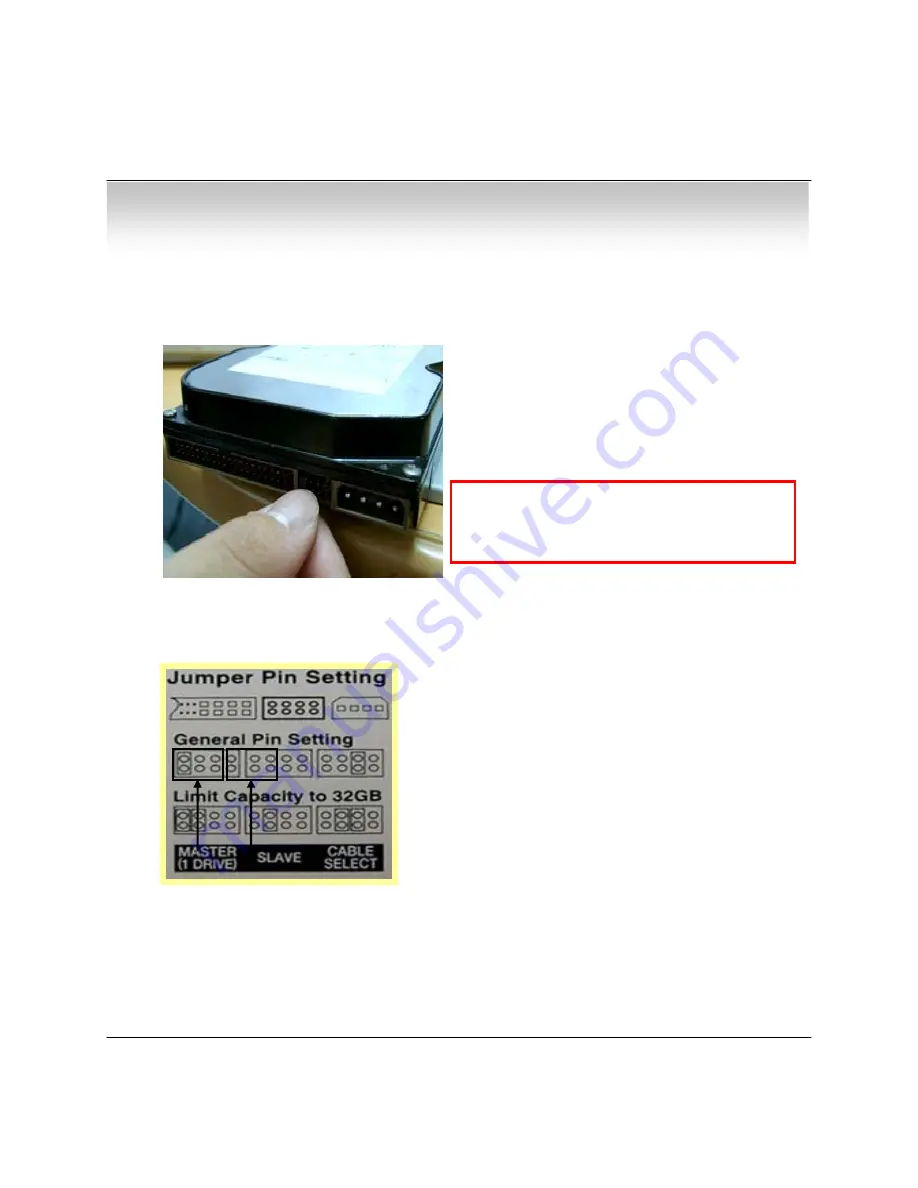
① Jumper Setup Master or Slave
10
3.1 Hard Disk Installation
• Refer to Jumper Pin Setting on HDD Surface
• When HDD Installed, Fix jump as Master
1
and Connect Pin at the Left end of Jumper
!!Please use HDD which can supply higher than
UDMA66
.!!
※ Example of Samsung HDD Jumper Setup
• Chapter 3 - Installation
• Jumper Setup as Master or Slave refer to Explanation
of Surface Hard Disk
• Jumper is located at Hard Disk Data Cable or Rear
1
Side of Hard Disk
• Hard Disk is Installed, Setup as Master
1
‼
When Hard Disk changing, it must be serviced
after System Off (Power Button System Off).
If not, it
’
s a cause of Fatal Failure of HDD
‼










































