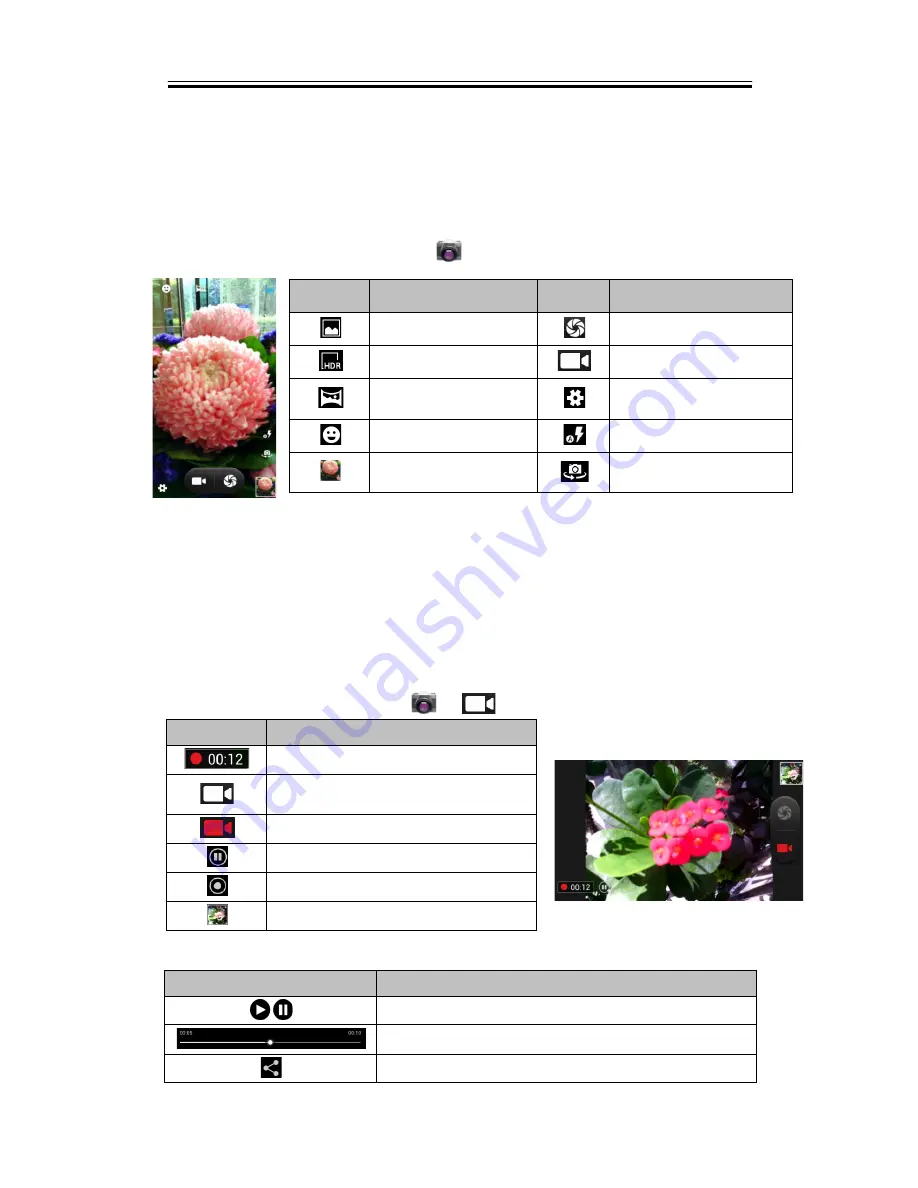
Multimedia Applications
5. Multimedia Applications
5.1 Photos and Videos
Taking a photo
Swiping your finger to the right anywhere on the lock screen takes you directly to the
Camera app.
Tap Application Drawer > APPS tab >
.
NOTE:
Drag your finger to zoom in/out on the screen while you are taking a photo or recording
a video.
Reviewing a photo
After taking a photo, you can review a photo and share it by Messaging, Bluetooth, Gmail,
Email, , Picasa, Dropbox, etc.
Recording a video
Tap Application Drawer > APPS tab >
. >
.
Icon
Function
Indicates the recording time
Tap to record a video and tap again to
end recording
Recording
Pause
Restart to record
Displays the last image
Reviewing a video
Icon
Function
Tap to play / pause a video
Slide to go forward or backward
Tap to share a video
Icon
Function
Icon
Function
Normal mode
Tap to take a photo
HDR mode
Tap to record a video
Panorama mode
Configure camera
settings.
Smile shot mode
Display the flash mode
Displays the last image
Switch between rear and
front camera
Guru (White Edition)
|
5-1





























