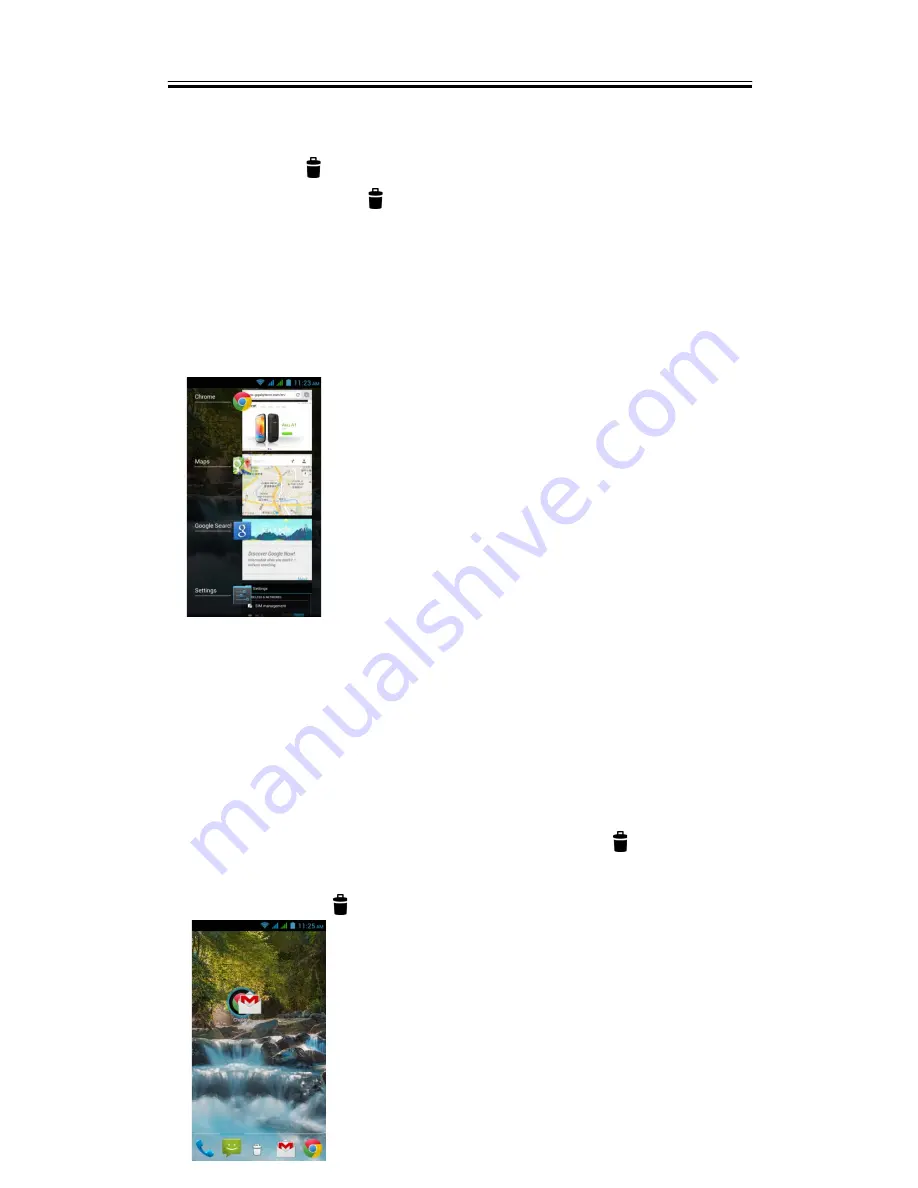
Getting Started
To delete widgets
1. Tap and hold a widget icon which you want to delete on the screen. The widget will
enlarge and then
icon will appear on the button of Home Screen.
2. Drag the widget icon to the
icon to delete it.
Recent apps list
Recent apps list provides an efficient way of switching between recently used applications.
Switch to an app by touching it.
1. Press and hold the Menu key.
2. A recent app list screen will appear.
3. Remove an item by swiping left or right.
4. Or jump instantly from one task to another by using the list.
Folders
You can also add / delete folders to your Home Screen and Favorites Tray.
To create folders
1. Tap and hold an app icon, then drag it over to another app icon, they will automatically
create a new folder. You can also drag other apps to add into the same folder.
2. Tap the folder to open it.
3. Tap “Unnamed Folder” to name the folder.
To delete folders
1. Tap and hold a folder of Home Screen. The folder will enlarge and
icon will appear on
the top of Home Screen.
2. Drag the folder to the
icon to delete it.
Guru (White Edition)
|
1-9






























