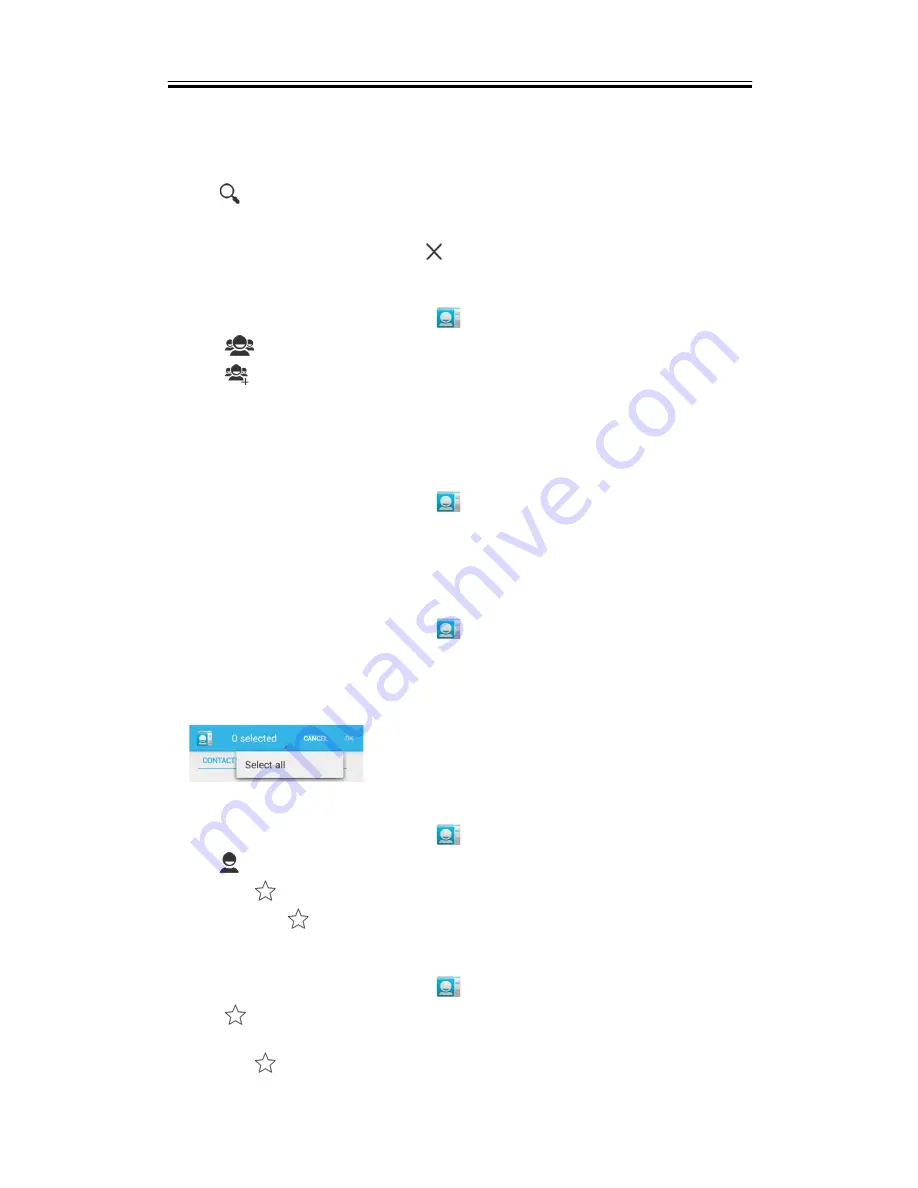
Getting Started
4. Tap “OK” to delete the contact.
Searching for Contacts
On People Screen, please follow the step to easily search for contacts as below:
1. Tap
.
2. Type the first few letters of the contact name to search. The list is filtered when typing.
When finish searching, you could tap
to go back to the contacts screen.
To add Contact groups
1. Tap Application Drawer > APPS tab >
.
2. Tap
tab.
3. Tap
to add a new group. Then, select one of accounts to create group.
4. Enter the new group name.
5. Type person’s name to add members. Members of the group are displayed below.
6. Tap “DONE” to finish settings.
Manage Accounts
1. Tap Application Drawer > APPS tab >
.
2. Tap Menu > Accounts.
3. You could select “Auto-sync app data”. If so, Applications can sync, send, and receive
data automatically.
Import / Export Contacts
1. Tap Application Drawer > APPS tab >
.
2. Tap Menu > Import/export.
3. Choose where you want to copy the contact from.
4. Choose where you want to store the contact to.
5. Select contacts you want or select all contacts. Then copy the contacts.
Add to Favorites
1. Tap Application Drawer > APPS tab >
.
2. On
tab, tap the desired contact into the information screen.
3. Tap icon
to add to Favorites.
4. When you tap
tab on the Contacts screen, you will find the contact in the favorite list.
Remove from Favorites
1. Tap Application Drawer > APPS tab >
.
2. Tap
tab, the favorite contacts are displayed.
3. Tap the desired contact into the information screen.
4. Tap icon
to remove it from Favorites.
Guru (White Edition)
|
1-6






























