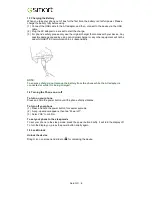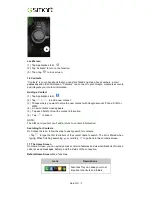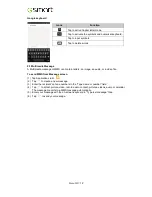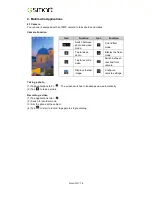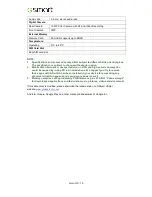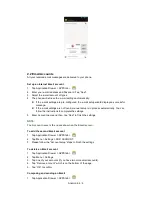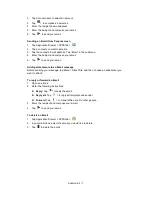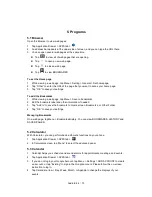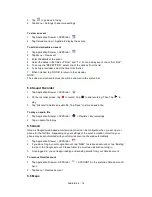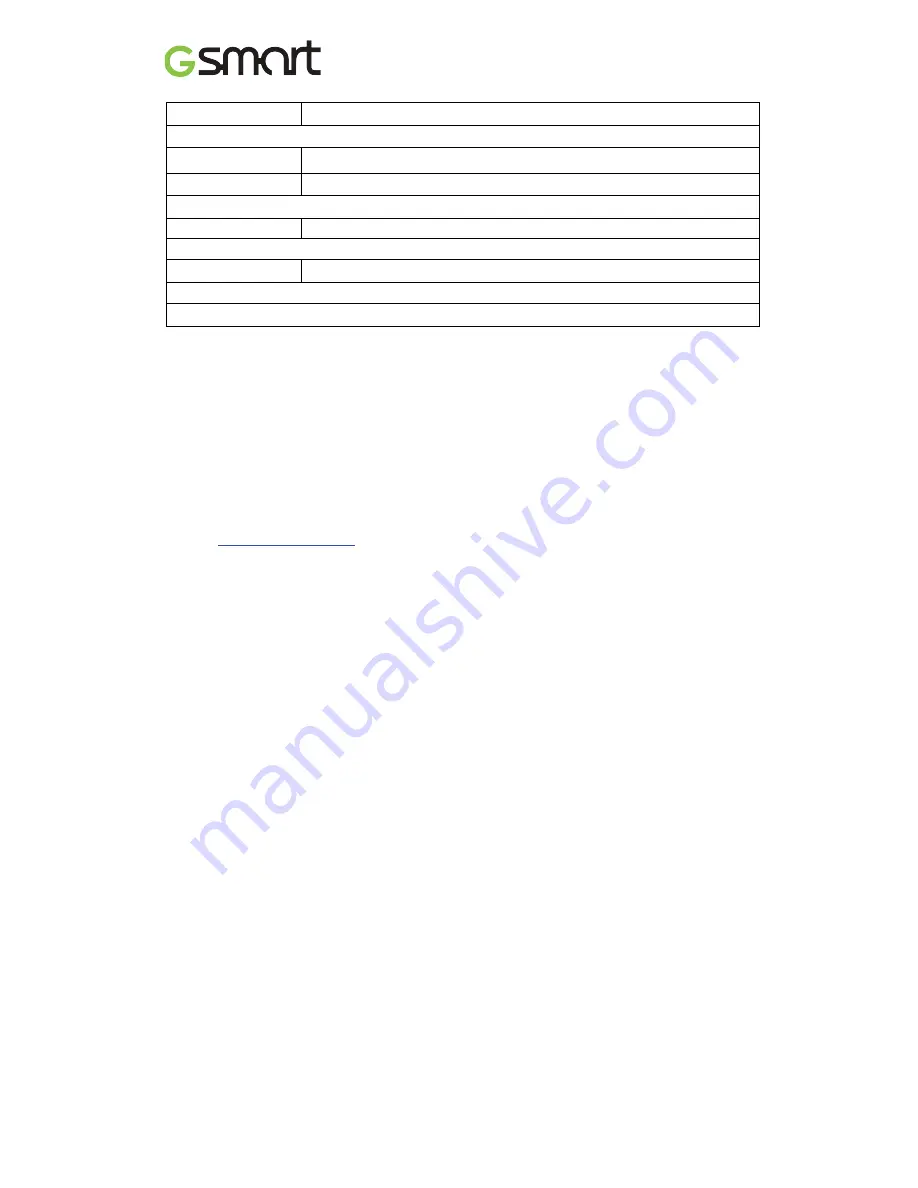
Guru GX
|
19
Audio Jack
3.5 mm stereo audio jack
Digital Camera
Rear Camera
13MP Color Camera with AF and Video Recording
Front Camera
5MP
External Memory
Memory Card
Micro SD supports up to 64GB
Temperature
Operating
0°C to 40°C
SIM Card Slot
Dual SIM card slot.
NOTE:
1. Specifications and accessories may differ subject to different SKUs or/and regions.
The specification is subject to change without prior notice.
2. Mobile data interruption, unexpected error in CPU and high power consumption
could be caused by in-app AD in Android phone. We suggest you try to remove
those apps with AD which had been installed in your device for preventing any
abnormal situation happens and saving more power as well.
3. Memory comprises of approximately 5 GB firmware, plus 27 GB of “Phone storage”
for downloaded applications and their data, music, pictures, videos and documents.
If this document is modified, please download the latest version on GSmart official
website.
www.gigabytecm.com
Android, Google, Google Play and other marks are trademarks of Google Inc.
Summary of Contents for Guru GX
Page 1: ...GSmart Guru GX User Manual ...
Page 21: ...Android 4 4 KitKat Introduction ...
Page 43: ...Android 4 4 22 ...