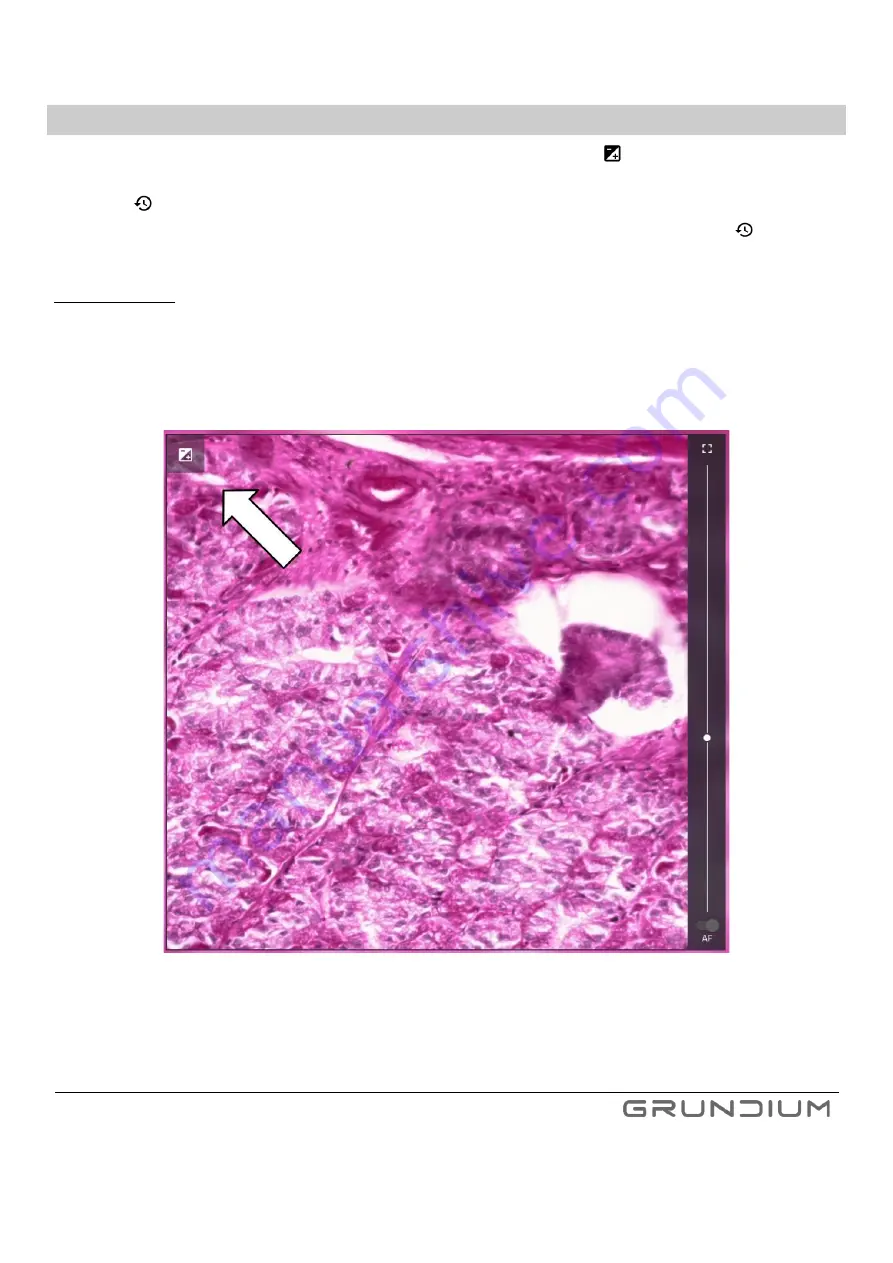
Ocus® User Guide version 9.0
24
Hermiankatu 6-8G, 33720 Tampere, Finland
©2021 Grundium. All rights reserved.
9.2
IMAGE ADJUSTMENTS
To adjust the image parameters used in live view and scanning, press the +/- icon
in the top left corner of the live
view window (see Image 21). The parameters can be adjusted by using the sliders and returned to their default value
by pressing
next to the slider (see Image 22). The outcome of adjustment is immediately seen in the live view and
the parameters are applied to upcoming scans. To return all parameters to their default values, press
(see Image
Important notice: The adjustments are stored to the scanner and will be applied for live view and upcoming scans.
If there are several users for the scanner, please make sure that the adjustments are set correctly for your use
case every time you start using the device.
Image 21
Image adjustments
Summary of Contents for OCUS MGU-00001
Page 1: ...USER GUIDE MGU 00001 ...






























